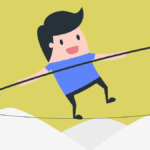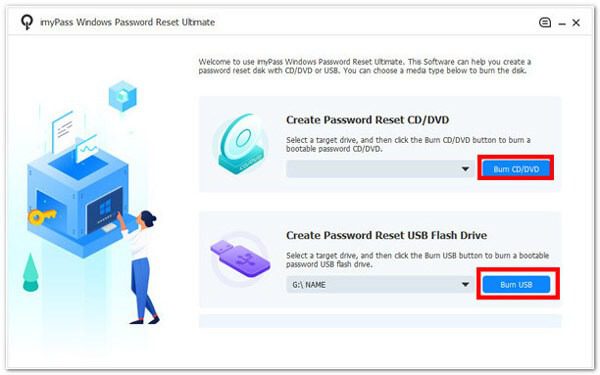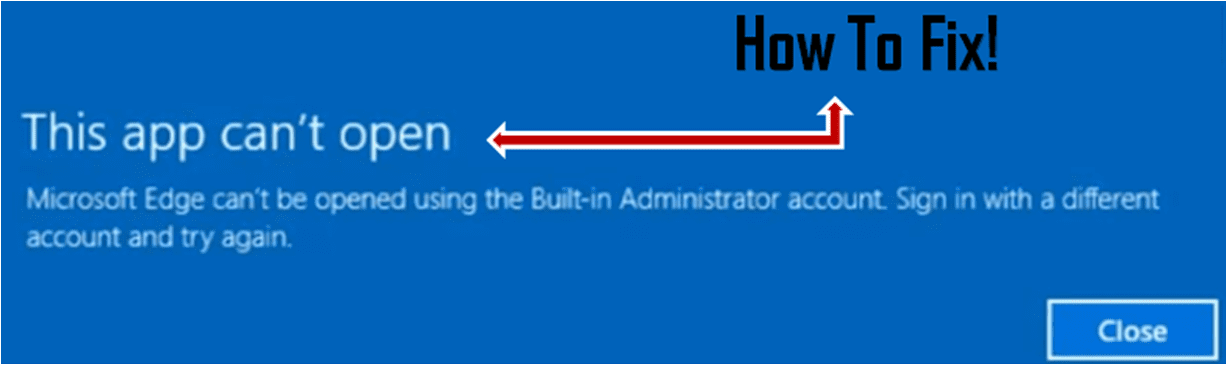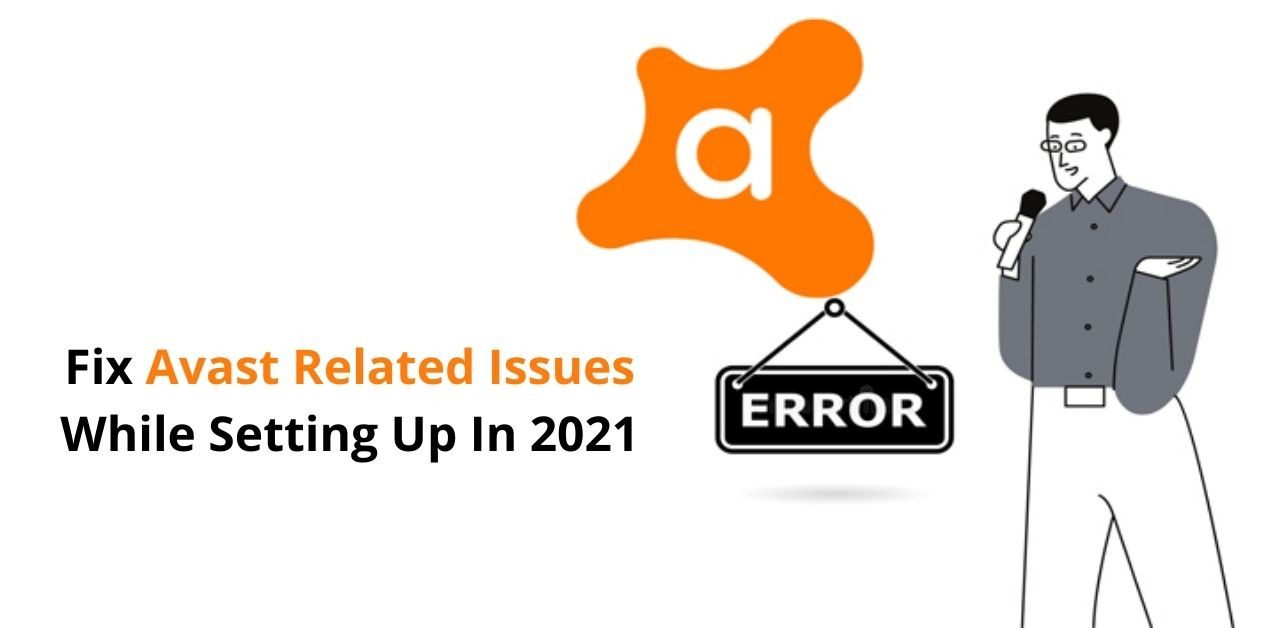Whether for work or personal use, having a fast and functional computer is necessary more now than ever before. The easiest way to keep a computer fast is to use a cron job generator to schedule weekly or monthly “computer maintenance” like scanning for viruses, deleting unnecessary files, and clearing space.
In addition to programming baseline routine maintenance, here are some manual ways you can keep your computer running at its fastest.

1. Install Anti-Virus Software
Being diligent about avoiding viruses and malware is a very important step. You might think you’re safe without additional protection, but a virus can infect any operating system and cause your computer to crash, restart or become unresponsive without warning.
The best method to use is installing antivirus software that blocks suspicious downloads.
Even without software for protection, you can easily identify suspicious emails and avoid clicking on unknown links. Similarly, on a computer for personal or professional work, do not visit suspicious websites that may have virus-embedded pop-up windows.
2. Download To External Devices
Having extra space taken up on your computer can be very damaging to your work or personal device’s overall speed. If you are looking to use a game or extra photos and files, your main working computer may not be the best place.
Using an external hard drive will keep your important files without slowing down your device.
Similarly, a separate computer built for gaming will allow you to access your favorite gaming experiences without risking your main work computer.
3. If It Has Moving Parts Inside, Be Gentle
All computers come in two main types; tablet-style and traditional style. You may notice some Microsoft devices are more like tablets, as they’re designed with no moving parts inside.
If your device does have a rotating fan inside or other moving parts, be extremely careful with how you move the device while powered on.
If the parts are all turning and moving, they can be damaged if the computer is moved onto its side or into a bag too quickly or roughly.
4. Fully Shut Down During The Week
Most computers have the option to go to “sleep” and another option to “shut down.” The difference between the two is that the sleep option keeps the device on overall and starts up fast, but in full shut down, no power is being used and starts up slower.
In “sleep” mode, it will respond immediately when opened or touched, which is good if you’ll need that computer the same day. However, keeping your device in this mode will affect its longevity, so fully shut it down once or twice a week to give your device a break and maintain speed.
5. If You Notice A Slowdown
There are many options that you can take if you see that your computer is slowing down. You can try manually deleting files and downloads, but if the problem persists, you can turn to a reset.
All computers are capable of factory resets that will delete all files and remove any caches that you may not be aware of. This will free up space and give your device back its speed. But be sure to back up your important files to a hard drive first.
Final Thoughts
Today’s computers are fast by nature but can lose speed over time. These are a few steps you can take to keep these advanced devices as fast as possible. Setting up cron jobs for your computer to take care of itself is the best way to clear space and scan for viruses without any manual labor.
After you install, following these additional steps to manage computer space and maintain virus safety will keep your computer running smoothly for years to come.