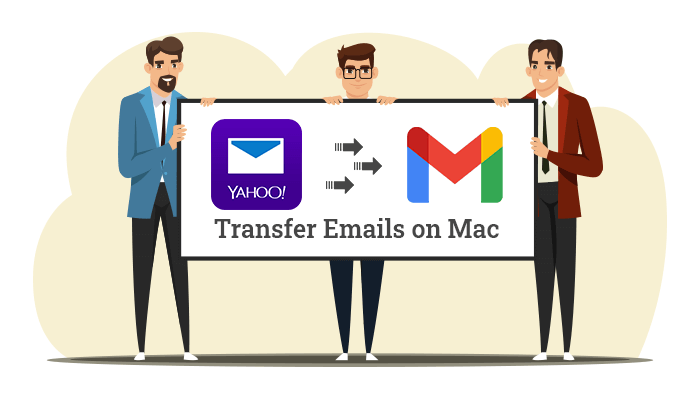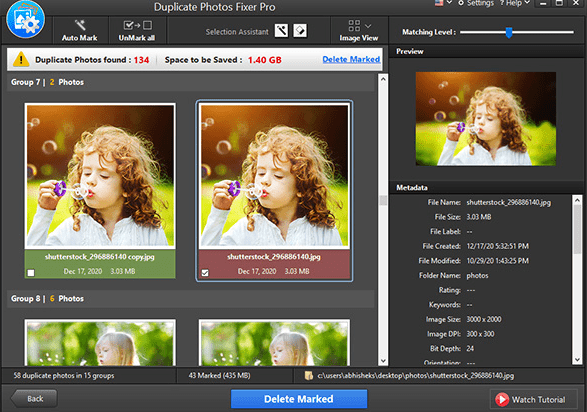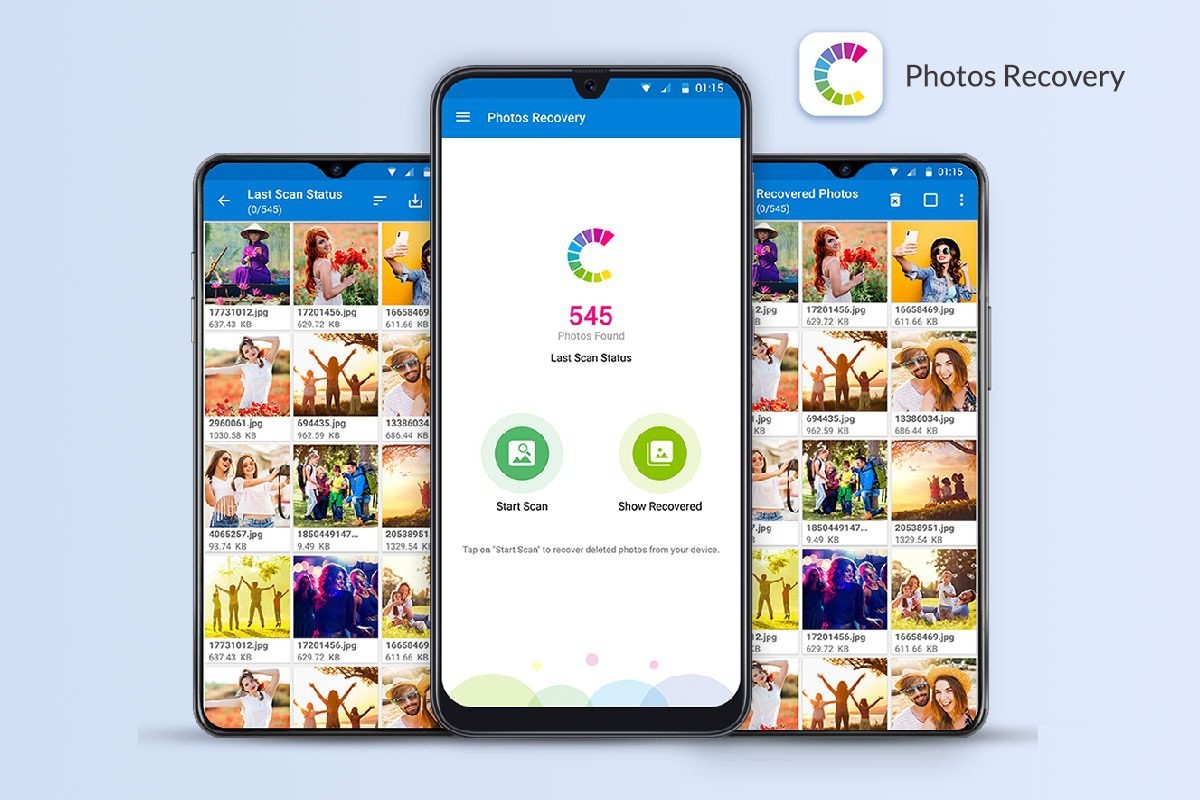Panda Helper is one of the most useful applications for your mobile phone. One of the major advantages of using this platform is that it is completely free. It will make available all of the paid applications and tweaks which can turn out to be useful or entertaining for you. It is available for iOS as well as Android devices. So when you start using it, everything appears to be going great. Since there’s no requirement of jailbreak or root, things become even easier for people to download, install and use this application.

But there comes one fine day when Panda Helper stops working. You try to run it after a couple of minutes and it’s still the same case. So what are your best odds? How would you make sure it comes back to normal again? Let us check out some of the ways through which you can solve this problem:
How to Fix Panda Helper Not Working?
Update The Application
One of the most common reasons why Panda Helper stops working is that you are using an outdated version of the application. It might be running fine all the time until that one moment when it immediately stops working. It is kind of a signal that the version of the application that you were using has completely expired and you need to update it. You wouldn’t find it hard to update Panda Helper either. As long as you have got the sources available, it would be an easy job for you. In order to find if your application needs updating, you would get this pop-up every time you start the application which goes “Application has stopped working”.
Uninstall And Reinstall
This one is another common solution for any given application, let alone Panda Helper. It can happen during the process of installation of Panda Helper. Before the app can be installed, there appears an error that states that the application could not be installed. There’s no fun going back and forth with the same installation process to get the very same results. So all you need to do is uninstall Panda Helper on your device. Once you have done so, you need to reinstall this application.
Clearing History
One of the main reasons why Panda Helper has stopped working on your phone is that you have too much data available on it. So what is your best shot? Simple, you need to go into the settings of your device. You have to find the section where all the applications are available. Once you do so, you need to find the Panda Helper app in particular and click on it. Once you have entered Panda Helper’s settings, you need to tap on the option that says “clear data”. Once you reach back to the application, it would be all fine. Sometimes your screen can go all white when you try to open the application. You can go for the same solution in that case as well.
Restarting Your Phone
Since you don’t need to root or jailbreak your device when you first install this application to your phone, you don’t have to worry if rebooting the device would lead to some serious repercussions. It would be all fine if you restart the phone and click on the application once again. Sometimes, it can happen due to heavy applications running in the background. When you restart your phone, all such background apps would stop working which would allow you to use Panda Helper properly.
FAQs
Q1: Is Panda Helper a safe application to use?
You don’t have to jailbreak or root your device in order to run this application on your phone. It means that it is completely legal and safe to use.
Q2: How much does it cost to use the Panda Helper app?
You don’t have to pay anything since Panda Helper is available free of cost.
Q3: Is it available for Android phones or iPhones?
It is available for Android OS as well as iOS. It is one of the rare applications belonging to its category which is available for both platforms.
Sometimes, the issue of Panda Helper not working can be very normal and some other times, it can be a bit complex to understand. No matter the reason for the problem, you can use any of the above-mentioned solutions since they are almost sure to provide you with results!