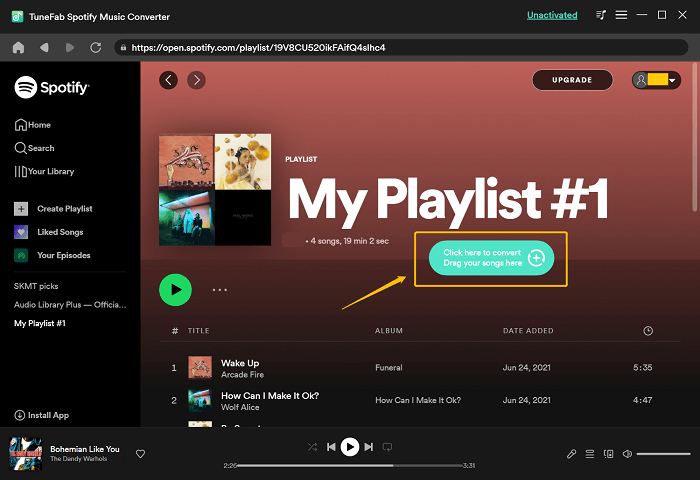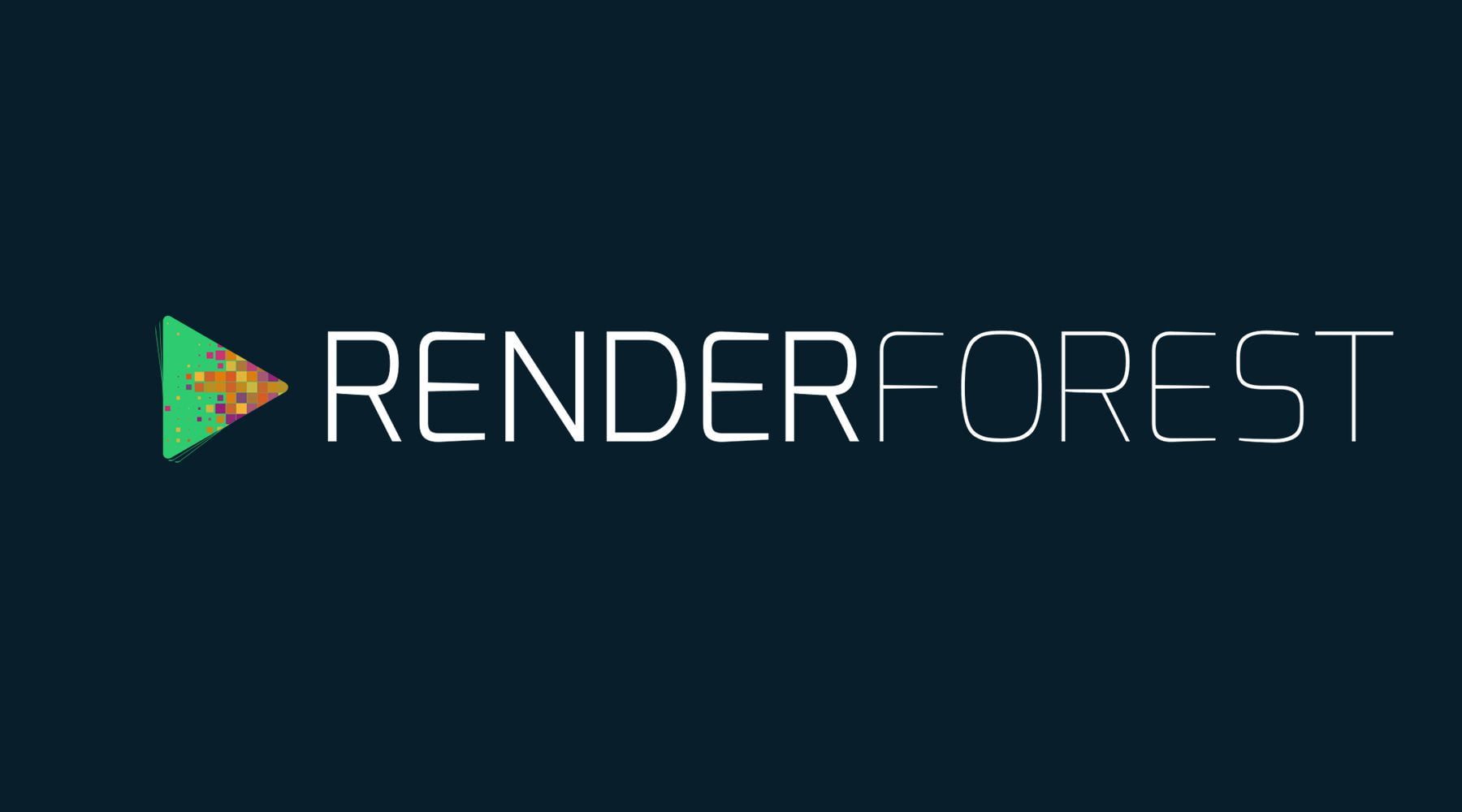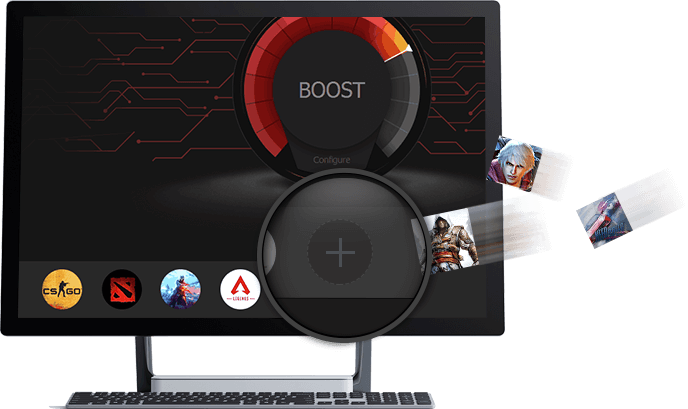Having a secure password is essential for protecting your Windows 10 from unauthorized access. Unfortunately, there are instances where you might find yourself unable to remember the password or locked out of the system due to other reasons. In such cases, knowing how to bypass Windows 10 passwords safely becomes necessary.
This comprehensive guide will discuss the various methods for bypassing your Windows 10 password without causing data loss or damaging your system, including the use of an efficient Windows 10 password recovery tool.

Why You May Need to Bypass Windows 10 Password
There are several reasons why bypassing a Windows 10 password might be necessary:
- Windows 10 pin not working
- Lost or forgotten password
- A purchased second-hand computer with a password-protected user account
- An employee left the company without providing the password
- Multiple failed login attempts resulting in account lockout
Regardless of the reason, it’s crucial to find a reliable method to regain access to your Windows 10 account without compromising your data’s safety.
Contents:
1. Utilize Safe Mode to Bypass Admin Password 2. Bypass Password with Local Account and Password Reset Disk 3. Use imyPass Windows Password Reset Software 4. Employ Windows 10 Installation Disk 5. Reset Microsoft Account Password Online (For Microsoft Accounts Only) 6. Take Advantage of Command Prompt (Advanced Users Only) 7. Bypass Password with Third-Party Tools 8. Preventing Future Password Issues Conclusion
1. Utilize Safe Mode to Bypass Admin Password
Safe Mode is an excellent feature within Windows that allows you to boot up your system with a limited set of files and drivers. You can use Safe Mode to bypass your admin password by following these steps:

- Restart your computer and press the F8 key during boot-up to enter the Advanced Boot Options menu.
- Select Safe Mode with Command Prompt and hit Enter.
- Type “net user” followed by your username and new password, then press Enter.
- Restart your computer and use the new password to log in.
2. Bypass Password with Local Account and Password Reset Disk
Creating a password reset disk before you forget your password is a wise move. If you indeed have a password reset disk, follow these steps:
- Plug in the USB drive containing the password reset disk and boot up your computer.
- At the login screen, click the “Reset Password” link.
- The Password Reset Wizard will appear, guiding you through the password reset process.
3. Use imyPass Windows Password Reset Software
We recommend using imyPass Windows Password Reset – a powerful and user-friendly software that can efficiently help you regain access to your Windows 10 account. Follow these simple steps to bypass the password using imyPass:

- Download and install imyPass Windows Password Reset on another accessible computer.
- Create a bootable USB drive or CD/DVD using the software.
- Reboot your locked computer with the bootable USB drive or CD/DVD inserted.
- Follow the on-screen instructions provided by imyPass to reset or remove the password.
- Reboot your computer, and you’ll be able to access your Windows 10 without a password.
4. Employ Windows 10 Installation Disk
If you have a Windows 10 installation disk, you can use it to reset your password:
- Boot up your computer using the Windows 10 installation disk.
- Click “Next” and select “Repair your computer” in the lower-left corner.
- Choose “Troubleshoot” -> “Advanced options” -> “Command Prompt”.
- Type commands to replace the utility manager with cmd.exe.
- Reboot your computer and use the Command Prompt at the login screen to reset your password.
5. Reset Microsoft Account Password Online (For Microsoft Accounts Only)
If you are using a Microsoft account to log into your Windows 10, resetting your account password online is possible:
- Go to the Microsoft password reset page.
- Follow the on-screen instructions to confirm your identity and reset your password.
- Once reset, use the new password to log into your Windows 10 computer.
6. Take Advantage of Command Prompt (Advanced Users Only)
If you’re familiar with the Command Prompt, you can use it to bypass your Windows 10 password:

- Access the Command Prompt using your preferred method (e.g., Safe Mode).
- Type in the command “net user [username] [newpassword]” and press Enter.
- Restart your computer and use the new password to log in.
7. Bypass Password with Third-Party Tools
There are several third-party tools available to help you bypass Windows 10 password. However, it’s crucial to choose a reliable tool with good reviews to ensure your system’s safety. Some popular tools include PCUnlocker, Lazesoft Recover My Password, and PassFab 4WinKey. Always follow the software’s instructions to ensure a smooth password reset process.
8. Preventing Future Password Issues
To avoid the hassle of forgetting your password in the future, consider these preventive measures:
- Create a password hint that will help jog your memory without divulging confidential information.
- Use a secure password manager to store your login credentials.
- Set a regular reminder to update your password, making it less likely to be forgotten.
- Create a password reset disk or USB for future emergencies.
Conclusion
While forgetting your Windows 10 password can be troublesome, these methods empower you to bypass the password and regain access to your valuable data. Among the solutions provided, ‘imyPass Windows Password Reset’ stands out due to its user-friendly interface, efficiency, and high success rate. Remember to create a password reset disk or regularly update your password to prevent being locked out of your computer. Always maintain multiple backups of your important data so that you can recover them in worst-case scenarios. By taking preventive measures and having an arsenal of tools at your disposal, you can confidently and securely manage your Windows 10 password.