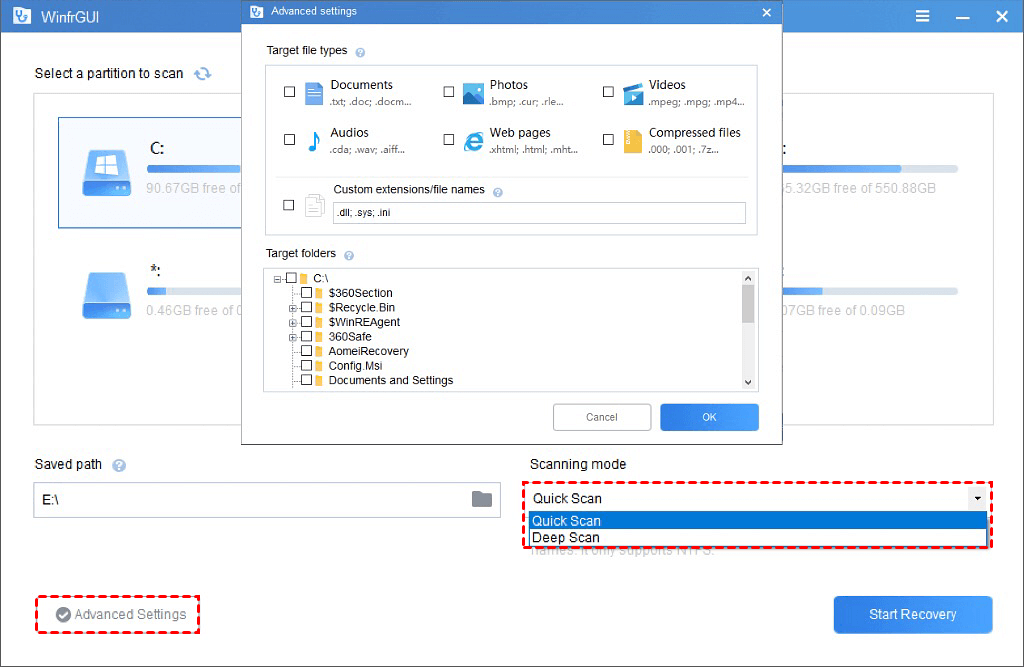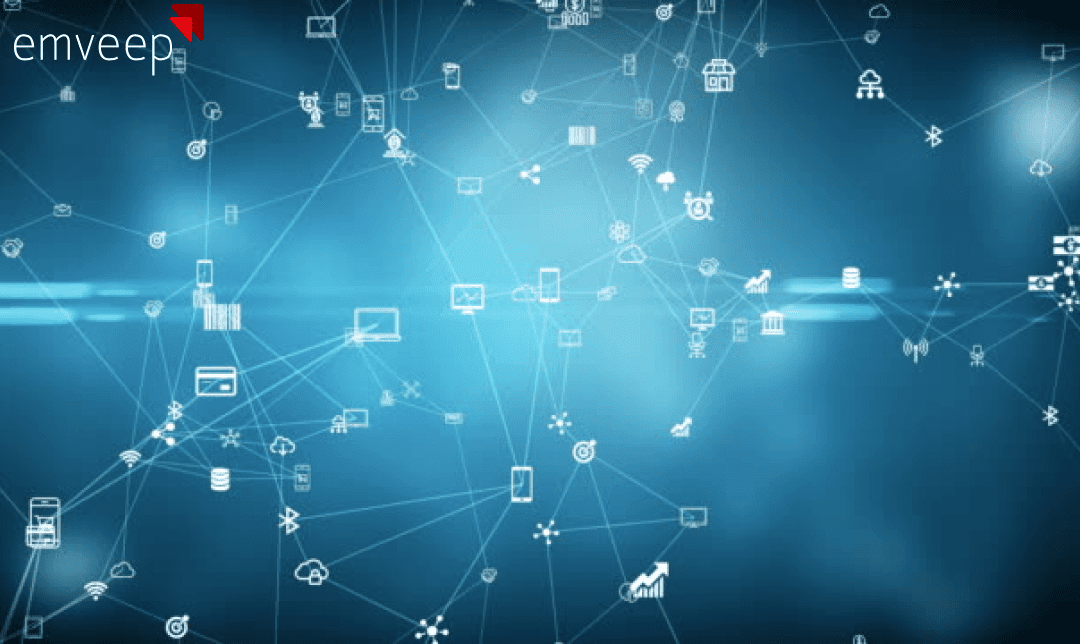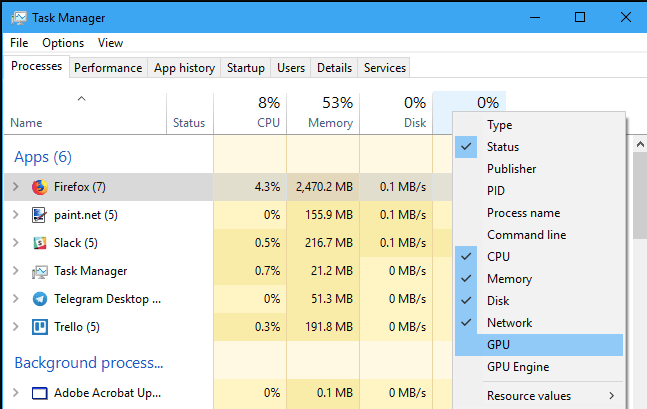If you are new to gaming, then you must have heard about the term called Frames per Second or framerate. Many of the new gamers have one question in common I.e. “What is FPS and why it is important?” To give you the best of information about this term, we have enlisted the brief information about this term along with the best ways to increase FPS to improve the overall gaming performance. Let’s get on to the details!
What is FPS in Games?
FPS stands for frames per second which means how many times your monitor displays an image. If you are a casual gamer, then you don’t need to worry about the FPS of your computer system.
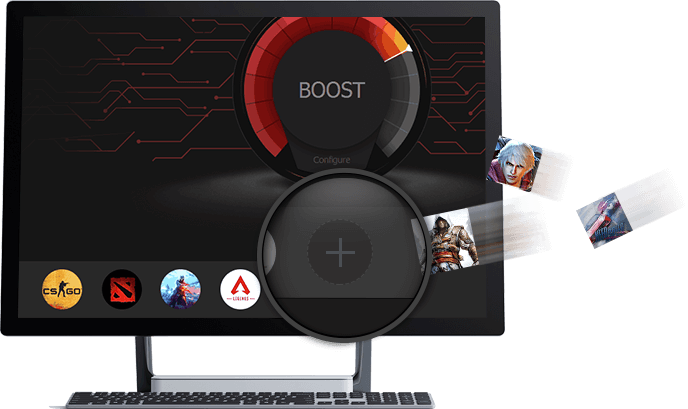
However, if you are playing high-graphical games or premium games, then you must look for a way to boost the FPS of your system. FPS Booster is one such tool that is designed to boost your system’s performance by increasing the FPS.
Best Ways to Increase Frames per Second
1. Upgrade Graphics Drivers
Every PC system is different and for that reason, the overall gaming performance from system to system is different. To get the best gaming performance, your system needs to have an upgraded graphics driver. So, the first way to increase the FPS is by upgrading the graphics drivers.

Make sure that your PC system has an upgraded graphics driver. If you do not have the latest graphics card, then consider changing it first.
2. Go for an SSD
Older systems have mechanical hard disks commonly known as HDD. The latest PC systems come with SSD. SSDs are much faster than traditional HDD. An SSD doesn’t boost FPS, however, it helps in reducing the load time which ultimately boosts your gaming performance.
We would advise you to go with the SSD with at least 250GB of storage space. If we talk about the current scenario, most games require up to 15GB of space which is why we recommend you to go with at least 250GB of storage space.
3. Improve Speed of your Graphics Card
You need to get the maximum performance from the existing graphics card of your system. Check the overclocking speed and boost it to the factory settings.
Before making any changes to the existing speed, you need to keep in mind that by increasing overclocking, your system’s temperature may increase and it might conflict with other hardware and software of your system. The sound test is necessary to check the connection of speakers and headphones to check the performance of sound drivers etc.
4. Drop Screen Resolution Settings
Screen Resolution of your system’s display plays an important role to improve your gaming performance. Dropping off the screen resolution doesn’t affect the performance of your system and for that reason, it is highly recommended to change the screen resolution of your system to increase the fps.
When you drop the screen resolution from 1920×1080 to 1600×900, you will see 20% increased fps. By dropping down the pixel count to 30%, you will get 20% increased fps that ultimately boost your gaming performance. You will have to compromise with the quality of graphics as you are reducing the screen resolution. You can change it as per your requirements from the Display Settings option.
5. Change Video Settings of the Game
To get the best of performance, you have to change some basic settings of your favorite game to match up well with the system. You can increase the gaming performance by changing the video settings of the game.
You can easily make changes to the existing video settings by simply searching for the same on the Internet. Each game requires different video settings and for that reason, you need to search for the perfect video settings of the game on the Internet.
6. Try out Optimization Tool
No matter whether you are a pro gamer or a normal PC user, you need to optimize your PC system regularly. We are completely unaware of the programs that run in the background. Such programs consume more CPU power than the games.

Make sure to quit such background programs to increase PC performance by reducing the CPU consumption. If you are working on a Windows system, then you would get plenty of built-in tools to optimize your system. You can also go for the third-party PC optimization tools for the same.
Final Words:
These are some of the best ways to increase fps to get improved gaming performance. The above-listed ways are proven and worked well with most gamers.
However, the overall gaming performance is depending upon the hardware and the processor of your system. Make sure you are using a highly configured PC system for the latest games.