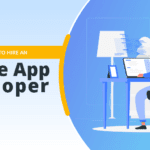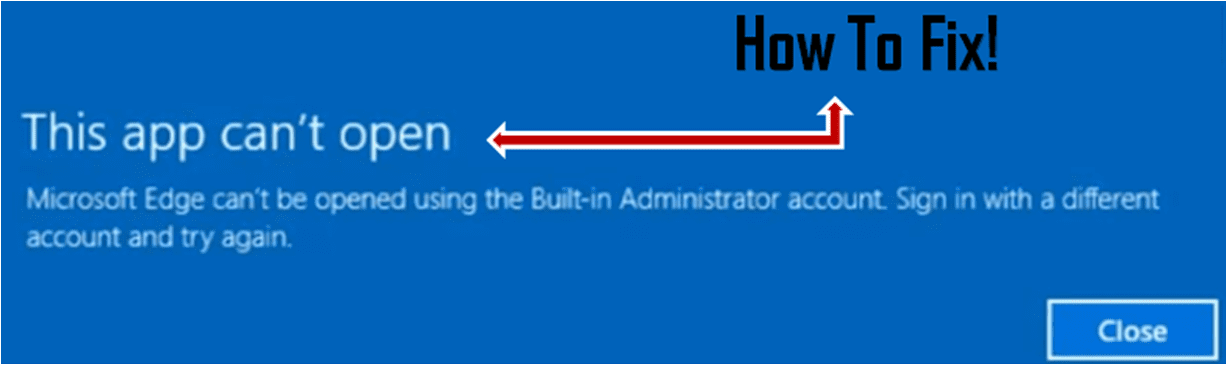In this article, we will discuss the solution for the user query “Gmail Storage full not receiving emails”. Here, we will explain some methods to delete emails to create space in your Gmail account. To do so, Read complete the article carefully to fix the Gmail storage space and learn How to Free Up Space In Gmail?.
Why does the Gmail storage space issue arrive?
Gmail is a cloud-based web application that provides us with advanced features. People use it to send and receive emails, Google Photos, Google docs, and google drive, etc. Gmail is used for both professional and personal use.
The Gmail account has a storage capacity of 15 GB and Includes Gmail, Google Photos, and Google drive, etc. The size of the email is Fastly growing due to an increase in the size of attachments such as docs, sheets, etc. This raises a Gmail storage space, and the user stops receiving and the incoming emails bounce back.
To fix the Gmail storage space for receiving emails, You have to delete less important emails from Gmail.
Some Methods to Fix Gmail storage full not and receiving emails.
Below, we have mentioned a few methods to fix Gmail storage full and not receiving emails.
- Firstly We have to go to the URL as ‘myaccount’.
- Then, Need to choose ‘Data & personalization’
- After that, select ‘ Account storage ’ and ‘Manage storage’ to get the storage details.
The storage details are separate into Gmail, Google Drive, Google Photos, etc. Now, Check which part of the application is taking more space. So, we can easily remove the unwanted file and create some space.
But, before deleting emails, backup your emails & attachments for future needs. Then, delete the emails and create space.
Method 1: Using Google build advantage for backup
The Easy Way to create the storage space to remove unwanted files, attachments, photos, and data.
The backup can be taken by:
- Go to ‘my account’
- Select ‘Data and personalization’
- Click on ‘Download your data’.
Some Steps to delete emails with date wise for storage space:
In the case of deleted data with date-wise, we have to go to the date in the format in our Gmail account.
For Eg: In the search bar of your Gmail account,
- Enter date ‘before:2021/01/01’ Get the emails before 1 January 2021.
- Enter date ‘after:2015/01/01’. Get the emails after 1 January 2021.
- After that, delete data with date-wise.
Method 2: Automatically backup & delete emails data to free up more space
There are third-party tools available as a Quickly solution to archive Emails and automatically delete them to create storage space. It does not take more time. It takes just a few minutes to create space in Gmail. You can use the folder filter for an automated tool to take backup of that folder emails and delete only those folder emails to create more space.
Method 3: Use emails in another Gmail
In case all of your emails are important and you don’t want to delete any emails then, We can move those emails into a new Gmail.
Move the emails from one Gmail to another Gmail account then, Following below the steps:
- Firstly Create a new Gmail account.
- Now, Go to the settings of the old Gmail from where we need to move your emails.
- Now, Click on ‘ Forwarding and POP/IMAP ‘
- After that, Select ‘ Enable POP for all mail ‘ and ‘ delete Gmail copy’.
- Now, Open a new Gmail account and Go to the settings.
- Then, select ‘ Accounts and Import ‘and Click ‘Import mail and contacts.
- A pop-up window would appear and enter the email Id from where we want to import the email files and click on the ‘ Continue ‘.
- Another pop-up window would appear and Ask for permission. Now click on ‘Allow’ and Choose the import options and click the ‘Start Import’ button.
- After that, Wait for Google to transfer all the emails to your new Gmail account. Once the transfer is complete then, You can see all the emails in the new Gmail.
Summary :
In this article, We have completely explained all the methods to fix an issue Such as Gmail storage full and not receiving emails. Hope this article helps you with multiple methods to take the backup of emails and delete and create space and continue receiving emails. If anyone is facing any issues in the above steps you can contact me.
Thanks for reading