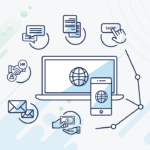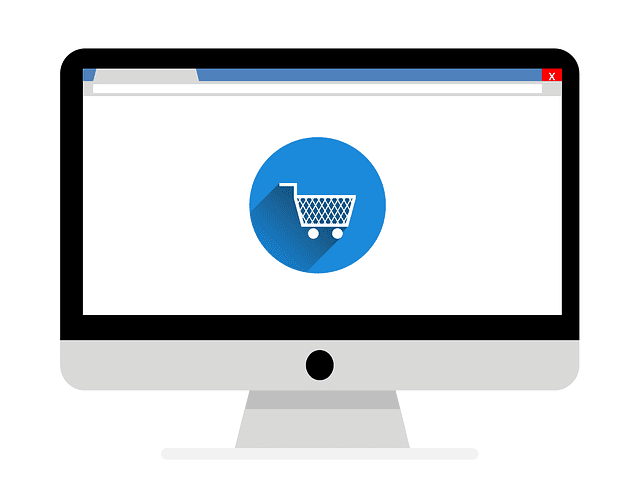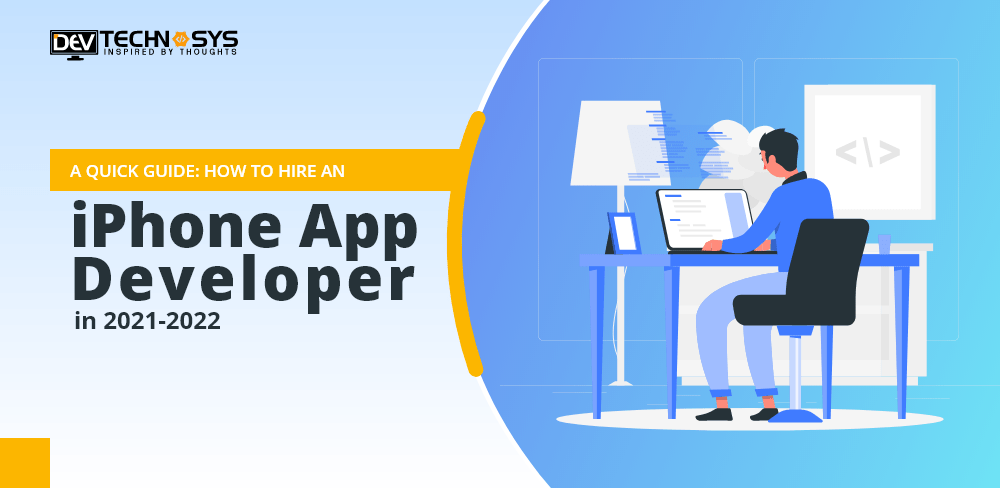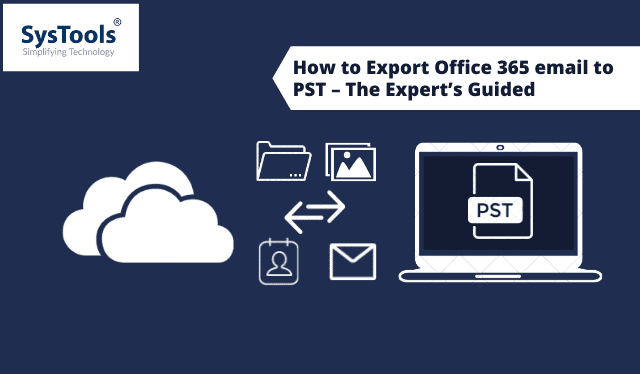
In this problem-solving article, you will get the most reliable error-free solution in order to provide a solution to the user query i.e. how to export Office 365 email to PST without any complications. So, hold tight, and let’s get into it.
Let’s start with understanding the scenarios where users may need to back up their Office 365 emails/mailbox into PST file formats:
Why does User Need to Export Office 365 Mailbox items?
There may be various scenarios where users may need to export their emails/mailboxes such as:
- User’s account may be attacked by cloud ransomware, which may lead to business account data being hijacked by attackers.
In scenarios when users accidentally delete crucial/sensitive data in Office 365 account.
There may be an urgent need for PST files of respective Office 365 account emails for legal/audit purposes.
In situations where users may want to control their data instead of being controlled by only Microsoft.
Reliable Professional Way to Export Office 365 Mailbox to PST File Format
As, we have discussed the above possible scenarios where users might need to perform the same operation and hence, we would like to suggest you Office 365 Backup Tool. That is very proficient, secure, and easy while it comes to export Office 365 email into PST files locally.
The software comes with a wide variety of features that allows backing up Office 365 emails to PST files as well as other mailbox items, such as contact, calendar, task and document moreover, the user does not require any technical expertise while performing these conversions with this automated solution. Let’s discuss the working procedure for it.
Export Office 365 Emails to PST files Using the Smart Software
Follow the below-listed instructions along with screenshots to perform this data backup effortlessly:
Step 1: First thing first, you have to download the above-mentioned utility, then install and launch it on your local computer. Once, it gets launched you can select Office 365 as the source and Outlook as the destination data backup platform from the main screen of this utility.

Step 2: Now, in this step, you have options to select all the required or desired Office 365 mailbox items categories from the list in the workload selection.

Step 3: In this step, you have to provide the Office 365 admin accounts details like admin ID and application ID in order to log in and validate permissions. Do as directed and let’s move to another step in order to export office 365 emails to PST.

Step 4: Now, you have to specify the desired location and path on your local computer in order to save the resultant PST file onto it.

Step 5: In this last step you just need to select the desired Office 365 account from the list of users associated with your Office 365 admin account, and click on the Start backup button to export Office 365 mailbox to PST file format.

Advantage of Using Professional Utility to Export Office 365 Mailbox to PST
- Automated approach for this operation is a smooth, secure, and error-free way to export Office 365 mailboxes to PST.
It offers multiple accounts backup from Office 365 to your local storage & in this way becomes a time saver approach for users.
It converts Office 365 data/files to PST file instantly and saves to the defined location on your computer as defined by you.
It does not require any technical knowledge about Office 365 or itself, hence provide users a seamless data backup even if the user is a novice can easily perform the same operation without getting himself into any error.
It also offers an option to modify or split large PST files depending on your needs.
Offers smart date-based filter for selective data backup based on a specific date range provided by you. Which can save human efforts and time while performing this operation.
It securely maintains the file/folder structure and integrity and ensures 100% data protection at the post-backup stage.
http://techbii.com/how-to-import-olm-file-to-office-365/
Limitations of Office 365 Export Mailbox to PST Using eDiscovery:
- The conventional manual approach for this operation becomes quite lengthy which takes a lot of time to execute and hence, becomes a tedious task to perform.
It does have an option to perform selective data backup such as emails, calendars, contacts cannot be exported altogether to PST locally.
Moreover, it requires technical expertise in Office 365 and windows as well, still users might find some complications while executing the same operation.
It is unable to maintain the data file integrity and hierarchy at post backup stage, which eventually becomes a cumbersome task to manage the data locally and can lead users to delete important data files.
Let’s Summarize the Above
As in the above section we have successfully discussed the need of backing up Office 365 emails/mailboxes to PST files along with the most reliable and effortless conversion way to perform the same operation safely.
We have also discussed the limitations of using the manual approach over automated solutions. Thus it’s recommenced to users to use the automated walk around while exporting Office 365 mailbox to PST file locally.