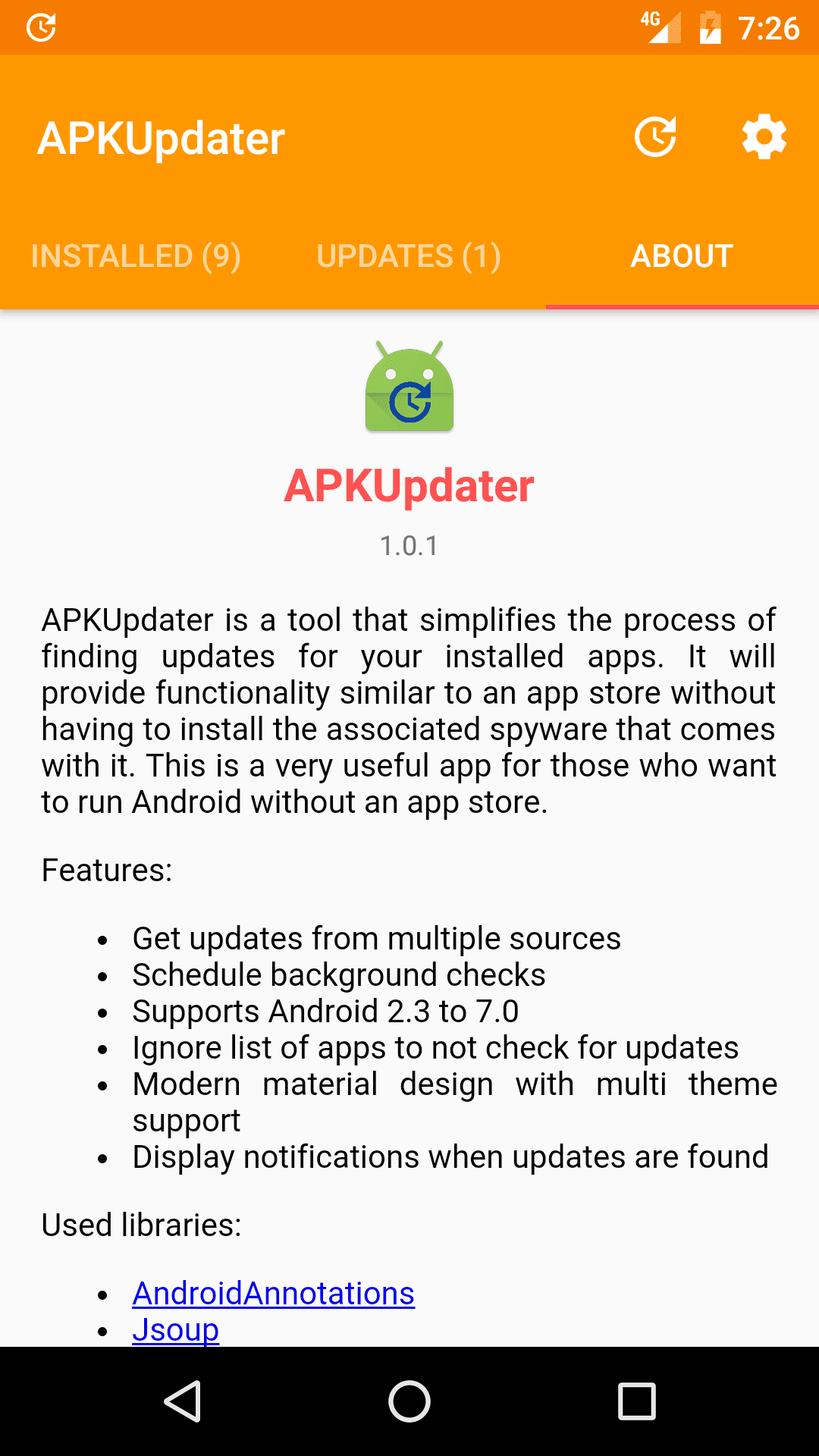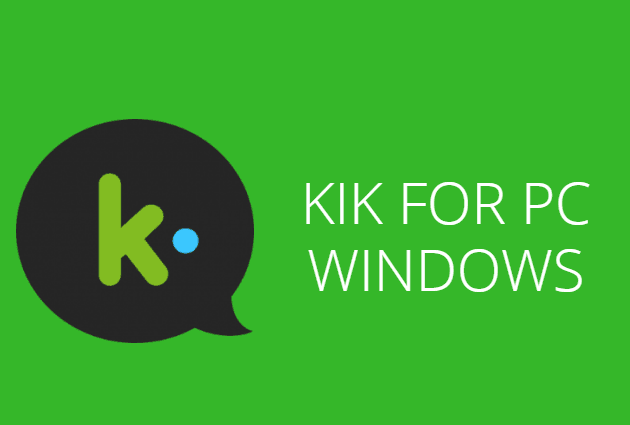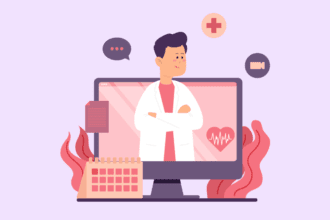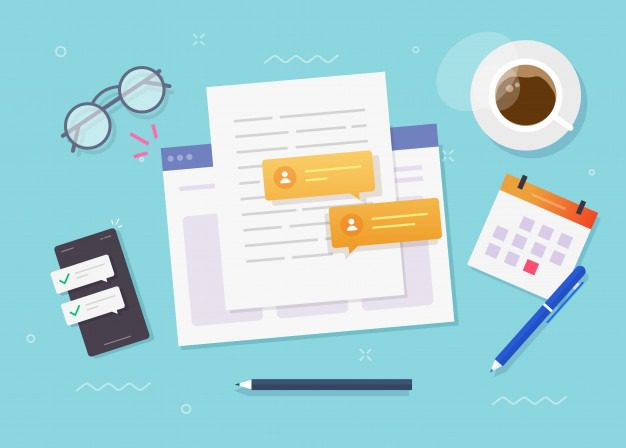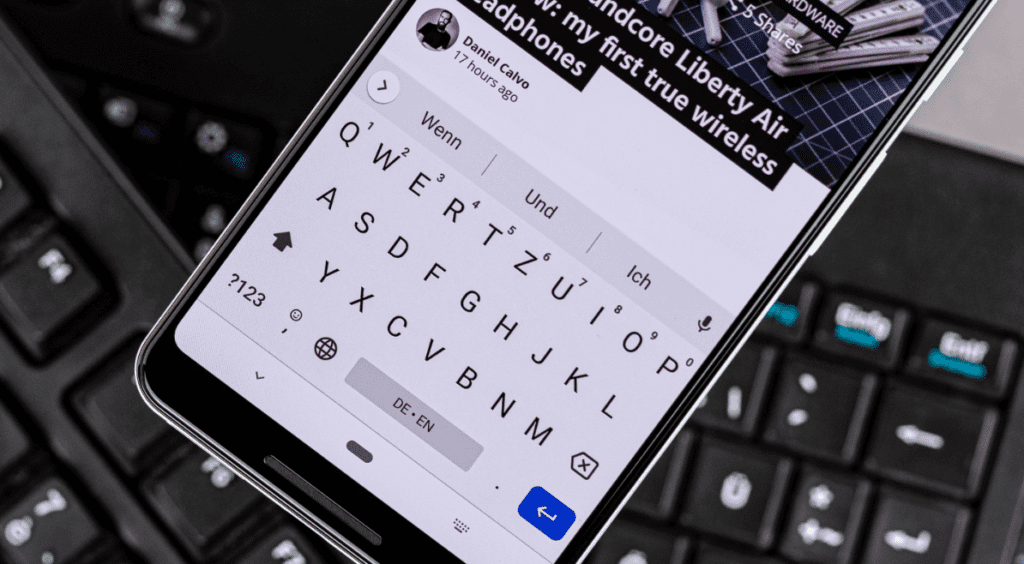
No doubt, keyboard apps for texting have become an integral part of our digital interactions. Android users, in particular, have a plethora of options, with Gboard by Google being one of the most popular ones.
This article delves into the latest features of Gboard, which has evolved significantly since its 5.0 version in 2020. While there are numerous paid Android texting apps with prime features, Gboard remains a top free choice, continually enhancing user experience with innovative features.
Also, there are a number of paid Android texting apps available in the market as well, which have a number of prime features for their users. For this purpose, you may visit the websites like the buyers trend to know and learn about them.
Anyhow, let’s check below the latest new features of the GBoard.
GBoard: Updated Features
- Emoji Kitchen: Gboard now offers an Emoji Kitchen feature, allowing users to mix different emojis to create customized expressions, adding a fun and personalized touch to conversations.
- Voice Typing Enhancement: The voice typing feature has been revamped for better accuracy and user experience, allowing users to dictate messages effortlessly.
- Smart Completion: Gboard now offers smarter and more context-aware suggestions, making typing faster and more efficient.
- Clipboard Manager: The updated Gboard features a clipboard manager that allows users to copy multiple items and access them easily from the clipboard section.
- Sticker Suggestions: Gboard now suggests stickers relevant to the conversation, allowing users to express themselves more creatively.
- Dark Mode: Users can now enable dark mode on Gboard, reducing eye strain in low-light conditions.
- Multilingual Typing: Gboard has improved its multilingual support, allowing users to type in multiple languages simultaneously without manually switching between them.
- Enhanced Gesture Navigation: The gesture navigation has been refined for smoother and more accurate cursor movements and text selections.
- AI-Powered Predictions: Gboard utilizes advanced AI to provide more accurate word predictions and corrections, learning from the user’s typing habits.
- Theme Customization: Users can now customize their keyboard theme with more options, including different gradients and patterns, allowing for a more personalized appearance.
- Enhanced Privacy: Gboard has implemented enhanced privacy features to ensure user data is secure and not misused.
- Accessibility Features: The latest Gboard has incorporated several accessibility features, making it more user-friendly for people with disabilities.
Google Keyboard 5.0: Legacy Features
1. One-hand Input Mode
Google’s keyboard for Android phones now offers a one-hand input mode, which allows you to place a collapsed keyboard on the left or right of the screen. You can write with your thumb while holding your phone with one hand, even when you have a large phone of the phone-tablet type.
To activate this feature, select the “Language and input” tab in the Android settings, click on “Google Keyboard” in the “Keyboard and input method” section, then on the “Preferences” option. Then activate “One Hand Mode”.
2. A Keyboard of Different Sizes
It is now possible to change the size of the Android keyboard. A large keyboard should be easier to use for people with large fingers or those who have difficulty seeing characters, while a small keyboard can see more content on the screen.
The “Keyboard height” option also exists in the Google Keyboard preferences.
3. A New Way to Drag the Cursor
When this feature is activated, you can slide your finger on the space bar to move the cursor in the written text. This is probably the most practical novelty of the lot since it makes it possible to correct typing errors more quickly.
Select the “Gesture Input” tab from the “Google Keyboard” menu and choose “Enable gesture cursor control” to use this option.
4. A New Way to Erase Words and Sentences
By sliding your finger from the delete key to the right of the keyboard, you can select one or more words to delete. This is a good idea, but this option seems difficult to use correctly and could cause you to delete words by mistake. Use with caution.
Select the “Activate gesture cursor control” option under the “Gesture input” tab to activate this feature.
5. Separate Keys
The letters of the Android keyboard are displayed by default on a solid background, but this new functionality allows them to be separated into separate keys. However, this addition is purely visual, since the keyboard works the same way in one mode as in the other.
Select the “Show main border” option in Google Keyboard preferences to separate letters into separate keys.
6. A new Numeric Keyboard
The Google Keyboard now offers a new numeric mode, like on a calculator. You can access it by clicking on the 1-2-3-4 key to the left of the space bar on the keyboard containing the numbers and symbols.
7. Search and Share results
With Gboard you don’t have to leave the application to perform a search. From its toolbar, you can access the Google search engine to make and share queries.
8. Send Animated GIFs
With Gboard it is possible to share animated GIFs from most messaging applications. To do this, access the Emojis selector and tap on the “GIF” option. There you can search the Internet for that perfect GIF to respond to your contacts.
9. Write in Several Languages
Gboard allows you to write in several languages at the same time, showing suggestions and automatic proofreaders in the language you are currently writing. In Settings> Languages you can activate all the languages you want, but the keyboard will only recognize three languages at the same time. If you have selected more than three languages you will have to touch the world key to change the three activated languages.
10. Change the Keyboard theme
If you want to give your keyboard a personal touch you can access Settings> Theme to change the color, or put a landscape or any background image in your gallery. You can also add an edge to the keys.
11. Change Keyboard Height
In Settings> Preferences you can also adjust the keyboard height between four sizes.
12. Customize the Keystroke
If you want to customize the behavior of the keys when pressed you can go to Settings> Preferences> Press keys to remove the sound, remove the vibration, that the key was not extended when touched, see the symbols by holding each key pressed or adjust the delay for the symbols to appear when you press and hold.
Final Words
In conclusion, Gboard has undeniably transformed the way we communicate, evolving exponentially since its 5.0 version. It’s not just a keyboard app anymore; it’s a comprehensive communication tool, designed to cater to the diverse and dynamic needs of its global user base. The introduction of features like Emoji Kitchen and enhanced voice typing demonstrates Google’s commitment to innovation, ensuring that users have access to not only functional but also enjoyable and personalized texting experiences.