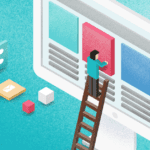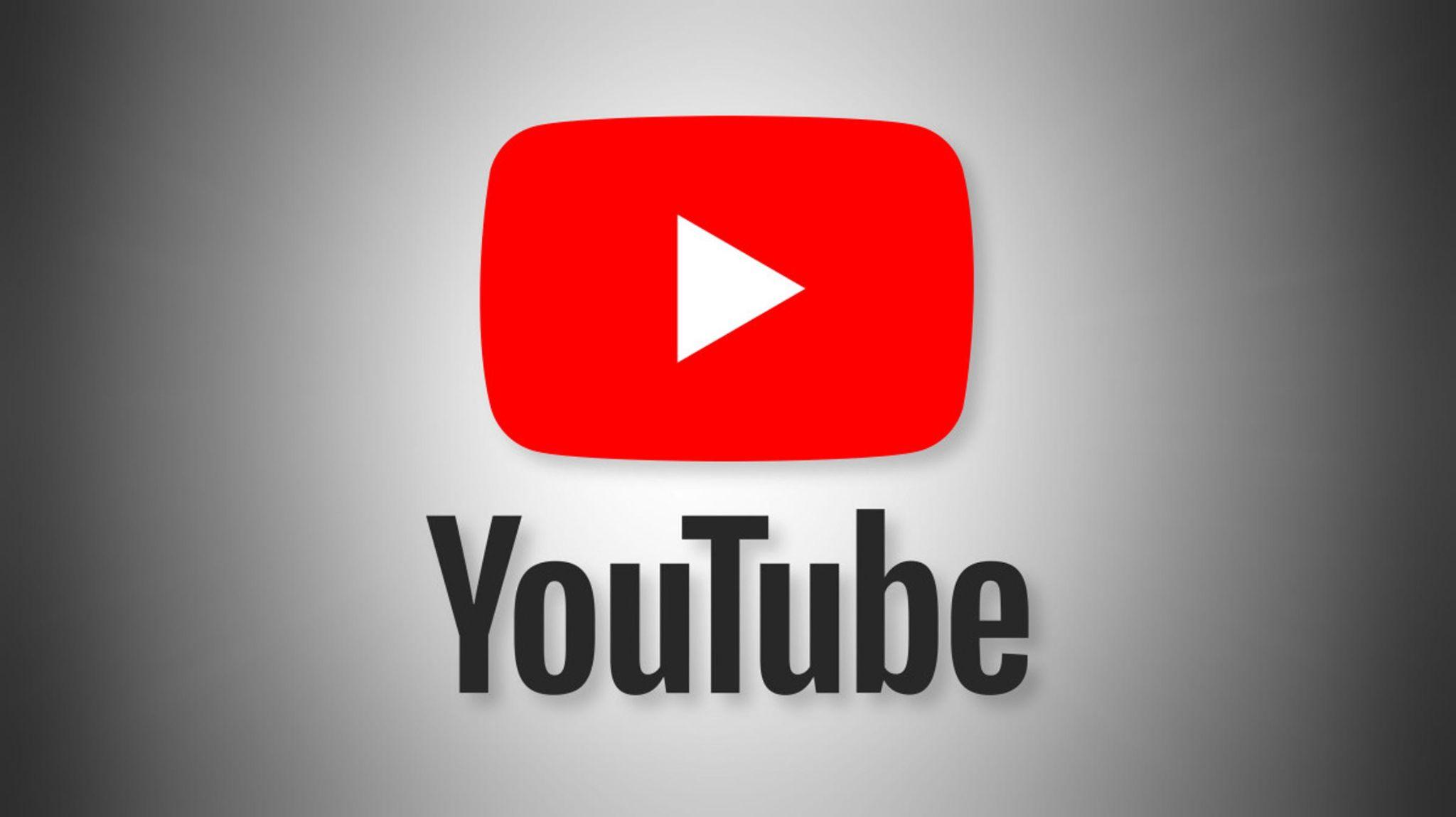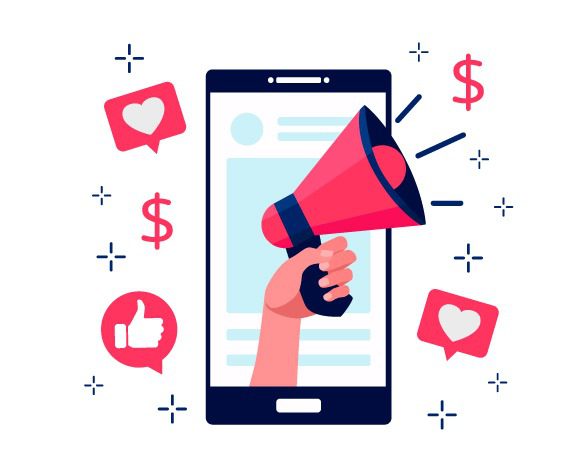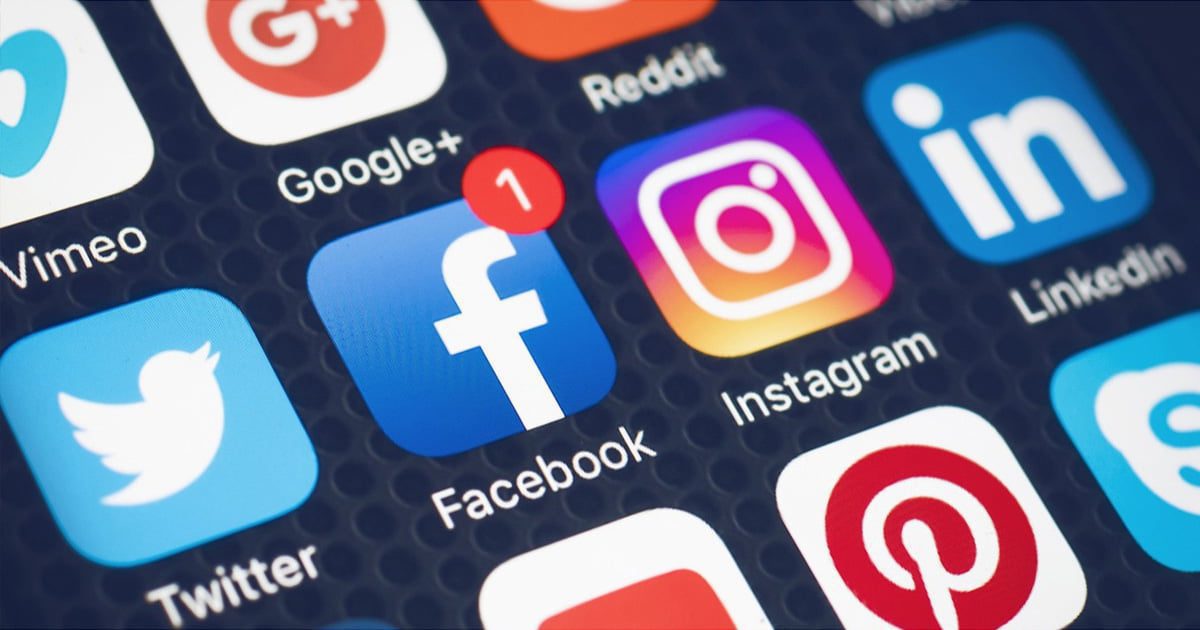Facebook profile picture guard helps protect your privacy by adding an extra layer of security to the profile picture. In layman’s terms, this feature doesn’t let outsiders take a screenshot or save the picture without your permission. Surprisingly, India is the first nation to get this feature from Facebook. Quite interesting right?
As per recent studies, it has been reported that Facebook users (women, actually) don’t wish to set their real picture as their profile/display picture due to security concerns. Intruders could easily save the photo to their device and misuse it. Things have changed and this seems to add an additional protection to women on Facebook.
I don’t know whether it’s a 100% efficient way to protect your profile picture on Facebook from being downloaded. However, this initiative has definitely made a positive impact on people. In this tutorial, I will help you enable a Facebook profile picture Guard on your account.
How to Enable Facebook Profile Picture Guard on Your Account
- First of all, update the Facebook application to the latest version from the Play Store or App Store.
- Now head back to your FB feed and refresh it. If you’re lucky, you might get the Facebook Profile Picture Guard notification on the top of the feed. I didn’t get this, unfortunately. (I’m a man… Is that so???)
- The second method (the surefire way) is to visit your profile tab. I got the notification there instantly. Simply click on the turn-on option once it’s asked.
- Alternatively, you can also enable FB Profile Picture Guard by tapping on your profile picture.

- Once you click on the ‘Turn on profile picture guard’ option, you get some design options there. It lets you set a preferred protective design over your picture.
- Click next and review the changes.

- Tap on Save and say cheers!!! You have successfully implemented Profile Picture Guard on your Facebook account. The image after adding the guard will look like this.

Let me know if you’re having trouble while adding the Profile Picture Guard to your Facebook profile picture. Share this to whom you care.