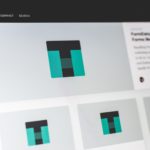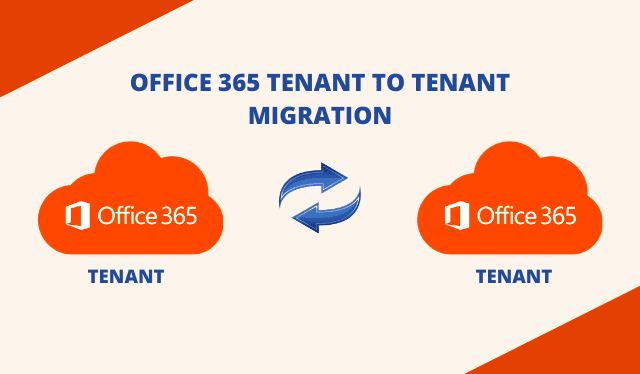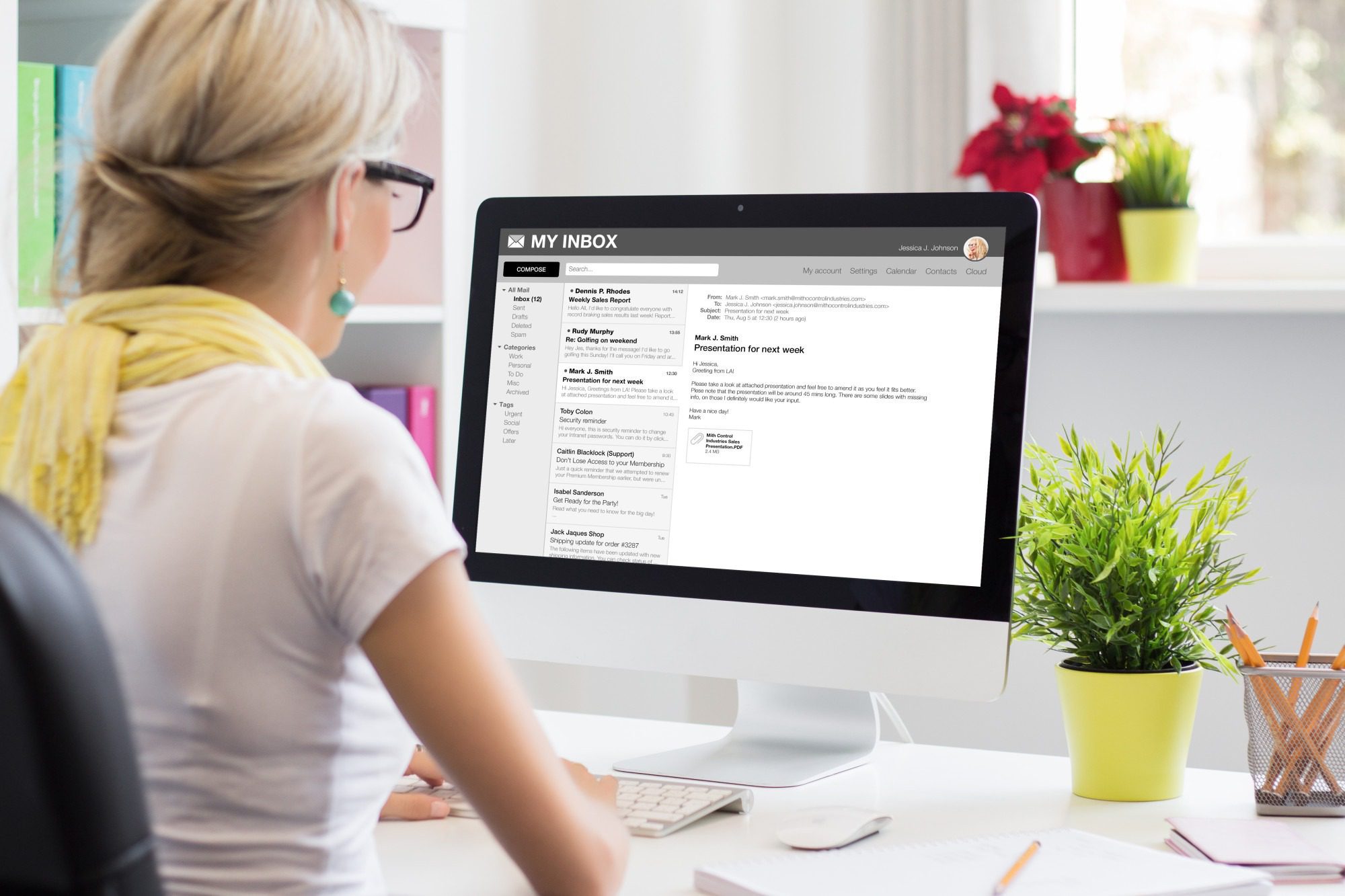Have you ever wondered how complicated it is to reduce the size of your PDF file? If you still don’t know the answer, you shouldn’t worry, in this article, you will find the basic tools and techniques to maximize your workflow and optimize the results of your projects by using this universal document format. We have carefully selected the programs and techniques that will help you improve your work and get the most out of the PDF format.
We are going to show you is how to compress PDF and reduce its size. In this way, if you have one that is too large for any of your needs, you can make it take up less space on your device. The first method that we will teach you is to use one of the many online tools available out there to compress PDFs, and then we will also show you how to do it with Word along with some tips and tricks.
Why should You Reduce the Size of a PDF?
When you collaborate on a project with many different people or simply work remotely, it is very important that the files you send are light and easy to download. Although it is advisable to save all the files you want to send as PDF so you would prevent someone from modifying your original ideas, these files are often larger in size. But don’t worry! Fortunately, today there are many tips and tricks and online sites that can help you reduce the size of your PDF in a matter of seconds.
Compress PDF with EasyPDF

The fastest method to compress PDF files is to use online tools designed for that purpose. We will use EasyPDF since it is a completely free tool that has given us great results in the past. First, you will have to do is visit their website and choose the “PDF Compress” feature. Once inside, click on the Choose File icon or directly drag a PDF inside the box from the file explorer. There are also options to upload your files from Google Drive or Dropbox.
If you clicked on the Choose File icon, a file explorer will open in which you will have to manually select the PDF you want to compress. Once the file is selected, click on the “Compress PDF” button and the compression will automatically start. After the compression is finished you only need to click on the “Download” button to download the new version in a reduced size.
Compress PDF on Your Mobile Device
You will not always have your desktop computer near you to use it to compress PDF files. For this reason, it would be a good thing to know how to compress PDF files on a mobile device. If your phone storage is almost full and you need to download an important file, having an application that can compress PDF files could “save your life” on more than one occasion.
We recommend trying out the Compress PDF application available for Android and iOS devices to easily and effortlessly compress your files. The app is pretty easy to use and the file compression is done well. You can upload files directly from your mobile device, Gmail, or use cloud storage services like Google Drive, Dropbox, iCloud, and others.
Compress PDF With Microsoft Word
The third method is to use Microsoft Word or any other word processing application since most of them will allow you to compress PDFs. The first thing you have to do is open the PDF file in Word and convert it into an editable file. Doing so will convert the PDF to Word format.
Once you open it in Word, click on the File button and choose the “Save as” option from the file menu. You do not need to make any changes to the document, just select the PDF Document option from the menu.
Now, when the menu to save the file as PDF opens, select the “Minimum size” option that you will see in the “Optimize for” section, and then click on Export. By doing so, the same PDF file will now have a very reduced size, whether you use Word or any other office application that has this option.
To Conclude
You saw that there are many ways to reduce the size of your PDF. Working with these applications and/or shortcuts will allow you to obtain greater flexibility and have a greater variety of options to share your PDF files both from your PC and from your cell phone. Another interesting article on how to open password-protected PDF files can also be found on our website. Check it out!