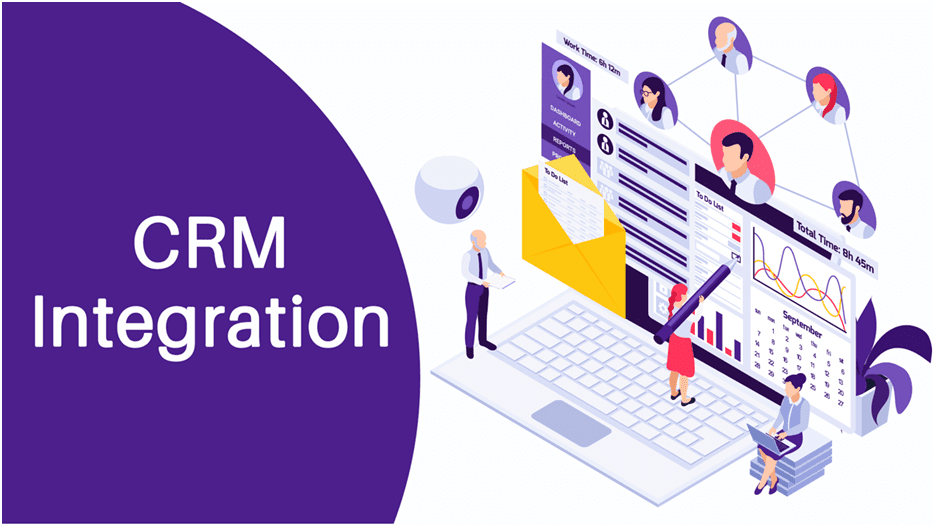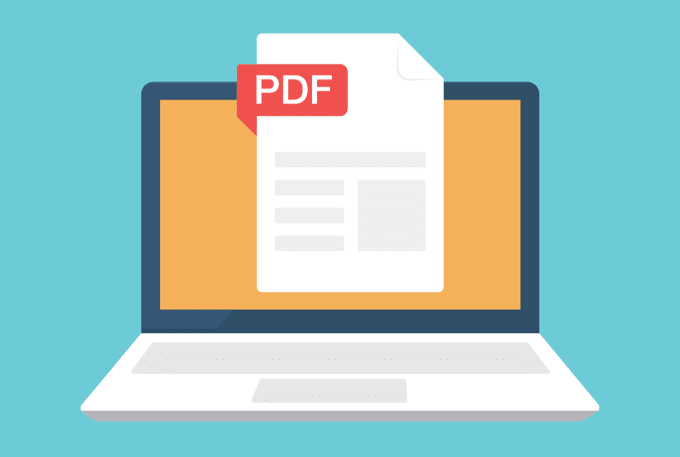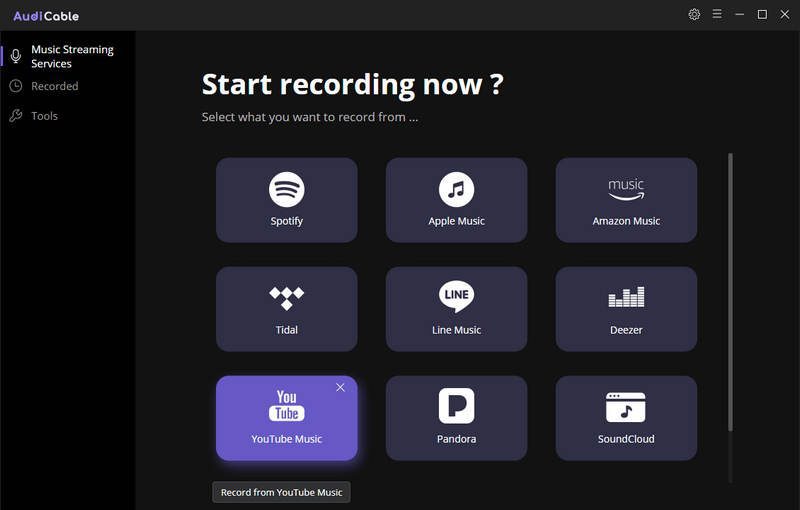With the advent of technology, people are more dependent on digital storage devices rather than the conventional options. For instance, I use my external hard disk drive to back up all of my important files such as pictures, documents, event memories, and even my development tools. One of the main advantages of keeping the files safe in an external HDD is that even if your primary PC collapses, you can still restore the files with the stored backup on the drive.
But what if the backup HDD failed? Have you ever encountered such a scenario where you accidentally formatted the external storage device containing your precious files? I know the pain! It’s a really frustrating situation. Obviously, the next choice is to find an industry-leading data recovery software.
I personally use the market leader, EaseUS Data Recovery Wizard to recover all of my deleted files on the go. So what’s inside my drive? As a professional blogger and an Android developer, my backup files include:
- Client details – Invoices, payment receipts, contact information, and cooperation data.
- Development tools – IDEs, finished projects, workbench details, and additional resources.
- Photo & Media – My DSLR backups include event pictures, experiment footage, recordings, and stills.
So the question is, is it possible to recover all of these data items with a single piece of software? Well, the answer is a BIG YES, surprisingly!
Not just external hard drives, EaseUS Data Recovery Wizard can recover lost files from a wide range of storage media including:
- PC/Laptop
- HDD, SSD, & External Disks.
- USB & Memory Drives
- Digital camera, camcorder, DSLR camera, action cams.
- Mobile phone, music & video player.
- RAID, CF/SD cards, and other drives.
It can literally recover anything from any storage device. My flash drive with a bootable OS recently malfunctioned and I nearly lost all files on it. The drive almost became inaccessible due to some bad formatting. However, the file recovery was exceptionally fast and neat with the EaseUS Data Recovery Wizard.
Along with it, you could also seek the help of their specialized hard drive recovery tool if the issue is severe. EaseUS has built the tool so efficiently that even the corrupted drive’s data could be easily recovered within no time.
It works on the principle called data remanence. This means, that even if you deleted/formatted the drive, the file parts still reside in the storage in an inaccessible format. It even stays there after a couple of re-formats. So, you don’t have to panic if you have to format the drive in a particular unavoidable situation.
Thankfully, the hard drive recovery is included in the data recovery wizard itself so that you don’t have to download multiple tools for the same purpose. It supports almost every file type ever known to a human, including documents, graphics, videos, audio, email, archives, etc.
How to Recover Lost Files with EaseUS Data Recovery Wizard
- First of all, download the free recovery wizard, data recovery wizard pro, or wizard pro + WinPE and install it on your PC.
- Once it’s installed, launch the main wizard interface.
- From there, choose a location to start finding data. You could scan your local drives or any external removable storage devices attached to the system.

- Once you select the destination drive, the data recovery wizard will start looking for the entire file history on the drive. Its deep scan lets you retrieve each and every file type on the drive. The deep scan may take a while depending on your drive’s size. But it’s worth it.

- Once you get the item to be recovered, simply select the file and click the Recover button. On the next screen, it asks you to set the destination drive to save the recovered data. It’s advised to not store the data in the same folder it was lost.

- The file will be restored quickly to the chosen folder. I suggest you create a separate folder for the recovery items and store them anywhere safe as it might be difficult to restore the recovered files again once you lost them.

- Done!
The free wizard tool lets you recover files up to 2GB and if you need to extend the limit, get the Pro version instead. It included lifetime free upgrades and long-term technical support. In case if you want to recover data from a system failure or crash, you had better grab the Pro + WinPE version as it’s the most advanced and powerful data recovery tool to date.
I personally couldn’t try the other scenario of data loss (and I don’t want it to have happened) including hard drive failure, virus attacks, system crashes, partition loss, RAW partition, and other rare cases. So in short, EaseUS Data Recovery Wizard got you covered in all data loss situations and if you’re a professional who relies on digital media to store your data, it’s a must to install this tool. Hands down, Period!