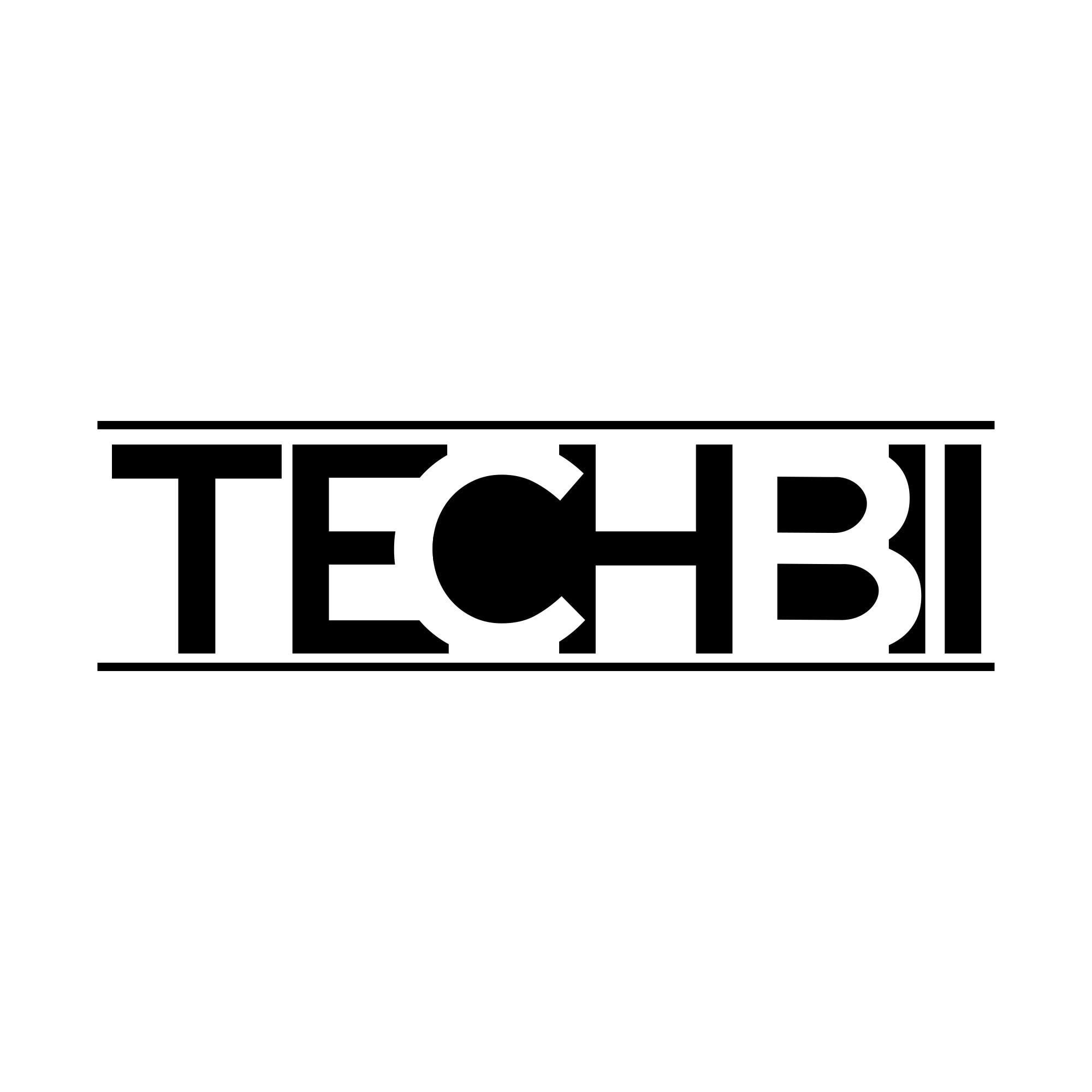Microsoft .NET Framework is an essential utility to be installed on your computer if you need to run most of the applets and software. However one of the major drawbacks of this .NET framework is that you need the exact same version as required by the software to facilitate error-free installation. i.e., If a program requires .NET framework 3.5, the computer must have the exact version binaries or else it just won’t work.
I have often faced difficulty in updating the .NET framework while installing small programs say, system utilities. You can easily download Microsoft .NET frameworks from the official Microsoft website itself. But most of them are online installers and you might probably need to let the installer download all of the required files.

Not only does the online download take a great time but also, the .NET framework installer is stuck at the ‘Downloading required files‘ stage. In order to fix this, you can try the Microsoft .NET Framewo 3.5 offline installer. The 3.5 version is the most used one and that’s why I provide the particular version’s offline installer. This offline installer will work on Windows 8.x and 10.
I found this .NET framework 3.5 offline installer on TechGainer website and all credit goes to the team. I had tried several other .NET 3.5 offline installers and either they were quite confusing or they just didn’t work for me. So let’s see how you can download the Microsoft .NET framework offline installer and activate the same.
Download .NET Framework 3.5 Offline Installer
How to Download & Activate Microsoft .NET Framework Offline Installer
- Download the offline installer from the above download section.
- Now extract the package to the desktop (or any convenient location).
- Run the program as Administrator (very important).
- Now insert the CD/DVD/USB drive containing Windows 8/10 ISO or installation pack.
- Under the offline installer, choose the particular drive in the first option.
- If the selected drive (drive containing the Windows files) is G, then there should be G:\sources\sxs directory.
- Once the installer displays (Found), then click on the Install button.
- A command window will pop up and install the file. It would return a final status saying that “.Net Framework 3.5 should be installed on your system.“.
- Done.
I tried this .NET offline installer on my computer running on Windows 10 and found working. The tool works on Windows 8 versions as well. You don’t need an Internet connection to activate the .NET framework.
The download link and Microsoft .NET Framework 3.5 offline installers are provided by TechGainer and I will not be responsible for any unwanted outcomes. If you’re having difficulties downloading and activating this installer, let me know via comments. You can download .NET Framework 3.5 Offline Installer from the original developer site as well.