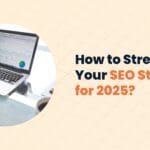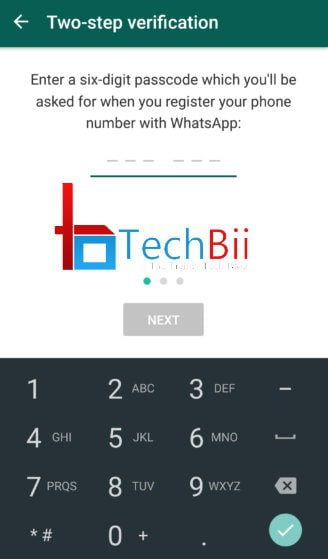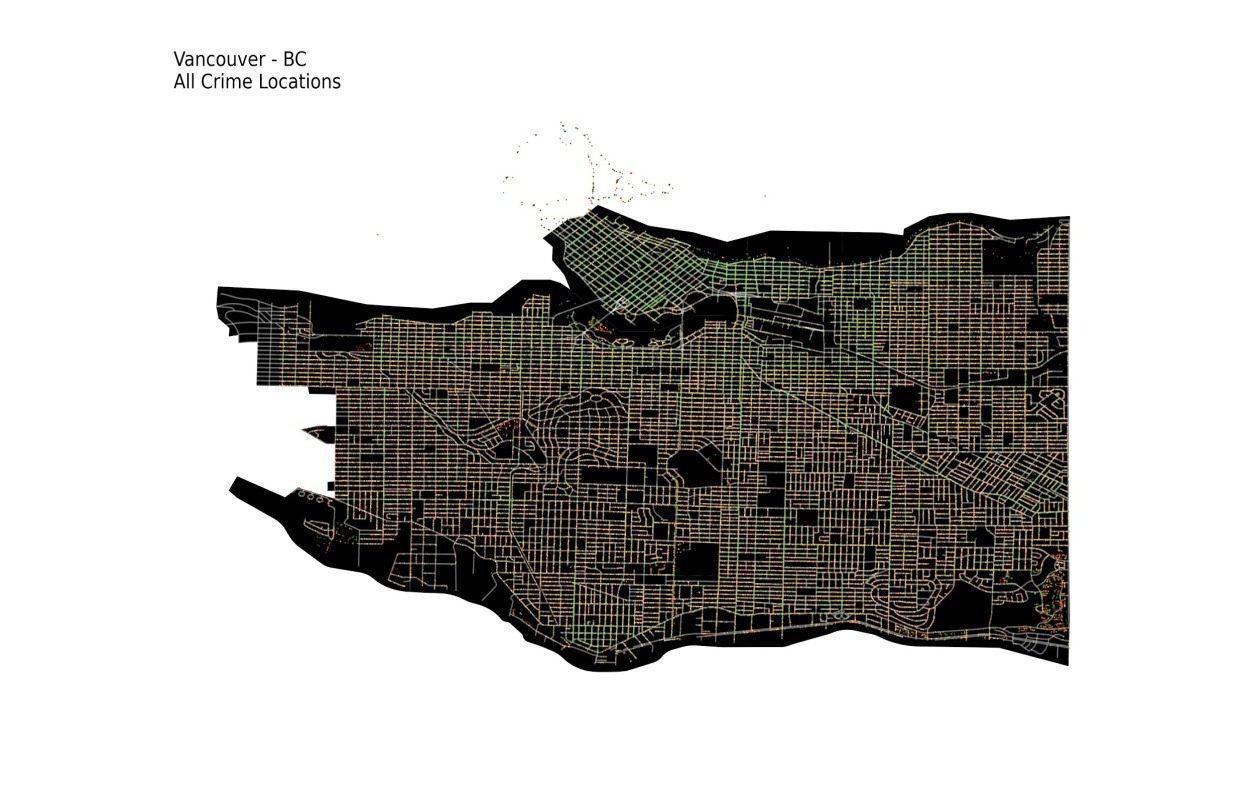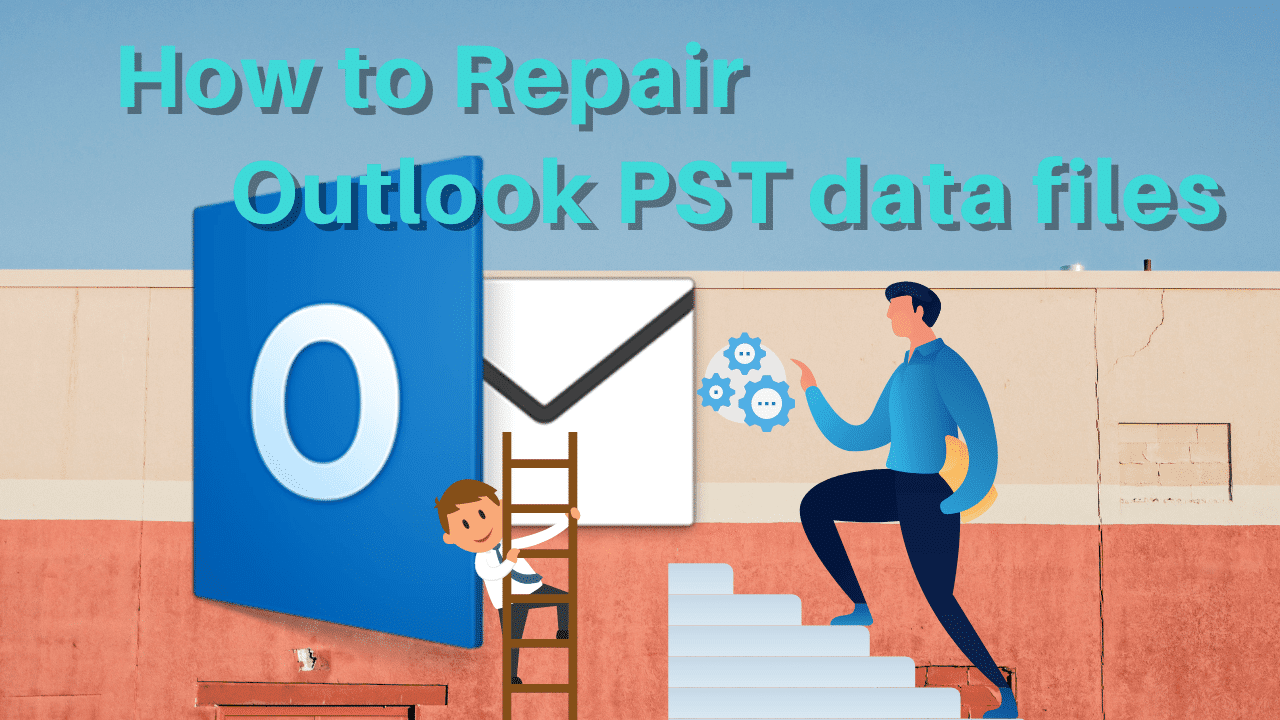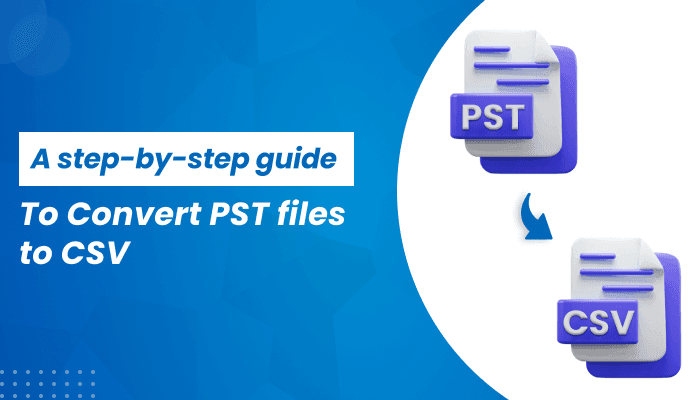
Lots of people look for ways to convert PST file data to CSV format. In this blog post, we will discuss different methods to convert PST files to CSV. We will also find the importance of CSV files over PST. First, we study the manual approach to convert PST file data to CSV. Alternatively, move forward to the professional method Sysinfo PST Converter Tool for ease.
Need to Export PST to CSV
- PST files are platform-dependent, and need MS Outlook, whereas CSV files can be accessed without any application.
- CSV files are easily shared to different platforms and need less storage.
- Also, In CSV files changes are made swiftly as compared to PST.
- CSV files are stored in the document, which gives an advantage in sharing with different users.
- CSV files are easy to understand due to their plain text format.
Methods to Convert PST files to CSV
Here, we discuss the different methods to convert PST file data to CSV.
Method 1: PST to CSV Conversion Using MS-Outlook
- Start Microsoft Outlook.
- Tap on File in the top-left corner.
- Now, choose Open & Export, and then select Import/Export.
- Then, choose Export to a file and tap Next.
- Select Comma-Separated Values as the export file type and click Next.
- Choose the folder you want to export (e.g., Inbox, Sent Items, etc.).
- Now, select a desired location to save the exported CSV file and give a name.
- Finally, tap Finish to complete the export process.
Method 2: Convert PST Files to CSV Using Microsoft Excel
Using this approach, you can convert PST file to CSV without Outlook.
- Start Microsoft Excel.
- Tap on File and select Open.
- Next, go to the folder where your PST file is saved.
- Set the file type as All Files to see the PST file.
- Now, Choose the PST file and tap Open.
- Excel will show you the Text Import Wizard. Choose the appropriate settings (Delimited, Comma) and tap Finish to import the data into Excel.
- When the data is in Excel, you can save it as a CSV file.
- Finally, the process to convert PST to CSV is completed.
Limitations of Manual Methods
- Manual methods are not supported for multiple files.
- Sometimes, the file may get corrupted.
- Manual methods are lengthy and time-consuming when the file is large.
- If any step is missed you have to start from the initial step.
Professional Method to Convert PST Files to CSV
The Sysinfo PST Converter Tool is easy and prominent software to convert your PST files into CSV. It effectively converts PST File data to MBOX, CSV, EML, HTML, and other formats. It also Convert Outlook PST to CSV. This tool also exports PST file data to document formats such as PDF, DOC, DOCX, and DOCM. Similarly, it supports PST conversion to image formats like JPG, PNG, TIFF, and GIF. Moreover, it includes several features like identifying and removing duplicate emails, maintaining folder hierarchy, and a date filter. It supports all the versions of Windows OS.
Steps to follow to Export PST Files to CSV
- Open the SysInfo PST Converter Tool as an administrator.
- Now, search the PST from your system and tap Next.
- Tick the folders from the tree that you want to back up.
- Now, choose CSV format from the drop-down list.
- Then, you can also opt for different filters for selective backup or migration of PST emails.
- Tap on the Path To Save button to choose the saving location for the output folder.
- Tap on the Convert button to start the conversion of Outlook PST into CSV format.
- Finally, you can also download the report of the backup process.
Conclusion
We found different ways to convert PST files to CSV, both using expert tools and manual methods. All of these methods work well for transferring data from PST to CSV. However, the manual method has some drawbacks and needs some technical knowledge. On the other hand, the professional method is the most reliable and efficient way to perform the conversion of PST to CSV.