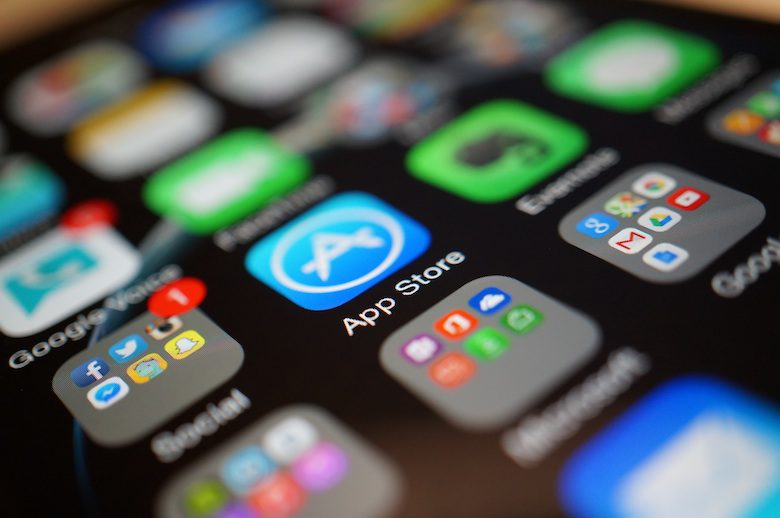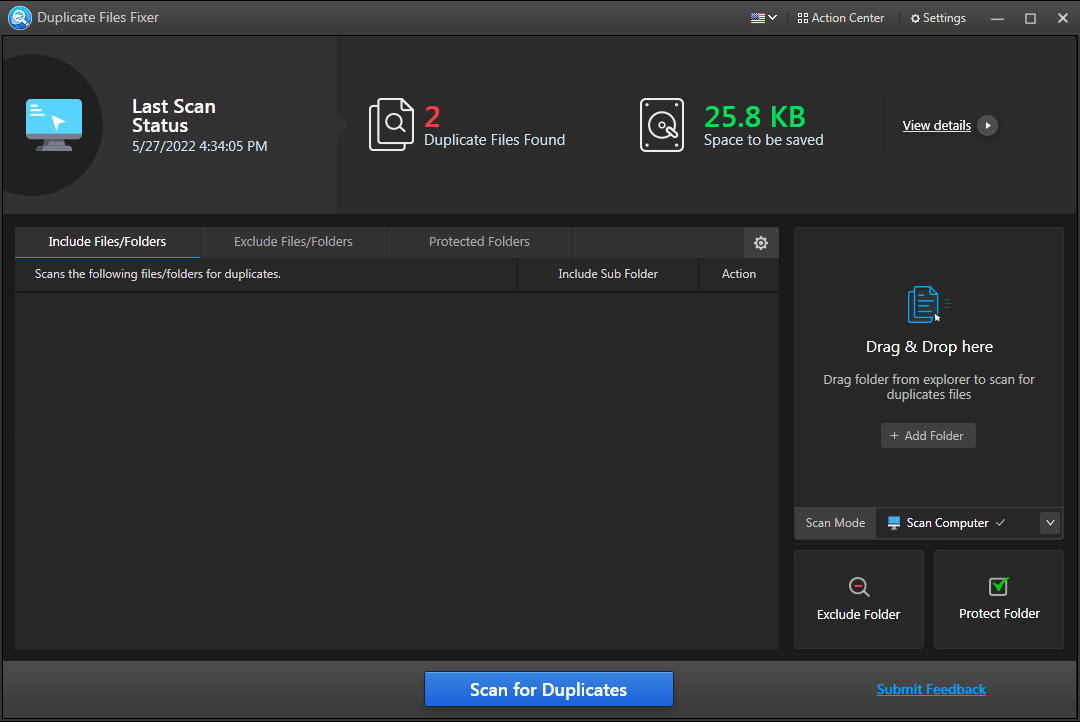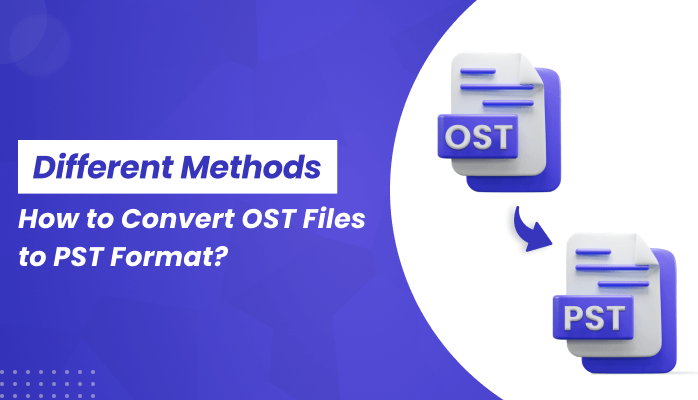
Businesses and individuals often need to convert OST files to PST for various reasons, such as moving mailboxes between clients or accessing archived data. Knowing the conversion process can save time and prevent data loss. In this article, we will explore different methods for converting OST files to PST format, including manual methods and using speciality software. We will also discuss the pros and cons of each method, along with troubleshooting tips to ensure a seamless conversion process.
Why Convert OST to PST?
OST (Offline Storage Table) files are used by Microsoft Outlook to store a copy of your mailbox data on your local computer, allowing you to work offline. These changes are synchronized with the Exchange server when you reconnect. However, certain situations arise that makes converting OST files to PST inevitable:
- Server Downtime or Crash: If the Exchange server goes offline or crashes, converting the OST file to PST can make the data accessible again.
- Data Backup: Converting OST to PST creates a backup of your emails, contacts, tasks, and other information.
- Accidental Deletion: If a mailbox is accidentally deleted, importing the PST backup can restore the data.
- Corruption Issues: If the OST file becomes corrupted, converting it to PST can help recover the data.
These scenarios highlight how important it is to have a reliable method to convert OST files to PST format to avoid potential server issues and data loss. Let’s discuss some of these methods
How to Convert OST Files to PST Manually? Using Outlook
We can convert OST Files to PST format using Outlook. You can try these two step-by-step processes to convert OST files using Outlook.
Method 1: Using Outlook Import/Export Wizard
- Launch Outlook and navigate to the File menu option.
- Select Open & Export and then Import/Export.
- Click on “Export to a file” and click Next.
- Select .PST (Outlook Data File) as your desired format and click Next.
- Select the folder you want to export as PST and click Next.
- Select the path to the location that you want your exported file to be saved in and click Finish.
Method 2: Using Drag and Drop
- Create a new PST file via File > New Items > More Items > Outlook Data File.
- Open the OST file and drag selected items to the newly created PST file.
Limitations of Manual Methods and the Need for Third-Party Tools
Manual conversion methods are straightforward but come with significant limitations:
- Time-Consuming: Manually exporting data can be very time-consuming, especially for large mailboxes.
- Risk of Data Loss: There is a risk of losing essential emails, contacts, or calendar entries if the process is not done correctly.
- Complexity: Manual methods can be complex, especially for users unfamiliar with Outlook or email management.
- Incomplete Conversion: Some data types, like attachments and embedded images, may not transfer correctly.
- Limited Control: Manual methods offer little control over the conversion settings.
- No Batch Processing: Manual methods typically do not support batch processing, requiring each OST file to be converted individually.
- Technical Difficulties: Users may face compatibility issues or errors during the conversion process.
Due to these limitations, many users prefer third-party tools for OST to PST conversion. These tools are designed to handle the complexities of the conversion process, offering features like batch processing, data integrity checks, and advanced customization options.
Exploring Third-Party Tools for Converting OST Files to PST
Third-party tools are powerful utilities that simplify the conversion process, saving users time and effort. Here are some popular third-party OST to PST conversion tools:
- DRSSoftech OST to PST Converter
- Aryson OST to PST Converter
- SysInfo OST to PST Converter
- Cigati OST to PST Converter
- MigrateEmails OST to PST Converter
Example: Using DRSSoftech OST to PST Converter
- Download and Install: Download the DRSSoftech OST to PST Converter and install it on your computer.
- Add Your OST File: Launch the application, click “Add File” and select the files you want to convert.
- Choose Destination: Specify the destination folder for the PST file to be saved in.
- Convert: Click on the convert button and the software will start the conversion process.
- Save: Save the converted PST file and open it in Outlook to access your data.
Tips for Successful OST to PST Conversion
- Backup: Always have a backup of your OST files before starting the conversion.
- Check Compatibility: Make sure the conversion tool is compatible with your version of Outlook and Windows.
- Monitor the Process: Keep an eye on the conversion process and follow any on-screen instructions.
- Close Unnecessary Applications: Close other apps on your computer that are running in the background to free up system resources. A lack of system resources can hinder the conversion process and even result in corrupted or damaged files.
- Follow Instructions Carefully: Adhere to the tool’s instructions to avoid errors.
- Test the PST File: Open the converted PST file in Outlook to verify that all data has been correctly converted.
Best Practices for Managing PST Files After Conversion
- Organize Data: Create folders to organize your emails, contacts, and other data for easy access.
- Regular Backups: Regularly back up your PST files to a secure location.
- Security: Store PST files in a secure location and use passwords and encryption if possible.
- File Size Management: Avoid large PST files to prevent performance issues. Archive older data if necessary.
- Update Software: Keep Outlook and other relevant software updated.
- Avoid Network Drives: Always Store your PST files locally or on dedicated storage devices, not on network drives as they tend to have connection issues and are bad for transferring large amounts of data.
- Regular Maintenance: Use Outlook’s tools to check and repair PST files periodically.
Conclusion
Converting OST files to PST depends on your specific needs and technical expertise. Manual methods are suitable for small-scale conversions but can be time-consuming and complex. Third-party tools like the DRSSoftech OST to PST Converter offer a user-friendly and efficient solution for larger or more complex conversions. By following these methods, tips, and best practices, you can successfully Convert OST files to PST and maintain your files effectively.