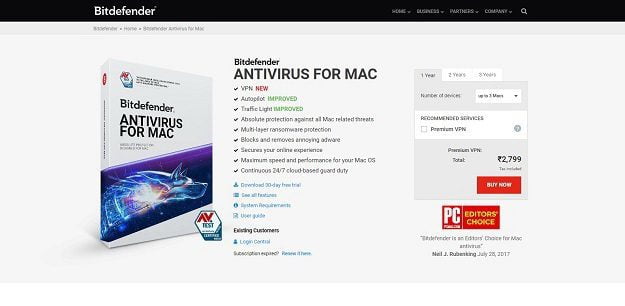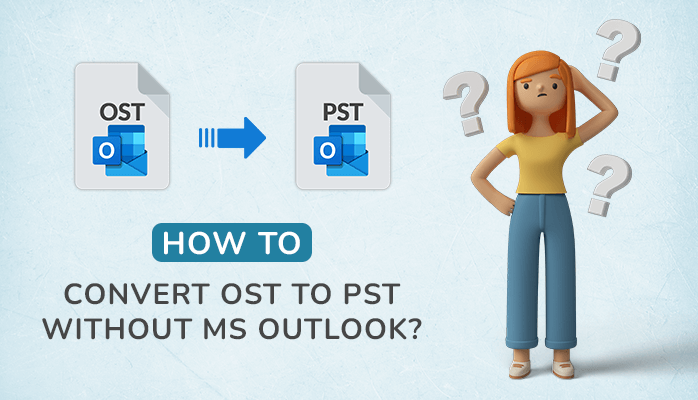Are you also struggling to convert OST to MBOX but unable to find the ideal way to do so? If that’s the case, you’ve come to the right place for the best solution. This write-up will provide the best solutions to convert OST to MBOX file-free. However, the manual procedure contains two steps. The OST to PST Converter will assist you in converting OST to MBOX. Also, we will see the direct conversion of OST to MBOX file using OST to PST Converter Tool.
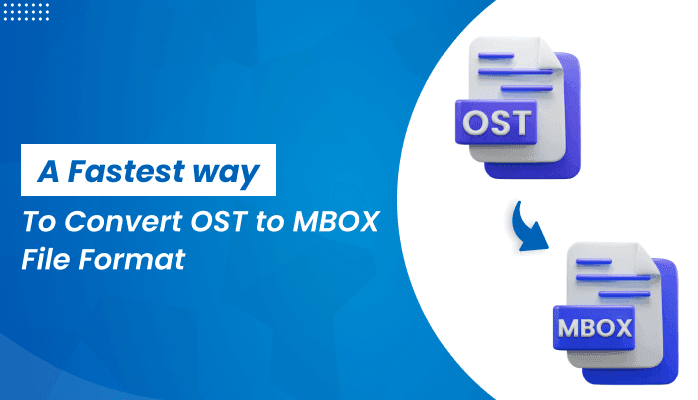
Let’s first learn what OST and MBOX files are before we begin the conversion task.
What is OST and MBOX File Formats?
OST: The OST file is used by Outlook to keep a backup of the Exchange mailbox offline. You can access, modify, and draft messages in OST in offline mode, as well as access them when you are not connected to the internet.
MBOX: It is the backup file format of the Thunderbird email client and can store emails, contacts, calendars, notes, etc. in a single file. The MBOX file is a compilation of various EML files into a single format. It is the most adaptable file format, and over 30 email clients, including Thunderbird, Gmail, Mozilla SeaMonkey, Apple Mail, Mac Mail, and others, support it.
In the next part, we’ll learn why users want to convert OST to MBOX.
Reasons for Converting an OST to MBOX
Although OST files can be used offline, users still prefer to convert them to MBOX because OST files get corrupted frequently. Several additional factors force users to choose OST to MBOX conversion.
- OST files are frequently damaged.
- Exchange Server and Outlook Crashes Often.
- The Exchange Server mostly shuts down for maintenance.
- You can not access OST files directly, you need to convert them into PST.
- You are transferring to a different email application.
These are some of the reasons that lead users to convert OST to MBOX. Let’s move on to learning how to convert OST files to MBOX.
Method 01: Export OST to MBOX Manually
To use this method, you must have Outlook and Thunderbird installed on your PC. Also, you can not directly migrate from OST to MBOX. For this, you need to proceed with two steps,
1. Convert OST to PST using Outlook
2. Import the converted PST into an MBOX file using Thunderbird.
Let’s go into more detail about each step to convert OST to MBOX.
Step 1: Converting OST file to PST using Outlook
- Open MS Outlook and find the File tab..
- Now, click on the Open & Export option, then the Import/Export wizard.
- Select the Outlook Data File (.pst) and hit Next.
- Select the folders you’d like to export.
- Assign a path to save PST. Be sure to select the Include Subfolders option.
- Finally, tap the Finish button to convert OST into PST.
Step 2: Import the PST file into MBOX format with Thunderbird.
- Start the Mozilla Thunderbird application on your PC.
- Click on the Thunderbird menu icon and click on the Tools option.
- Go to the Import tab to upload the Outlook PST file. After that, pick the Mail items and hit the Next Button.
- Pick the file type as Outlook and click the Next button.
- Your PST file has been successfully imported and is ready. Hit the Finish tab.
Finally, you can access OST files in MBOX. However, this approach has some limitations which are listed below.
Limitations while Manually Converting an OST to MBOX
The following is a list of the manual approach’s limitations.
- This method is very lengthy and time-consuming.
- You must be extremely technically proficient.
- The conversion process involves two steps.
- There is no guarantee that Outlook emails will be successfully transferred.
These are some limitations of the manual approach. In this situation, we advise using an expert-recommended tool, OST to MBOX Converter, to exchange OST to MBOX files directly. Let us continue to expand the search for utility features and work.
Method 01: Export OST to MBOX Manually
To migrate an OST file into MBOX format directly, you can use the OST to PST Converter. This utility is highly capable of converting OST into MBOX, PST, PDF, HTML, EML, DOC, and others. Furthermore, it enables you to import your OST files into a variety of email clients, including Gmail, Thunderbird, IMAP, iCloud, etc. The best part about this utility is that you do not require technical know-how to use it. The steps to operate this tool are listed below.
Steps to Use OST to MBOX Converter:
- Download, install, and run Aryson OST to PST Converter.
- Select the OST file you want to convert.
- Now, click on “Preview” to view the OST file emails.
- Select “Save as” and pick MBOX from the format options.
- Select the software features you need.
- Then, Click the Save button and choose the location to save the file.
- To complete the process, hit the “Convert” button.
Conclusion
I hope by following the article, you will be perfectly able to convert OST to MBOX.
You can also use the manual method, but as we have seen, this requires highly technical knowledge. However, using an OST to PST converter can make the conversion process simple. It additionally enables conversion into a variety of file formats and email clients.




![Import Outlook PST file to Thunderbird? [3 Best Methods]](https://techbii.com/wp-content/uploads/2025/01/Screenshot-2025-01-21-at-7.45.18 PM-1-150x150.png)