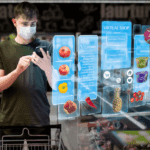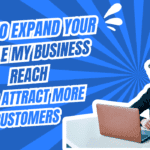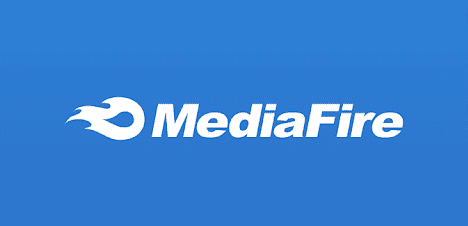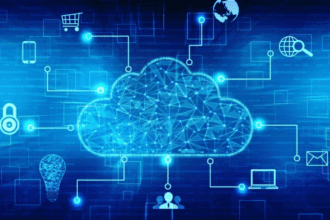Your computer’s speed and performance might slow down over time. But don’t worry Advanced SystemCare 18 which is developed by IObit, is here to help! This free PC cleaner can optimize, protect, and give your PC a fresh boost. Let’s dive into how this tool works, why it’s worth using, and how it can keep your computer running smoothly.
Why Use Advanced SystemCare 18?
Your PC gathers junk files, outdated data, and errors as you use it. These issues can cause:
- Slow performance.
- Longer startup times.
- Privacy risks from tracking.
Advanced SystemCare solves these problems easily. It’s user-friendly, powerful, and works with just one click.
Key Features of Advanced SystemCare 18
Here are some highlights of what Advanced SystemCare can do:
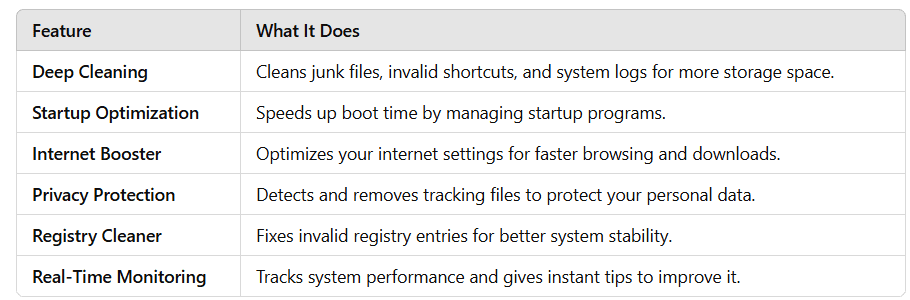
How to Boost Your PC with Advanced SystemCare 18?
Follow these simple steps to get your PC in top shape:
Step 1. Download and Install
- Visit the Advanced SystemCare website.
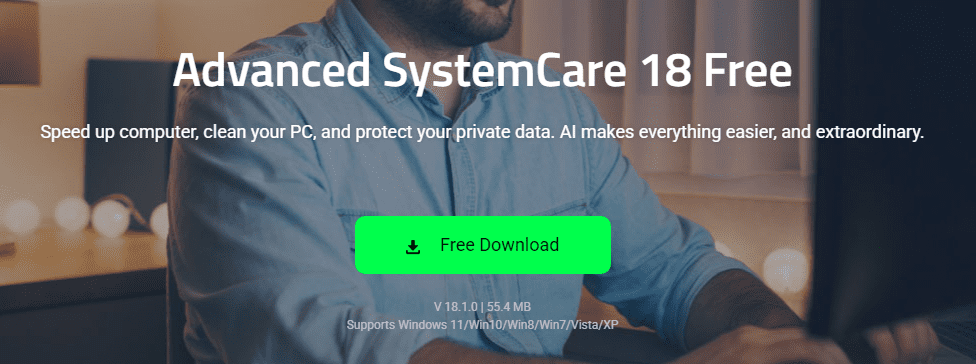
- Download the free version.
- Install it by following the on-screen instructions.
Step 2. Run a Scan
- Open Advanced SystemCare after installation.
- Click on Scan to find junk files, registry errors, and privacy risks.
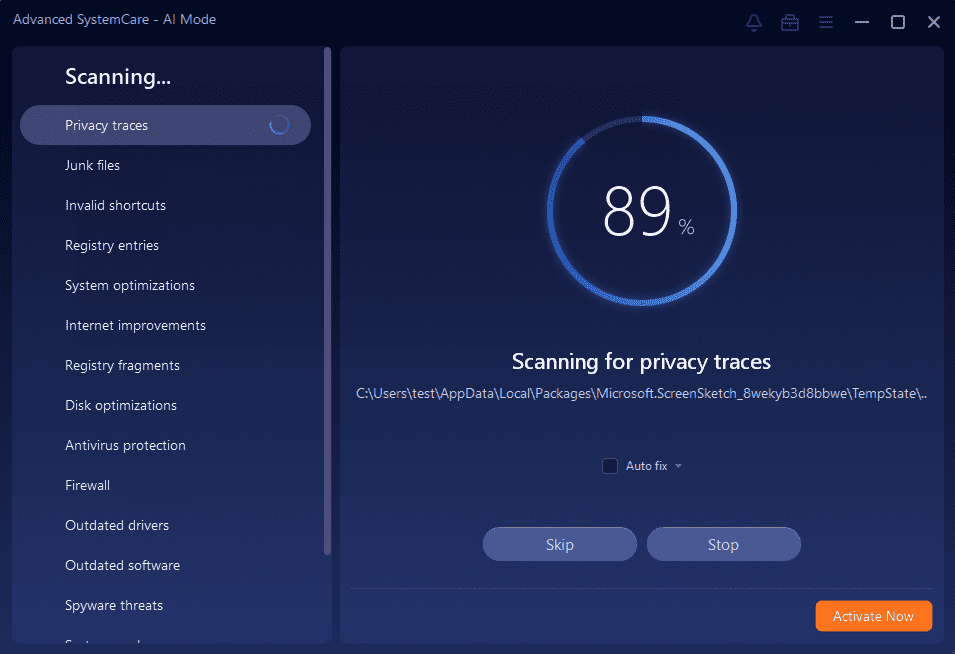
Step 3. Fix Issues
- Review the scan results.
- Click Fix to clean and optimize your PC.
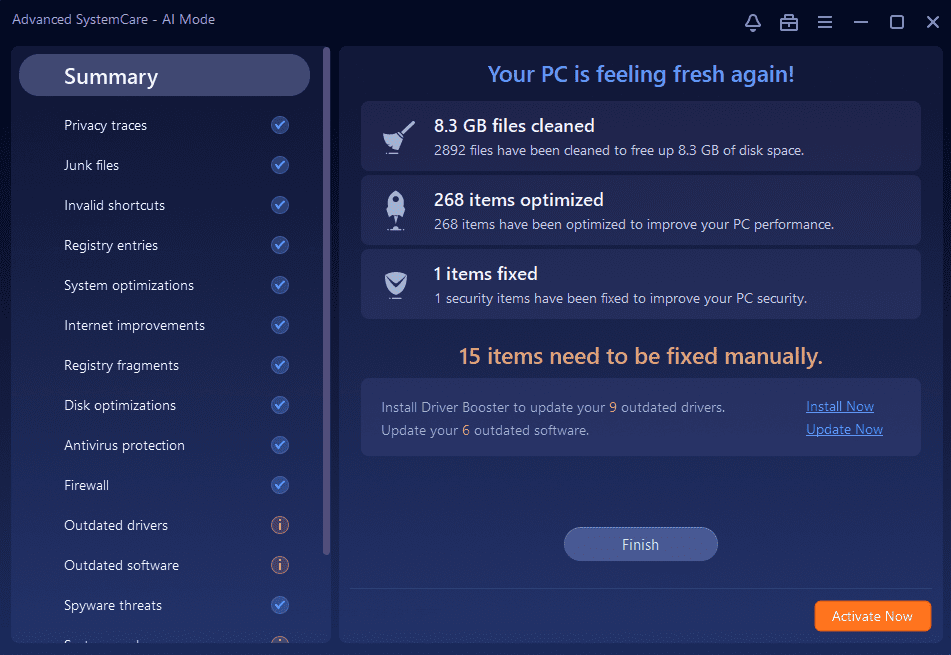
Step 4. Enable Turbo Boost
- Use the Turbo Boost feature to shut down unnecessary background processes.
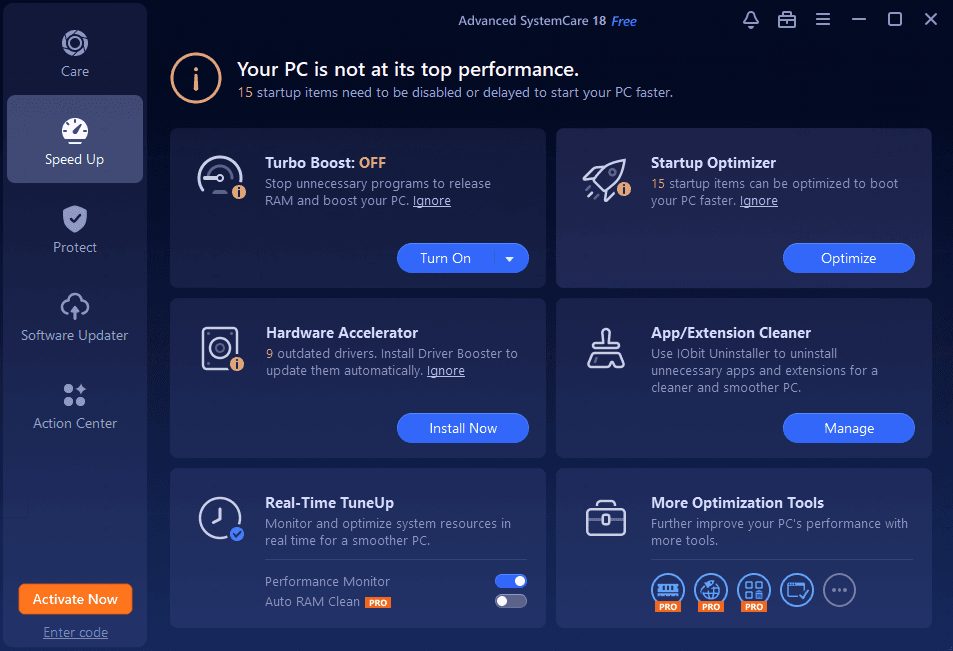
- This frees up more system resources for important tasks.
Step 5. Schedule Regular Maintenance
- Set a schedule for automatic scans.
- This keeps your PC in excellent condition without manual effort.
Advanced SystemCare vs. Manual PC Cleaning
Manually cleaning your PC takes time and effort. Advanced SystemCare simplifies this process with automation.
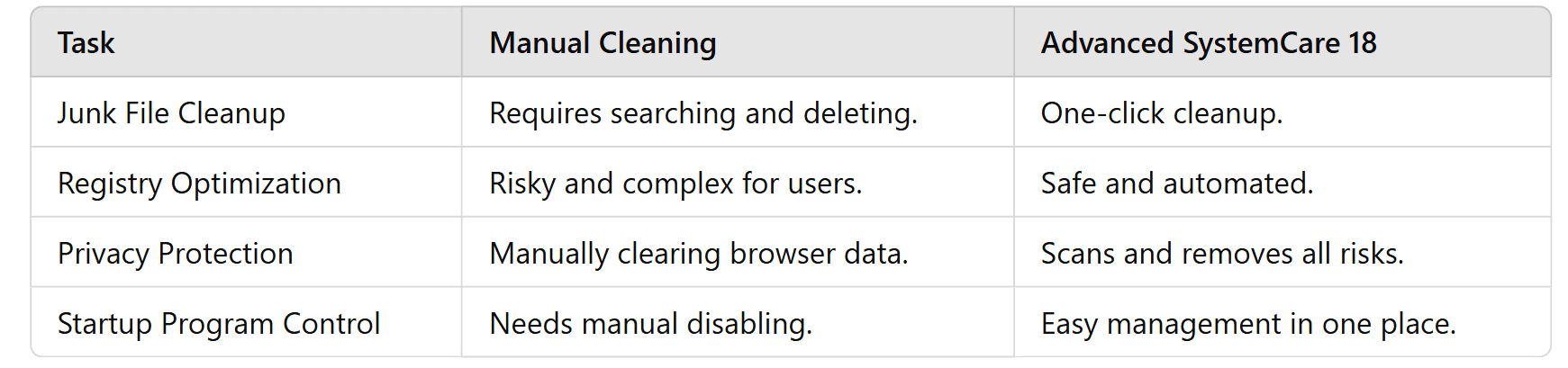
Who Should Use Advanced SystemCare 18?
This tool is perfect for:
- Gamers: Want faster load times and smoother performance.
- Office Workers: Need quick and reliable PCs for multitasking.
- Students: Struggle with slow PCs during study sessions.
- Everyday Users: Enjoy faster browsing, streaming, and file management.
Benefits of Advanced SystemCare 18
Here’s why this PC cleaner stands out:
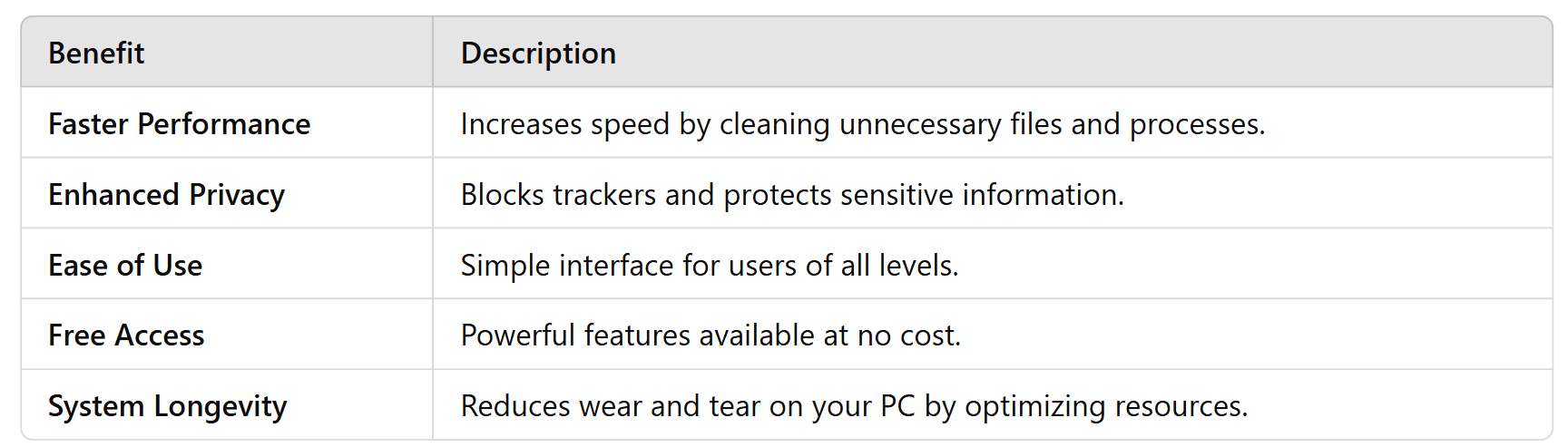
Tips to Get the Most Out of Advanced SystemCare 18
- Customize Settings: Adjust features based on your needs (e.g., privacy, speed).
- Enable AutoClean: Automatically clean junk files daily.
- Use Additional Tools: Try the integrated Internet Booster for better online speeds.
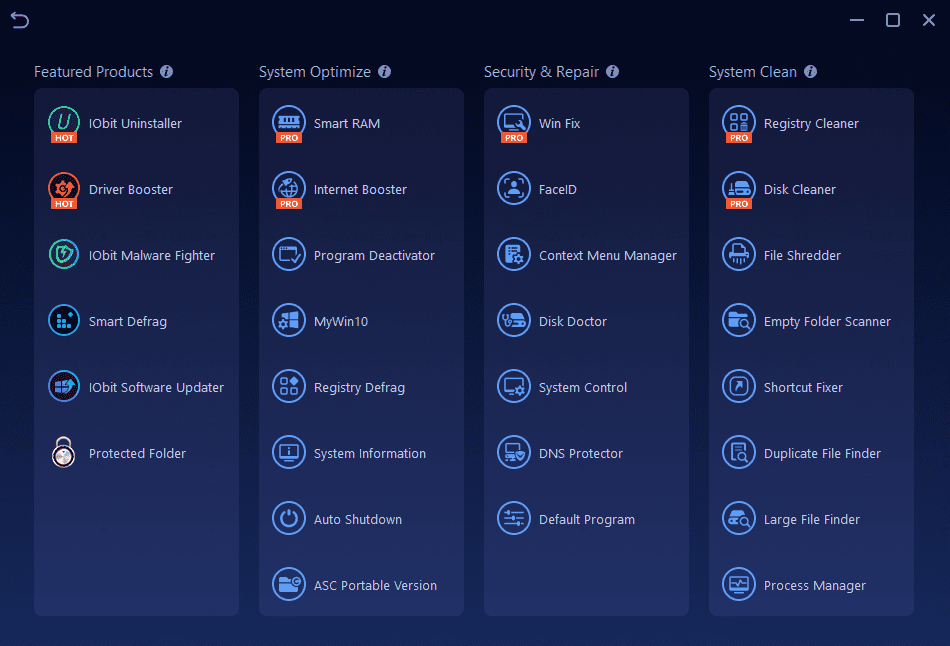
- Update Regularly: Ensure you’re using the latest version for new features and fixes.
Conclusion
If your PC is running slow or outdated, don’t wait to fix it. Advanced SystemCare 18 offers an easy and effective way to boost performance. Its powerful tools make it the ultimate PC cleaner for everyone. With a single click, you can transform your PC and enjoy faster speeds, better privacy, and smooth performance.
So, why wait? Download Advanced SystemCare 18 today and experience the difference! By using Advanced SystemCare, you’re not just cleaning your PC but giving it a new life. Start your journey to a faster, safer computer today!
FAQs About Advanced SystemCare 18
1. Is Advanced SystemCare 18 Free?
Yes, the basic version is free and has all the essential tools.
2. Can It Harm My PC?
No, it’s designed to improve performance without risks.
3. Does It Work on Old PCs?
Yes, it’s perfect for both old and new systems.
4. How Often Should I Use It?
Weekly scans are recommended for the best results.