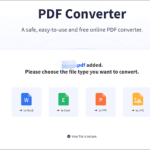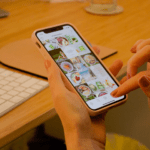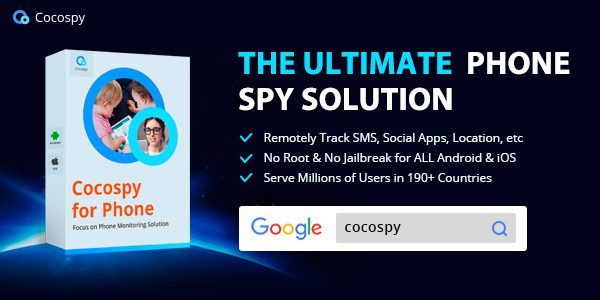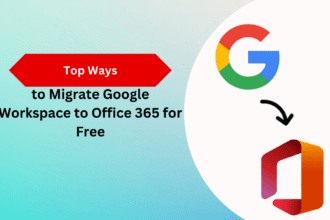Nowadays, both Gmail and Yahoo email services are the most popular all across the world. These email providers allow the users to send and receive email messages. These email service providers help the users to communicate and manage their confidential data within the user profile. Hence, the new version of the Yahoo email clients takes more time in loading as compared to the classic one. Therefore, in this technical write-up, we will be explaining the most suitable methods to transfer Yahoo Mail to Gmail. Thus, we will provide a manual as well as a prominent Yahoo Backup Tool that helps to add Yahoo Mail to Gmail effectively.
Now, before proceeding ahead, first, let’s get aware of a few basic needs to backup Yahoo Mail to Gmail. We have listed all the probable causes behind the migration.
Why do We Transfer Emails from Yahoo to Gmail?
There are several reasons why users opt for the Gmail account and want to convert all their Yahoo mail data to Gmail account. We have listed all the common reasons in the below section.
- When you are using the old interface of Yahoo Mail.
- Due to a lack of security issues in the Yahoo Mail email service.
- There are lots of spammy ads present everywhere in the Yahoo Mail account.
- If the user wants to switch over to the new email service provider.
- Anyone can recycle and access old user id data even after deleting it.
These reasons force the users to transfer Yahoo Mail to Gmail. Sometimes users have encountered the Yahoo Mail not receiving emails error which also generates the need to add Yahoo Mail to Gmail. Now, let’s proceed to go ahead further toward the best possible solutions to transfer the emails.
#1 How to Export Yahoo Mail to Gmail? – Manual Approach
As we all are aware, Yahoo Mail is the most widely used email client all over the world. But there are multiple reasons why users want to switch from Yahoo to Gmail. Thus, here we will discuss all the best feasible ways regarding the same. In this method, we will have to configure the Yahoo Mail account within Gmail. To perform this action, you need to follow the steps that are listed below in a stepwise manner.
- Sign in to the Gmail account by mentioning your Google Mail credentials.
- Move to the Gear icon and select the See All Settings tab.
- In the Accounts and Import, tab tap on Import Mail and Contacts option.
- Here type your Yahoo Mail Address and hit the Continue button.
- Now, continue to Accept the ShuttleCloud Migration manager’s terms of use.
- Enter the Yahoo Mail credentials and tap on the Next button.
- After that, press the Agree button to access your Yahoo email profile and contacts.
- Then, choose the Import options and hit the Start Import button.
- In the end, tap on the Ok button to end the transferring process.
Using the above process, users can move Yahoo Mail to Gmail. However, there might be chances that it will corrupt your data, or there can be incomplete data transfer. Hence to overcome these shortcomings, experts suggest users opt for the best alternative solutions.
#2 Automated Approach to Backup Yahoo Mail to Gmail
This approach consists of a secure and reliable Cigati Yahoo Backup Tool to transfer Yahoo Mail to a Gmail account. It is one of the effective solutions that save Yahoo Mail to various file formats such as PST, PDF, MSG, MBOX, EML, EMLX, JSON, HTML, MHTML, etc. Also, users can transfer Yahoo Mail to Gmail, Office 365, Thunderbird, Yandex Mail, iCloud, Amazon Webmail, etc. It maintains the hierarchy of the folder as it is throughout the backup process. Furthermore, the interface of this software can be used by technical as well as non-technical users.
Conclusion
Through the above post, you can easily transfer Yahoo Mail data to Gmail account. But due to some shortcomings in the manual process, users are looking for an expert’s solution for the same. Hence, we suggest users to opt for the best Yahoo email backup tool that converts Yahoo mail into different file formats and email clients instantly. Also, this utility has an easy-to-use interface that can be used by technical as well as non-technical users.
Author Bio: Aryan is a Technical Content Writer in the field of Data Migration, Backup & Recovery. He is focused on engaging the audience by delivering content that solved their problem. Aryan spends most of his time researching and writing about creativity, technology, and digital marketing trends.