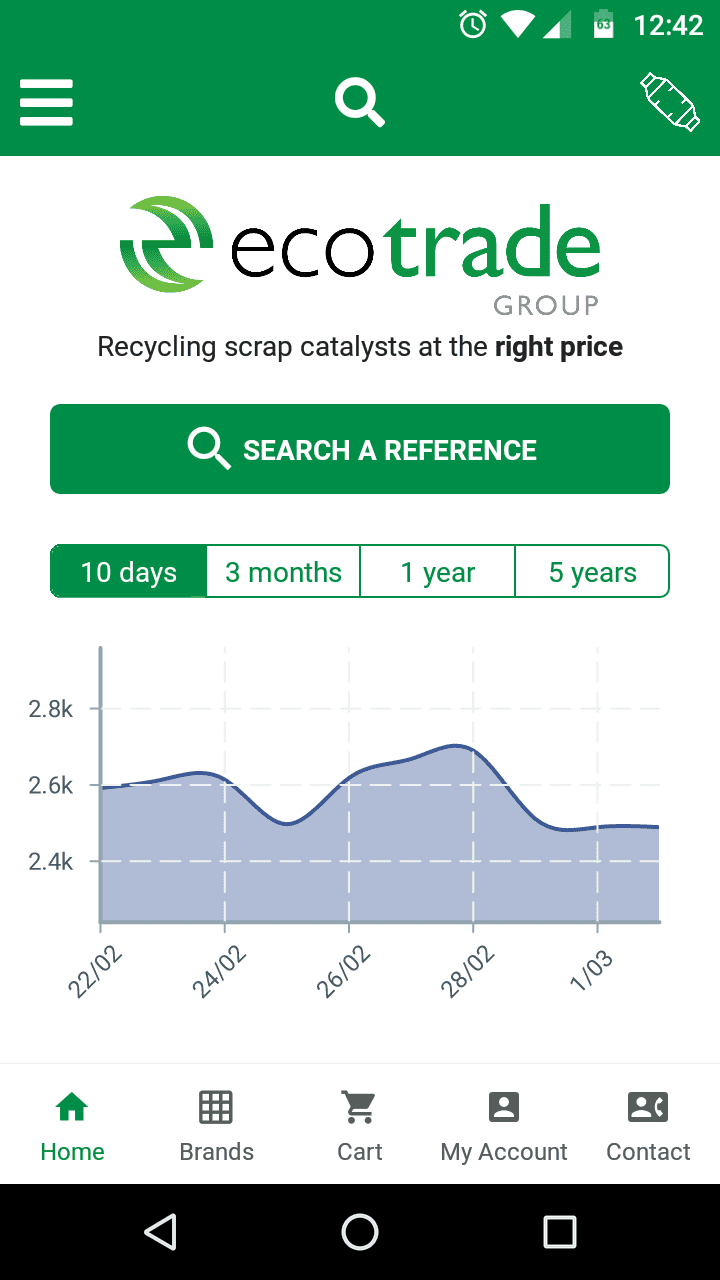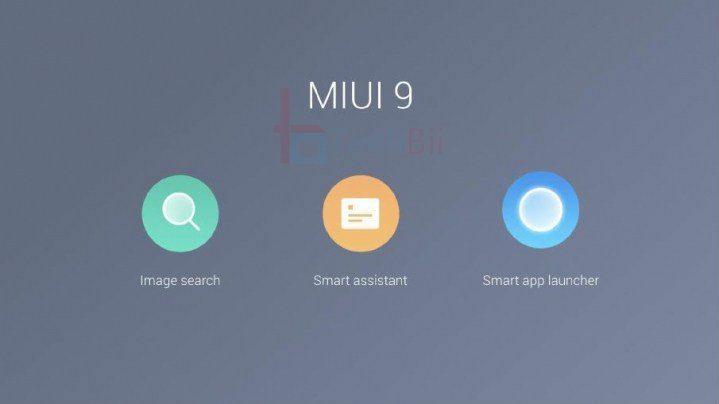Do you want to transfer your files from one of your old androids to the new android you bought? Or you want to share a document, image with your colleague, and both of you have android phones. Worry not, because there are multiple ways to transfer all your files and data from one android to another android device.

You can easily transfer all your texts, SMS, contacts, call logs, photos, videos, music, and simultaneous files without worrying about losing them. You can also find hidden apps and app data that you want to transfer to another android device. This article will provide you with 5 effective ways to transfer files from one android to another android device.
5 Ways To Transfer Files From Android to Android
Below are the 5 methods you can use to effectively transfer all your files from one android to another android device. These methods are simple and easy to transfer all your important data and files smoothly. So, Keep Reading!
Using Bluetooth
Bluetooth lets you wirelessly transfer data and files between two devices within a short-range. It can be used to transfer small files, including images, docs, contacts, call logs, etc., but it takes a relatively long time if you want to transfer large files.
Here’s how to transfer all your files from one android to another android device using Bluetooth.
Step1: Go to Settings> Connections> Bluetooth or from dragging down the notification bar and turn ON Bluetooth on both devices you want to transfer and receive files.


Step 2: Then, you will see the list of devices available. Choose the device you want to create the connection with and pair the device. If you don’t see the device you want to pair with, you can scan to find the device. It may ask to confirm the pairing with a pass key. Confirm it.
Step 3: After successfully pairing both devices, go to your files manager and select the files (Images, Videos, Contacts, Music, etc.) you want to transfer to the other device.
Step 4: You can see the share icon. Tap on it and click the Bluetooth icon.


Step 5: Transfer device option will show. Choose the device you previously paired with.
In this way, you can transfer files between android devices. Also, you can transfer call and text details from your phone. You can learn to block outgoing calls and texts if you’d like.
Depending on the number of shared files, it may take time to complete the transfer. Keep the two devices as near as possible.
Using NFC
NFC or Near Field Communication is another method that can be used to transfer files from one android device to another android nearby. NFC doesn’t require pairing devices and can transfer large files without slowing down.
Let’s see the steps to use NFC for transferring files from one android to another android device.

Step 1: In both the devices, go to Settings> Connections> NFC and payment and turn on “Android Beam”.
Step 2: After turning on NFC and Android Beam, choose the files you want to transfer. Put both devices on their back side-by-side till confirmation audio or vibration appears. You will see the screen appearing to be shrinking on the device.
Step 3: You’ll see the option for “Tap to beam” or “Touch to beam”. Click on whichever one appears.
Keep the devices back to back till the transfer process completes, and your screen goes back to its normal size. You can turn off NFC after file transfers successfully.
Using smart switch
Another way you can use to transfer all your photos, contacts, memos, calendar, text messages, and other device data from one android to another android device is using smart switch. You can use it to transfer data using WiFi, USB cable, PC, or Mac.
Smart switch is an inbuilt data transfer method in Samsung devices. You can find similar features in Motorola with “Motorola Migrate”, LG with “LG Mobile Switch,” and Huawei with “Huawei Backup”. The process is the same in all android devices.
Let’s see how to use Samsung Smart Switch to transfer data from one android to another.
Step 1: Go to “Settings” and “Accounts and Backup”.

Step 2: Tap on the “Smart Switch” option.
Step 3: The device will ask to send data or receive data. On your old phone, tap “Send data” and “Receive Data” on the new one. Select the option for “Galaxy/Android”.
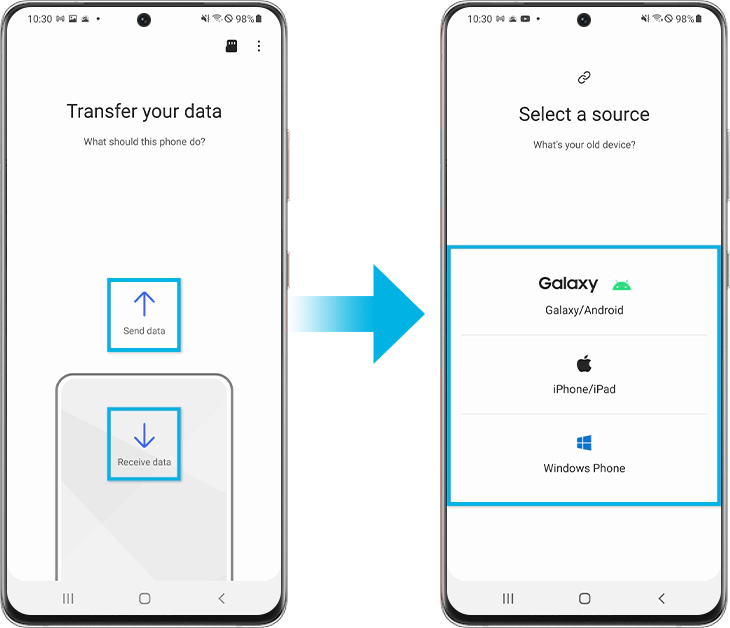
Step 4: Select “Wireless” when the “Get connected” message appears.
Step 5: Select the data and files you want to transfer and tap on “Transfer”.

After successfully transferring, it will show a “Done Transferring Your Data” message. You can now view the shared data and files on the new android device.
Sync files with your Google account
You can sync files with your Google account to save and transfer all your android data and files. You can sync the supported files such as images, videos, calendar events, contacts, people details, app data, Gmail, and phone settings.
Here’s how you can use a google account to transfer files from one android to another android device.
Step 1: Go to Settings> Accounts and backup> Accounts. Click on the Google account you would like to sync the files with.

Step 2: Select the files you want to sync to your account and tap “Sync Now”.
You can log in with the same account on the new device and get all the backup data synced in the previous phone.
Using third-party apps
If you don’t want to use the above methods or feel difficulty using these techniques, you can use third-party apps to share and transfer files from one android device to another android device.
There are several third-party data transfer apps available in the play store you can use effectively to migrate data and files, such as SHAREit, Xender, Send Anywhere. To use these apps for transferring files, it has to be installed on both devices you want to send from and receive on.

It can be used to transfer every type of file easily and quickly. Let’s see how you can use SHAREit to transfer files from one android smartphone to another.
Step 1: Open SHAREit on both devices. From the device you want to share files from, tap on “Send”.
Step 2: Tap on “Send” and see the device avatar you’d like to create a connection with. Be connected to the same WiFi network or use a hotspot.
Step 3: Select the files you want to share with the other device. The transfer will commence.
Conclusion
There are various reasons you would want to transfer files from one android to another android device. It may be switching from an old phone to a new one, sharing files and data with your friends, or backing up your old memories. Whatever the reason is, you can use the above ways to transfer files effectively.
Hope you found a way to transfer files within two android devices. If you have used these methods to transfer files from one android to another, tell us your experience in the below comment section.