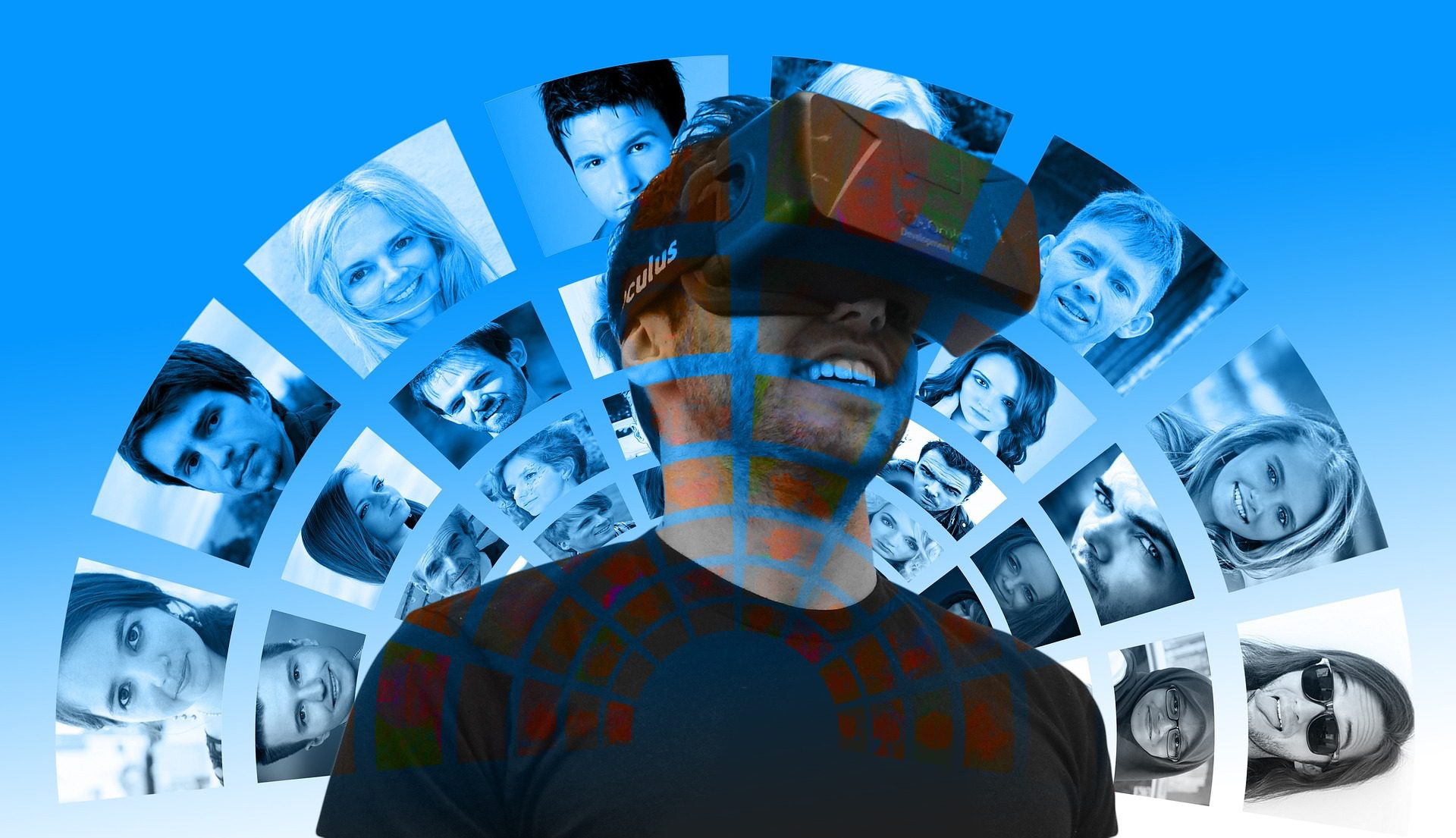If you are searching for a solution to export Office 365 Mailbox to PST, this is the best guide for you. You can easily learn to export your data without having to go through a lot of steps if you choose the professional approach.
We all know that Microsoft 365 (formerly Office 365) is a productivity suite that offers collaborative services so that a user’s business can grow.
Generally, large enterprises make use of these services since there is a requirement of various mailboxes in a single account and various accounts in a single tenant.
However, it is important to always have a backup of your data. So, the Exchange Online export mailbox to PST task is a crucial part of using Office 365.
You should always consider taking a backup of your data since there are so many risks and threats that your data is prone to.
The risks include:
- Data hacking
- Loss of data due to accidental deletion
- Mailbox being attacked by malware like ransomware
- Data corruption or damage because of virus attacks
These are the major reasons that can cause data-loss situations wherein no user can get it back once gone.
So, it is preferred to export it to the local storage only.
How to Backup Office 365 Mailbox to PST? The Modern Way Explained
What Are the Methods to Export Office 365 Mailbox to PST?
The solutions for this procedure are either a professional approach or a manual method.
Professionally, you will get more security, reliability, safety, effortlessness, and a lot better ways to your data in.
With the help of the manual method, you can get your data exported in the required format but with a lot of risk leading to data loss situations.
If you are exporting your data to avoid loss or corruption situations, then, what is the point of using a technique that leads to it?
Let’s take a quick glance at the working steps of both techniques.
Professionally Performing Exchange Online Export Mailbox to PST Procedure
To start, you need to first download the Office 365 Export Tool on your local storage. This tool will ensure that your data is safely exported from the mailbox.
You can choose the data that you want to download by marking each item under the Category sections and applying the Date-Filter for each.
You have the guarantee that the folder structure will not be modified during this procedure. Follow the steps explained below to use the software:
- Install the tool to export the Office 365 mailbox to PST and Login into your account by entering the right credentials.

- Select the export type as Microsoft Outlook (PST) and choose the Split PST option.

- Choose the Categories you want to export the data from and apply the Date-filter for selective data migration.

- Press the Browse button to navigate to the destination location of the end results.

- Click on the Start button and wait for the procedure to complete.

Manual Approach to Export the Required Data from a User’s Mailbox
The manual approach for Exchange Online export mailbox to PST operation can be performed by applying various procedures.
The easiest of them all is by using the Import/Export feature of Microsoft Outlook and the hardest would be the PowerShell method.
Here, we will be executing the Import/Export Wizard of Outlook that can easily be learned and implemented by following only a few steps.
But remember, this method can export only one user account at a time and can take up a lot of time to export the data.
There are some errors that might occur during the transfer.
Also, you may love to know: How to perform tenant to tenant migration in Microsoft 365 step by step.
Steps to Export Office 365 Mailbox to PST for the Manual Approach
Configure your Office 365 account with the Microsoft Outlook application and then wait for the synchronization to complete. Once the data is synced, you can follow the given steps:
- Start by launching Outlook on your machine and navigating to the File bar.
After that, select Open & Export from the menu and choose the Import/Export option.

- When the Import/Export Wizard opens, you have to choose the Export to a file option and hit the Next button.

- Then, select the Outlook data file (.pst) option to perform Exchange Online export mailbox to PST procedure and press Next.

- Move to the location where the files are stored and select the folder you want to export in the Browse field.

- Hit Finish to initiate the export.
The data will be exported taking time as per the size of the files. Make sure you do not export large files using this procedure since it creates corruption issues.
Final Say
The last thing you would want is your data being lost because you weren’t careful or wise enough to create its backup. Another reason to export the Office 365 mailbox to PST could be that you just want to use these files in offline mode.
Manually it is an easy process to learn but doesn’t always work correctly if there are too large sizes of files for the transfer. If you want a simpler approach, the export tool mentioned is by far the best one and a professional solution, so you do not have to worry about data loss.