Numerous software and hardware issues can affect Windows boot time negatively. Slow boot time is one of the most common problems on Windows systems. Let’s discuss a few steps here to fix slow boot time in Windows 10.
1. Enable the Fast Startup option
This built-in feature helps you speed up your system boot time significantly. To enable this, go to the Start menu and type Power Options in the run dialog box. Select the Power menu from the options and click on ‘Choose what the power buttons do’ in the left panel. Provide administration permission (if any) to change the settings on this page. Now click on “Change settings that are currently unavailable” and select the option called “Turn on fast startup” and ‘Save Changes’ to enable settings.
2. Tweak Virtual Memory settings
Virtual Memory on your system is used by Windows to dedicate a part of your hard disk as pretend RAM. To adjust Virtual Memory settings, go to the Start menu type “Performance” in the run dialog box, and select the “Adjust the appearance and performance of Windows” option. Go to the “Advanced” tab to see the size of the Paging file (virtual memory) and click ‘Change’ to edit it. Now uncheck “Automatically manage paging file size for all drives” to make changes. Select the “Custom Size” option and set “Initial Size” and “Maximum Size” to the recommended value. Reboot to changes takes place.
3. Turn off the New Linux Terminal
The Windows 10 Anniversary Update has added an all-new Linux Bash terminal to Windows 10. This may sound exciting for developers but it might create boot issues on your system. This isn’t a default setting thus if you don’t know Linux Bash exists, this step isn’t for you.
To turn off this setting, go to the Start menu and type “Features” in the run dialog box. Now open the “Turn Windows features on or off” menu, scroll down to find the “Windows Subsystem for Linux (Beta)” option, uncheck it, and restart the system. If you require a Linux terminal, you can download other tools available online.
4. Manage Startup programs
This is the simplest and one of the most effective steps to fix the slow boot time problem in Windows 10. Many unnecessary programs including some heavy and cluttered programs run at the boot time of the system making it slow and sometimes crawling. To remove these programs, you need to make some tweaks in the Startup programs list to perform smoother and faster boot time. To do this, press the Control + Alt + Esc keys to open Task Manager and go to the Startup tab. Here you can see the list of programs that run at boot time. Disable all those programs that you don’t want and find heavy for the system. It is important to understand which programs need to be disabled as it can create hurdles for even a normal startup process.
5. Install SSD
Solid State Drive (SSD) offers incredible read/write performance, enhanced endurance and reliability, and efficient power management. This is considered one important upgrade to your system to speed up boot time and fix many other problems. This is quite expensive in comparison to your normal HDD but it offers a significant performance boost to your system which makes it worth it. This change can help you fix slow boot time in Windows 10 significantly.
You can try these simple steps to fix the slow boot problem in the Windows 10 system. In other problems, cluttered and unorganized data can occupy your system’s precious storage space affecting its speed and performance. This cluttered data includes many unnecessary files like junk, temporary, and duplicate files that accumulate on your system over time. To deal with duplicate files issues you can clean your device manually or you can choose duplicate file finder tools for Windows 10. These effective tools help you clean your device from all duplicate files instantly to recover some precious disk space. If all else fails, try a fresh install as a last resort to fix the slow boot problem on your system.
Summary: Slow boot problems on Windows 10 can happen due to various reasons. By making small tweaks and adjustments you can fix these issues. Let’s discuss a few steps to fix slow boot time in Windows 10.
About The Author
Yogesh Sharma is working as an SEO personnel and technical content writer for Systweak. He likes to talk about various threats to cybersecurity and cybercrime awareness in his blogs.
Read Here: http://blogs.systweak.com/





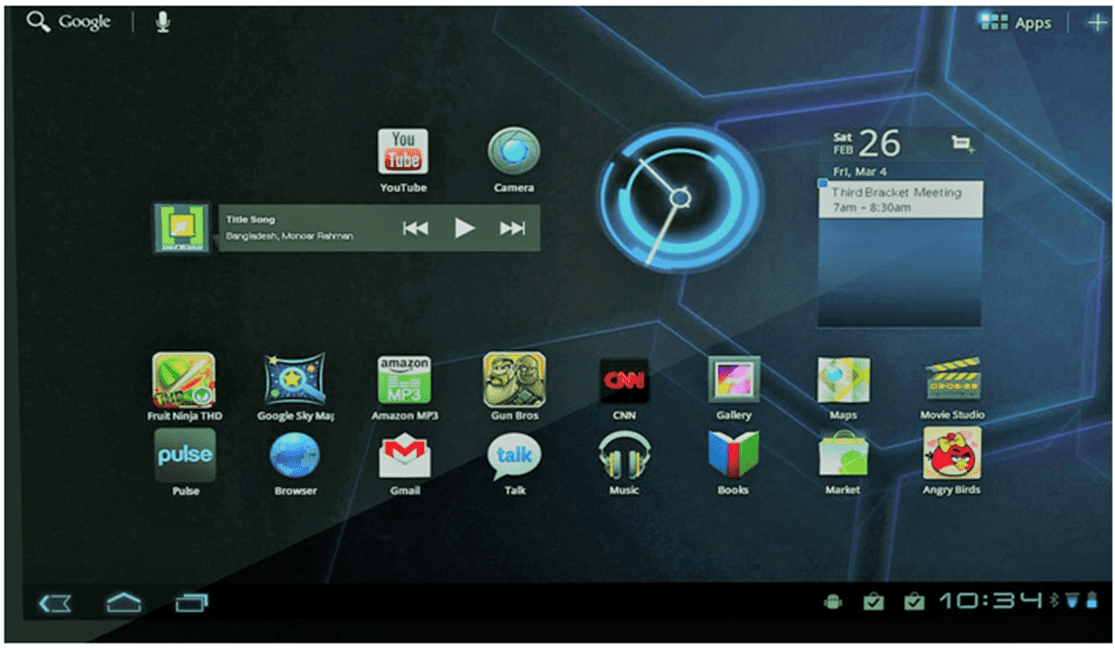

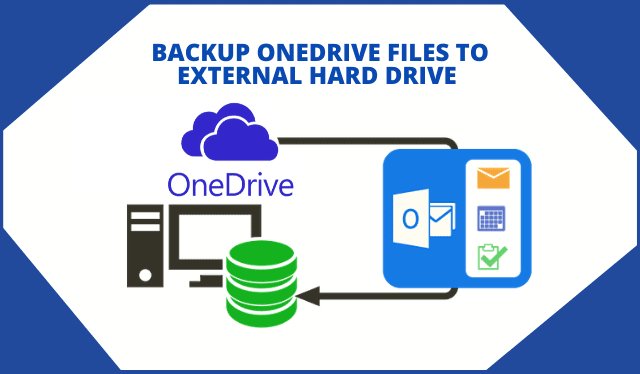

Hi,
Mange startup Programs one of the important factor which helpful to Fix slow boot time Problem in Windows 10 ……BTW…..very informative post……..!!