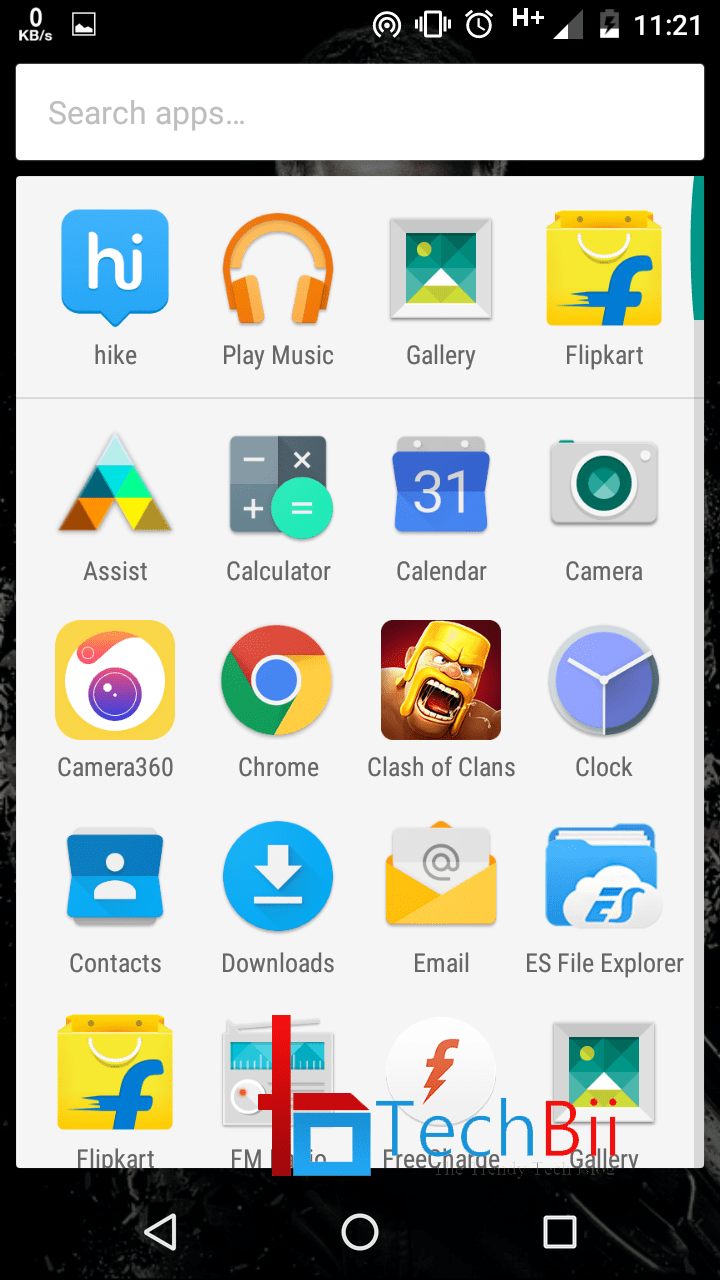Root, unlock the bootloader, and install TWRP custom recovery on Moto E. Unlocking the bootloader is the first step towards gaining superuser access on Moto E. So we’ve crafted a step-by-step guide to unlock the bootloader, root, and install TWRP custom recovery on your Motorola Moto E. We have also published an ultimate guide for Moto G to perform all developer actions.
Moto E is one of the budget-friendly smartphones from Motorola after Moto G. It comes with Android KitKat out of the box with decent hardware specifications which you can’t get on other devices with the same price range. This makes Moto E popular. If you’re looking for a good phone with cool specs and great build quality, grab the Moto E before the Flipkart stock ends.
Through this guide, I will be explaining the following to perform on your Moto G. This tutorial is applicable for both single SIM and Dual SIM variants.
So let’s begin with the process. Unlocking the bootloader, rooting, and installing CWM in your Moto E are interconnected and we must follow them in respective order. Our first task is to unlock the bootloader of Moto E. Before that, I recommend you check the pre-requisites section and disclaimer part.
Pre-requisites
- Make sure that you have the device Moto E running on Android 4.4
- Install the necessary fastboot and USB debugging drivers on your Windows PC. In case you don’t have those, download ADB drivers, combined adb and fast boot driver package [here], and Motorola USB drivers [here].
- Backup all important files including personal contacts, call logs, messages, and data in the phone memory.
- Enable USB debugging under developer options. If the developer option is hidden under settings, go to Setting->About Phone and tap on Build Number many times until the developer option is enabled.
Disclaimer
TechBii will not be held responsible for any damage that may cause to your Moto E device by following this tutorial. We do try to put our maximum efforts into this tutorial to make it safer. However, by unlocking the Moto G bootloader, your warranty is now void. You will no longer receive OTA/official software updates of support. Do it at your own risk. By unlocking your bootloader, your data will be wiped.
How to Unlock the Bootloader of Moto E
- After installing all drivers mentioned above, connect your phone to the computer via a data cable. If any debugging prompt appears, allow it.
- Now reboot your phone in bootloader mode by holding down the power and volume down buttons simultaneously.
- Now head on to the official Motorola bootloader unlocking page [here] and register your phone there. Read the disclosures there.
- Being connected in the fastboot mode, open a command prompt in the fastboot folder (downloaded from above). If you are using Windows XP or older versions, you may need to install this tool and open the command prompt by right-clicking on the fast boot folder.
- In the command window, type the following;
$ fastboot oem get_unlock_data
The returned string will be used to retrieve your unlock key like this
$ fastboot oem get_unlock_data
- (bootloader) 0A40040192024205#4C4D3556313230
- (bootloader) 30373731363031303332323239#BD00
- (bootloader) 8A672BA4746C2CE02328A2AC0C39F95
- (bootloader) 1A3E5#1F53280002000000000000000
- (bootloader) 0000000
Now copy together the 5 lines of output into one continuous string without (bootloader) or white spaces.
- Now paste the string to the box shown in the 6th step on the unlocking page of Moto G. It may look like this. Then click on the blue button to know whether your device can be unlocked. If yes, a button will appear below the blue button. “Request unlock key” followed by agreeing on the terms and conditions.
- You will get a 20-digit code in your mail. Copy that code and paste it into the command prompt opened in the fast boot folder as mentioned below.
fastboot oem unlock your code goes here
Execute it and thank me. Your Moto E bootloader is now unlocked successfully. What’s next? Rooting of course. Let’s have a look at how to root Moto E. You can follow this easy method to root Moto G.
How to Root Moto E and Install TWRP Recovery
- Download mfastboot-v2 extract its content and use that to unlock Bootloader.
- Download The TWRP recovery from here and rename it to recovery-twrp.img and move it to the same folder as of step
- Download The SuperSU from here and copy it into the root of your internal memory.
- Connect your Moto E to your PC and Reboot into bootloader mode by pressing and holding the Volume Down+Power buttons simultaneously until the screen turns on.
- Now open a command prompt in the directory mentioned in step 1 and execute the following command.
fastboot boot recovery-twrp.img
- Now wait for a minute to go screen blank (else the touch won’t work). Press the power button and swipe to unlock to get the touch feature.
- Select the Install ZIP option and load the SuperSU file that you have copied to your SD card and swipe to confirm.
- After the flashing is completed, just reboot the device. Done.
Now you have unlocked the bootloader, rooted, and installed TWRP custom recovery on your Moto E. If anything goes wrong, feel free to ask here via comments. We’ll help you. If this tutorial helped you to root and unlock the bootloader of your Moto E, share it to spread this tutorial.