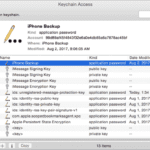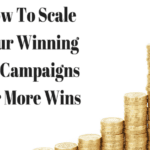Check out the easiest way to convert JPG to Word in 2021. Now you can effortlessly convert JPG images to Microsoft Word within a few clicks.
Suppose, you have an important project to finish, which needs accurate editing and formatting of the text. In this situation, you must consider having the option of converting the file into Word format. Well, there is a technology, OCR (Optical Character Recognition) that has been in existence for quite some time. It is used to convert the image file into a Word document.
There are a bunch of software programs available that can help you deal with the problem of extracting the text from the image file and converting it into a Word format. These are called the OCR tools. You can do the conversion directly over the web or you can download the software program.
Now, the question would arise in your mind, How should select the right software? Well, there is nothing to worry about it. You just have to visit this link https://products.softsolutionslimited.com/.
How to Easily Convert JPG to Word
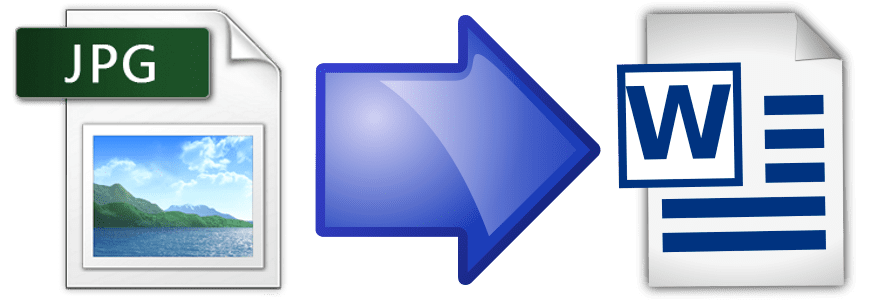
How to Use – JPG to Word Converter?
The procedure for converting the file is quite a simple task, You are required to download the software and then, you have to follow the steps to carry out the file conversion into a Word format.
- Once the download is done, install the software.
- It is time to select the image file you want to convert. You can either take the scanned file or choose from the computer.
- Select the output format “Word (Doc)”.
- Choose the preferred language and check the “Auto Rotate” and “Auto Skew” options to correct the skew and the rotation of the file.
- Now, it is time to click the option “Save”. Your file conversion is completed in just a few minutes.
There are some pros you must know if you are using this software to convert JPG to Word:
JPG to Word Converter is a software program that is capable of recognizing and reading text from scanned documents or images and digitizing it to machine-readable formats. It can convert text from TIF, JPG, BMP, and PDF in more than 40 foreign languages back to its original language text, styles, and fonts. The JPG to Word output contains tables, texts, graphics, logical structure, and layout in single or multi-page documents.
The software corrects the broken characters and texts, skewed, rotated, and tilted images for better recognition and accuracy. Converted documents can be secured by using password protection and a watermark, this feature prevents users from viewing, copying, or distributing your valuable document.
One of the advantages of this software is that once it has completed the file conversion, you can find, edit, or replace the specific content in the converted Word format. And since the file is in text format, screen readers or speech synthesizers can be utilized to read the content from the file for the visually disabled.

Convert JPG to Word
Most OCR tools work in a similar way, although you should be particular in choosing one, this is because there is a disparity in accuracy and quality among those. Some are of low quality and produce a misinterpreted output file with deformed characters. This happens because of the OCR accuracy of the software resulting in incomplete file conversion.
JPG to Word Converter by Soft solution has high accuracy in file conversion with the support of different languages. This software resolves all your converting requirements and keeps you from the long and hectic process. It can convert JPEG, BMP, TIF, GIF, and JPG files not only in MS Word documents but also in DOC, PDF, HTML, and Text files at the same time. It is easy to use and consists of only a single window so it won’t bother you with interchanging around the screens.
I hope you can easily convert JPG to Word by following this guide. Let me know if you have any suggestions/queries.
This article is written by Ankit Nagpal, he is a software developer and an author. He is an expert in the domains of scanning, printing, image editing, file conversions, document security, and file formats. He is the owner of a software company “Soft Solutions” that develops software in the mentioned domains.