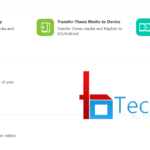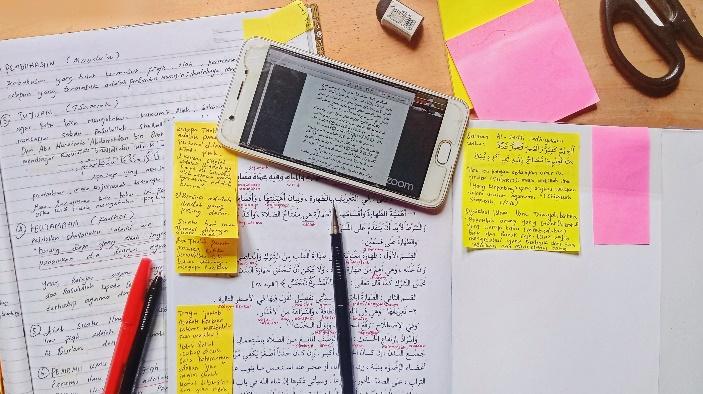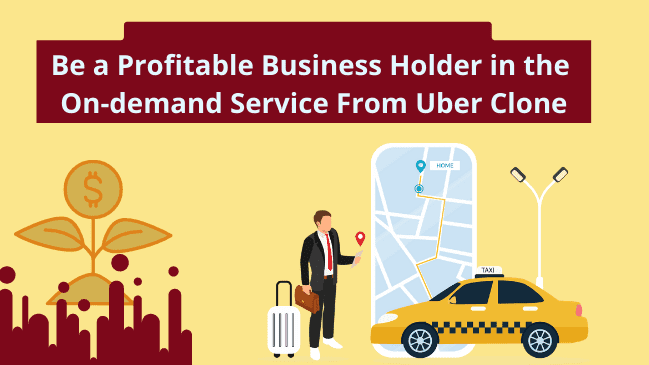Have you ever thought of setting your own handwriting as your system font? That’s been made possible by an online tool, myscriptfont, which lets you create your own customized (handwritten) font and use it on your computer or Android device. We often use native fonts by Microsoft to include in our documents, write content, and on our handheld devices. With the advent of technology, using your own handwriting as a font is now made possible.
MyScriptFont is an online tool that generates a .ttf or .otf font file from handwriting input. You may either use the generated handwritten font on your computer (by installing the font) or on your Android device using 3rd party font managers. Being a smartphone junkie, I often use my Android smartphone to access the internet, write journals and create documents. Wouldn’t that be awesome if you could see your own personalized handwriting font on your phone?
This guide explains how you can use your own handwriting as a system font on Android or PC. You will get a font file after uploading your handwriting and this can be installed normally on a PC but when it comes to Android, you need root privileges.
Requirements
- An all-in-one printer (which at least has a print&scan feature)
- An Android device with root access
- Those who doesn’t have a printer, can also use MS Paint to generate the input (quite tricky as far as I tried)
How to Set Your Own Handwriting as System Font in Android&PC
- Head on to MyScriptFont and download the template in PDF or PNG format.

- Now print the downloaded template and fill out the form in accordance with the respective field.

- You can also download the template in PNG format and open it via MS Paint to fill in the entries using the pencil tool.
- After filling out the template, upload the same to the site and choose the preferred format.
- For the computer, simply install the font and you’re good to go.
- For an Android device, copy the generated font in your phone and install the font with any 3rd party font manager. I prefer the iFont application. From there install it as the custom font from the “My Font” tab and viola.
This wonderful method has been explained by XDA member yog12 and he also added some screenshots after setting his own handwriting as the font in android phone. There also a video describing how you can set your own handwriting as font in android device or in PC.
If you’re having difficulties with setting your handwriting as the system font in your device, you may refer this video (made by the member himself) .
Article & Media Credit : XDA Forums
I hope you enjoyed setting your personalized font in your device. Share this article in your social circle and let other know how they can use their own handwriting as system font in android devices or even in computer.