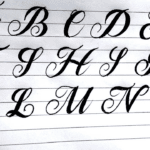Are you tired of struggling to connect your devices to the Wi-Fi network? Do you find yourself constantly searching for the WPS pin to unlock the full potential of your wireless connection? Look no further! We have the ultimate solution for you – the Free WPS Pin List.
In this digital age, where everything revolves around staying connected, having a fast and secure Wi-Fi network is crucial. But what if you don’t have the WPS pin to access it? That’s where our comprehensive list comes in. Our team of experts has scoured the internet to compile a collection of free WPS pins that will unlock the full potential of your wireless connection. Whether you’re a tech-savvy individual, a business owner, or simply someone looking to optimize their online experience, this list is a game-changer.
Get ready to unleash the power of your wireless network like never before with the ultimate Free WPS Pin List.

Photo by Compare Fibre on Unsplash
Understanding the importance of WPS Pins
WPS, or Wi-Fi Protected Setup, is a feature that allows users to easily connect their devices to a wireless network without the need for complicated passwords. It simplifies the process by providing a PIN that can be entered into the device to establish a secure connection. This feature is especially useful for devices that don’t have a keyboard or a screen, such as smart home devices and IoT devices.
WPS pins play a crucial role in the authentication process and ensure that only authorized devices can connect to the network. Without a valid WPS pin, unauthorized users will not be able to gain access to your network, providing an additional layer of security.
Using WPS pins not only makes the connection process more convenient but also helps in reducing the risk of password theft or unauthorized access. It eliminates the need to share your Wi-Fi password with others, as they can simply use the WPS pin to connect their devices securely.
How to use WPS Pins for wireless network access
Using WPS pins to connect your devices to a wireless network is a straightforward process. Here’s a step-by-step guide:
- Start by enabling the WPS feature on your router. This can usually be done through the router’s web interface or by pressing a physical WPS button on the router itself.
- On your device, navigate to the Wi-Fi settings and select the option to connect to a new network.
- Instead of entering a password, look for the option to connect using a WPS pin or WPS button.
- If you choose the WPS pin option, you will be prompted to enter the pin provided by the router. Enter the pin and wait for the device to establish a connection.
- If you choose the WPS button option, press the WPS button on your router within a specified time limit (usually a few minutes). The device will automatically detect the router and connect to the network.
It’s important to note that the exact steps may vary depending on the device and router you are using. Refer to the user manual or online documentation for specific instructions.
The risks and security concerns associated with WPS Pins
While WPS pins provide a convenient way to connect devices to a wireless network, it’s important to be aware of the potential risks and security concerns associated with this feature. One of the main concerns is the vulnerability of WPS pins to brute-force attacks.
Since WPS pins are typically only 8 digits long, they can be easily guessed or cracked using automated software. This means that an attacker with enough time and resources could potentially gain unauthorized access to your network by systematically trying all possible combinations.
To mitigate this risk, it’s crucial to use a strong and unique WPS pin that is not easily guessable. Avoid using common or easily guessable combinations such as birthdays or sequential numbers. Additionally, regularly changing your WPS pin can help further protect your network from potential attacks.
The benefits of using a free WPS Pin list
Using a free WPS Pin list offers several benefits for both individuals and businesses. Here are a few advantages:
- Convenience: With a free WPS Pin list, you can quickly access the WPS pins you need without having to search the internet or rely on others for the information. This saves time and ensures a seamless connection experience.
- Compatibility: A comprehensive WPS Pin list covers a wide range of router models and brands, ensuring compatibility with various devices. Whether you have a popular router or a lesser-known one, you can find the appropriate WPS pin for your needs.
- Enhanced security: By using a reliable and up-to-date WPS Pin list, you can ensure that the pins provided are secure and not compromised. This reduces the risk of unauthorized access to your network and protects your sensitive information.
- Optimized performance: Having the correct WPS pin for your router allows you to unlock the full potential of your wireless network. This can result in improved speed, stability, and overall performance, enhancing your online experience.
Where to find a reliable and up-to-date WPS Pin list
Finding a reliable and up-to-date WPS Pin list can be a challenging task, as the internet is filled with outdated or inaccurate information. However, there are a few trusted sources where you can find reliable WPS Pin lists:
- Manufacturer’s website: The official website of your router manufacturer often provides accurate and up-to-date information, including WPS pin lists. Check their support section or download area for the relevant resources.
- Technology forums and communities: Online forums and communities dedicated to technology and networking can be a valuable resource for finding reliable WPS Pin lists. Members often share their knowledge and experiences, making it easier to find accurate information.
- Technology blogs and websites: Some technology-focused blogs and websites regularly update their content with the latest WPS Pin lists. These sources often provide detailed instructions and additional tips for using WPS pins effectively.
Step-by-step guide on using a WPS Pin to connect to a wireless network
Now that you have a reliable WPS Pin list, it’s time to put it to use and connect your devices to the wireless network.
Here’s a step-by-step guide:
- Start by identifying the WPS pin for your router model from the WPS Pin list.
- On your device, navigate to the Wi-Fi settings and select the option to connect to a new network.
- Choose the option to connect using a WPS pin or WPS button.
- If you select the WPS pin option, enter the pin you obtained from the WPS Pin list and wait for the device to establish a connection.
- If you choose the WPS button option, press the WPS button on your router within the specified time limit.
Once the device successfully connects to the network, you can enjoy the benefits of a fast and secure wireless connection.
Remember to keep your WPS Pin list secure and only share it with trusted individuals to maintain the integrity of your network.
Troubleshooting common issues when using WPS Pins
While using WPS pins can simplify the process of connecting devices to a wireless network, there may be instances where you encounter issues. Here are a few common problems and their possible solutions:
- WPS pin not working: Double-check the accuracy of the WPS pin you entered. Ensure that you have the correct pin for your specific router model. If the problem persists, try restarting your router and device, then attempt the connection again.
- Connection timeout: Some routers have a time limit for establishing a connection using WPS. Make sure to press the WPS button on your router within the specified time frame.
- Weak signal strength: If you’re experiencing a weak signal, try moving your device closer to the router to ensure a stable connection. Additionally, check for any physical obstructions or interference that may be affecting the signal.
If these troubleshooting tips don’t resolve the issue, consult the user manual of your router or seek assistance from the manufacturer’s support team.
Best practices for securing your wireless network
While WPS pins provide an added layer of security for your wireless network, it’s important to implement additional measures to further protect your network and devices. Here are some best practices to consider:
Strong Wi-Fi password: Set a strong and unique Wi-Fi password that is not easily guessable. Avoid using common words or phrases and include a combination of uppercase and lowercase letters, numbers, and special characters.
- Firmware updates: Regularly update the firmware of your router to ensure you have the latest security patches and bug fixes. Check the manufacturer’s website or enable automatic updates if available.
- Network segmentation: Consider segmenting your network into separate VLANs (Virtual Local Area Networks) to isolate different devices and restrict access between them. This can help prevent unauthorized access and limit the impact of a potential breach.
- Firewall protection: Enable the built-in firewall on your router to add an additional layer of protection against unauthorized access and potential attacks. Configure the firewall settings according to your specific needs and network requirements.
- Network monitoring: Regularly monitor your network for any suspicious activity or unauthorized devices. Use network monitoring tools or consider a network security solution to identify and respond to potential threats.
By implementing these best practices, you can significantly enhance the security of your wireless network and protect your sensitive data and devices.
Conclusion: Harnessing the power of WPS Pins for seamless wireless connectivity
In this digital age, having a fast and secure wireless network is essential for staying connected and optimizing your online experience. With the ultimate Free WPS Pin List, you can unleash the full potential of your wireless network and connect your devices seamlessly.
By understanding the importance of WPS pins, knowing how to use them effectively, and addressing the associated risks and security concerns, you can ensure a secure and reliable connection. With a reliable and up-to-date WPS Pin list, you can easily find the appropriate pin for your router model, saving time and effort.
Remember to follow best practices for securing your wireless network and regularly update your network settings to stay ahead of potential threats. By combining WPS pin authentication with additional security measures, you can enjoy a fast, stable, and secure wireless connection for all your devices.
Don’t let the struggle of connecting your devices bog you down. Embrace the power of WPS pins and unlock the true potential of your wireless network with the ultimate Free WPS Pin List. Stay connected, stay secure, and enjoy the seamless online experience you deserve.