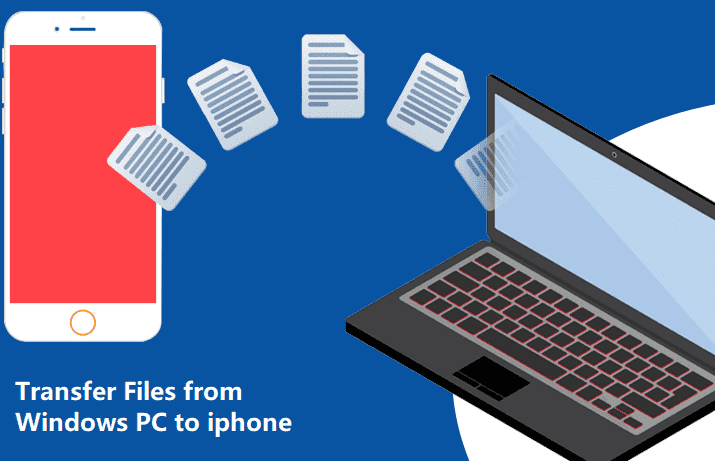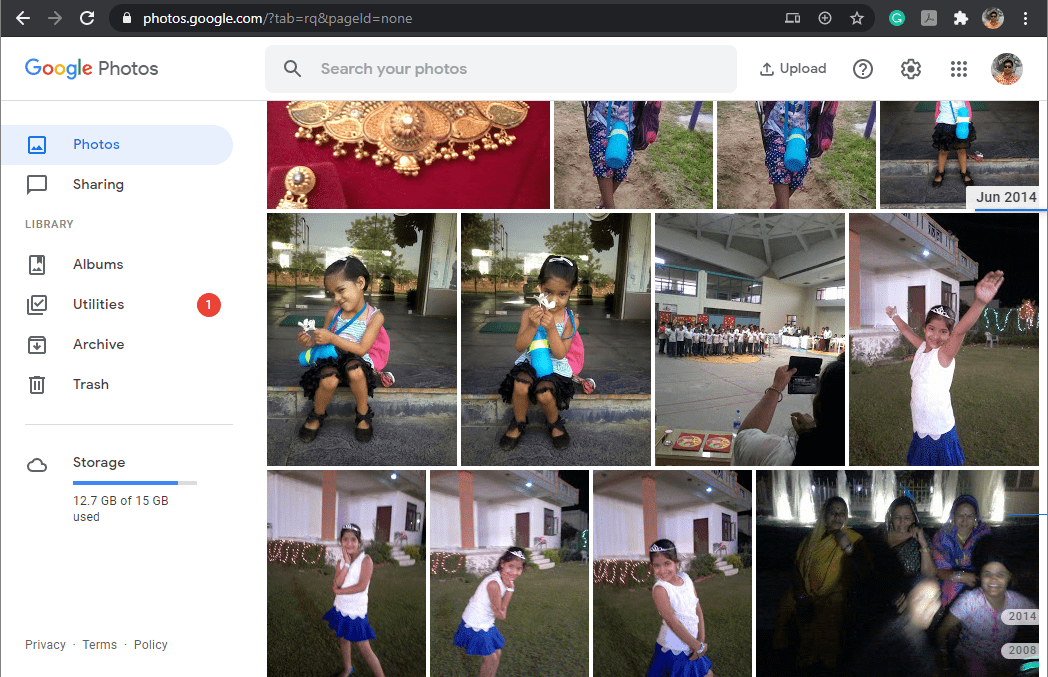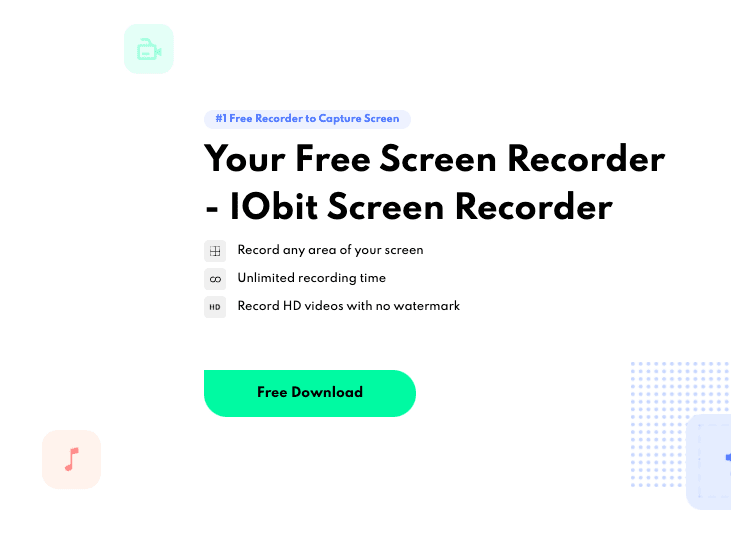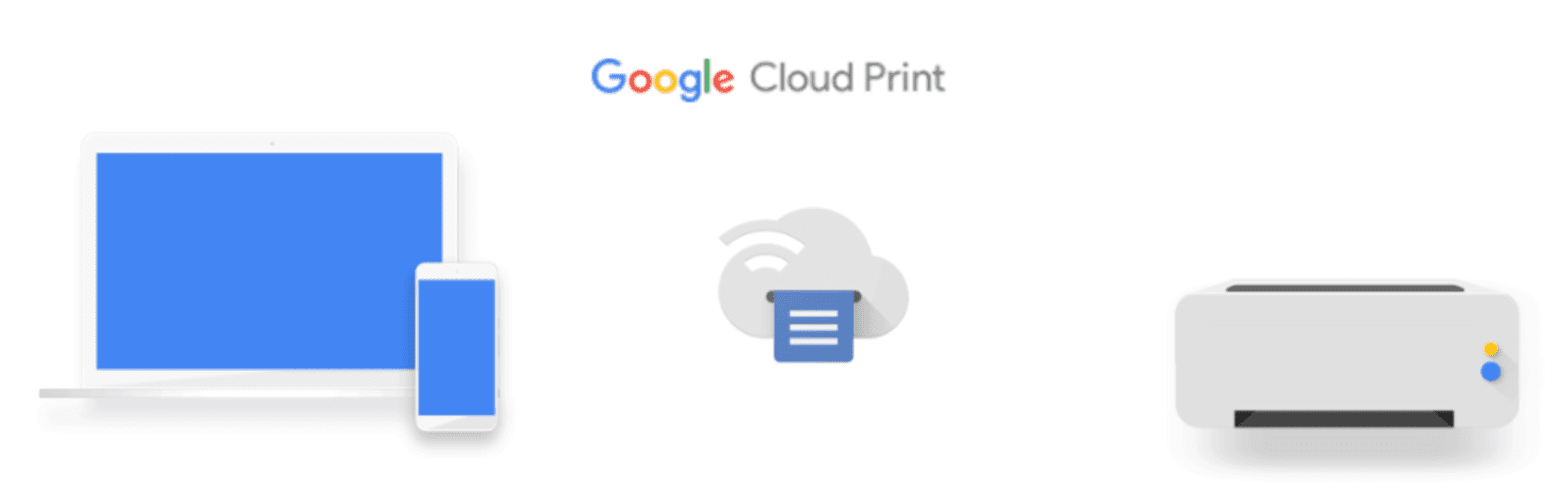Thanks to online music streaming platforms like Spotify, people can enjoy numerous high-quality songs regardless of time and space. For Spotify users, whether you are using the free version or the premium, you can easily access millions of songs and explore the music style you like. If you are a premium user, you can even download the songs offline and get access to the lossless quality.
But the pity is that the freedom of listening to music on Spotify is limited. Even though you are a premium member, you are restricted to listening to music using the Spotify app. That is to say, you are not allowed to listen to songs on devices without this app, and sometimes the bad Internet connection can impact your listening experience a lot.
Fortunately, there are helpful tools that can solve the problem for you and change your Spotify songs into local music files. TuneFab Spotify Music Converter is one of them, which can easily do the conversion task for you and stands out for its high quality and stability.
TuneFab Spotify Music Converter: Key Features

Convert DRM protected files on Spotify into different formats
TuneFab Spotify Music Converter makes it possible that you can save the DRM-protected songs as local music files. No matter you are a free or premium user of Spotify, this software can help you download the songs/podcasts as MP3, M4A, FLAC, and WAV. Most importantly, it is able to retain the original quality of your songs so that you can enjoy the music locally in as high quality as nearly lossless.
Download Spotify Playlist in One Click
Besides downloading your songs for offline listening, this music converter also simplifies the process to do that. You can easily add a single song or a whole playlist or album to convert with just clicking one button. Moreover, you have no need to install the Spotify app on your PC or Mac, because this converter can directly link to Spotify Web Player for you to log in and download your songs.
Flexible and Fast Conversion
With this tool, you are able to convert your Spotify songs into different customized formats. Not only the output format, but you are also allowed to adjust the sample rate and the bitrate of the songs as you like. Batch conversion and up to 5X conversion speed are supported for you to save your time and can enjoy your songs more quickly.
Retain Music Metadata and ID3 Tags
We believe that you don’t want your songs to be messed up after the conversion, so this tool is also helpful because it can analyze and keep all the music metadata and ID3 tags such as title, artist, track ID, album artwork after the conversion, and you can easily edit them and manage your songs. But it’s noted that the WAV format can only support keeping the title of the song.
How to Convert Spotify Songs with TuneFab Music Converter
Step 1. Download and Install TuneFab Music Converter
You can click here to visit the website page of TuneFab Music Converter and free download the software. The free trial version does not limit most of the features, but you can only convert the first 3 minutes of each song and it is available for 30 days.
Step 2. Log in to Spotify Web Player
After the installation, launch the program and click “Open the Spotify web player” to log in to your Spotify account so that the converter can get access to your songs and playlists for conversion. You don’t have to get the Spotify app on your PC or Mac to do this.

Step 3. Add Songs to the Music Converter
Now that you have logged in to your Spotify account, you can view the songs and playlists you have. If you want to download a whole playlist or album, first click and get into it.

Now you can click the green “+” button and let the program analyze your songs. All the songs in this playlist will be added to the converting list. If you want to convert just a single song, you can also easily add it by finding it out and dragging it to the button.
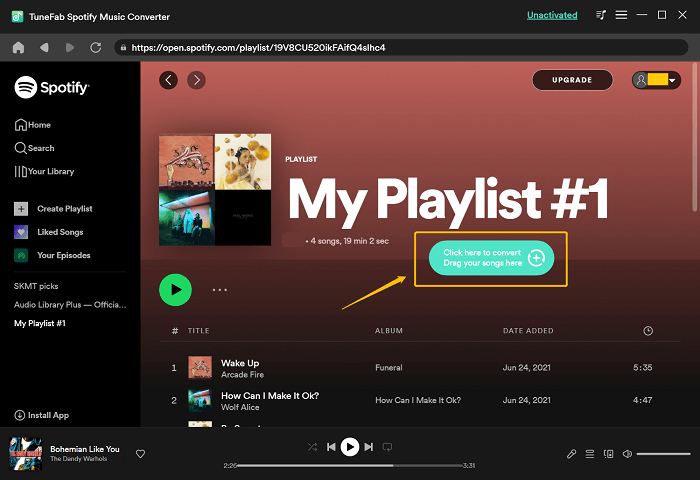
Step 4. Set the Output Format
If you have added your music successfully, you can view this page of your converting list, where you can add or delete songs from the list and choose the output format you like. By clicking “Convert all files to” at the top right corner of the interface, you can set up the output format for all the songs. If you want to convert the songs to different formats, you can also select the output format one by one at the information bar of each song.

Step 5. Convert Spotify Music to Local Files
After you choose the output format, remember to set the location to save the converted files, which is at the bottom left of the interface. When all the settings done, you can click “Convert All” to begin converting your Spotify songs. Similarly, if you want to convert the songs one by one rather than batch conversion, you can just click the “Convert” button at the end of the song information bar.
Now just wait for the conversion to be finished and enjoy the music. All the converted files can be found under the “Finished” section.

Tip: How to Customize More of the Output Format
Other than choosing MP3, M4A, FLAC, and WAV, if you also want to change the sample rate and the bitrate of the songs, you can go this way:
Select the menu button with three lines, and choose “Preferences”.

Tap “Advanced”, and you will be able to change the detailed settings of the output music format.

Final Words
TuneFab Spotify Music Converter is a handy and easy-to-use tool for you to bypass the DRM protection of the Spotify songs and freely enjoy the music. The high quality, fast speed, and stability of the conversion makes it a great choice to those who requires want to keep your songs locally in lossless quality.
The software offers two types of versions. With the free trial, you can enjoy all the features in 30 days except that you can only convert the first 3 minutes of each song. With the activated version, all the features are unlimited and lifetime free update is open to you. There are also three types of licenses: $14.95 for a monthly plan, $49.95 for an annual plan, and $79.95 for a lifetime plan. After all, it’s one of the best Spotify music converters and is worth a try.