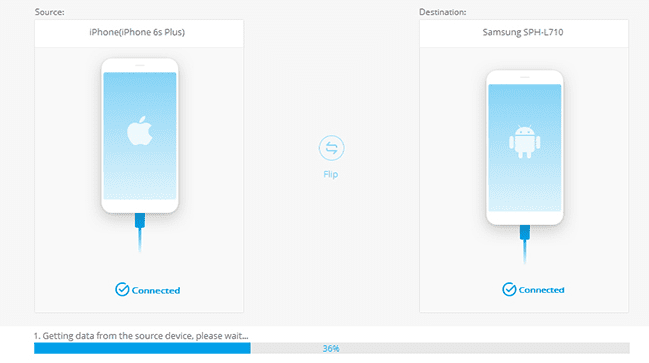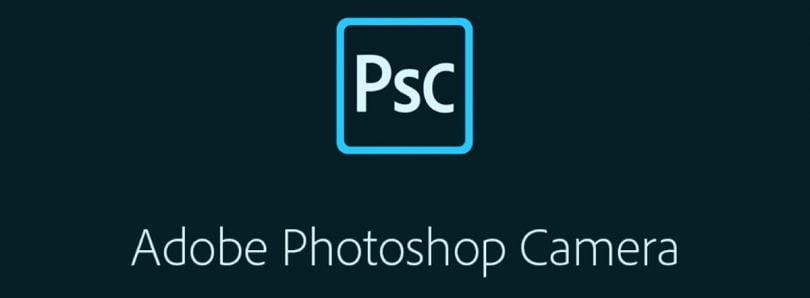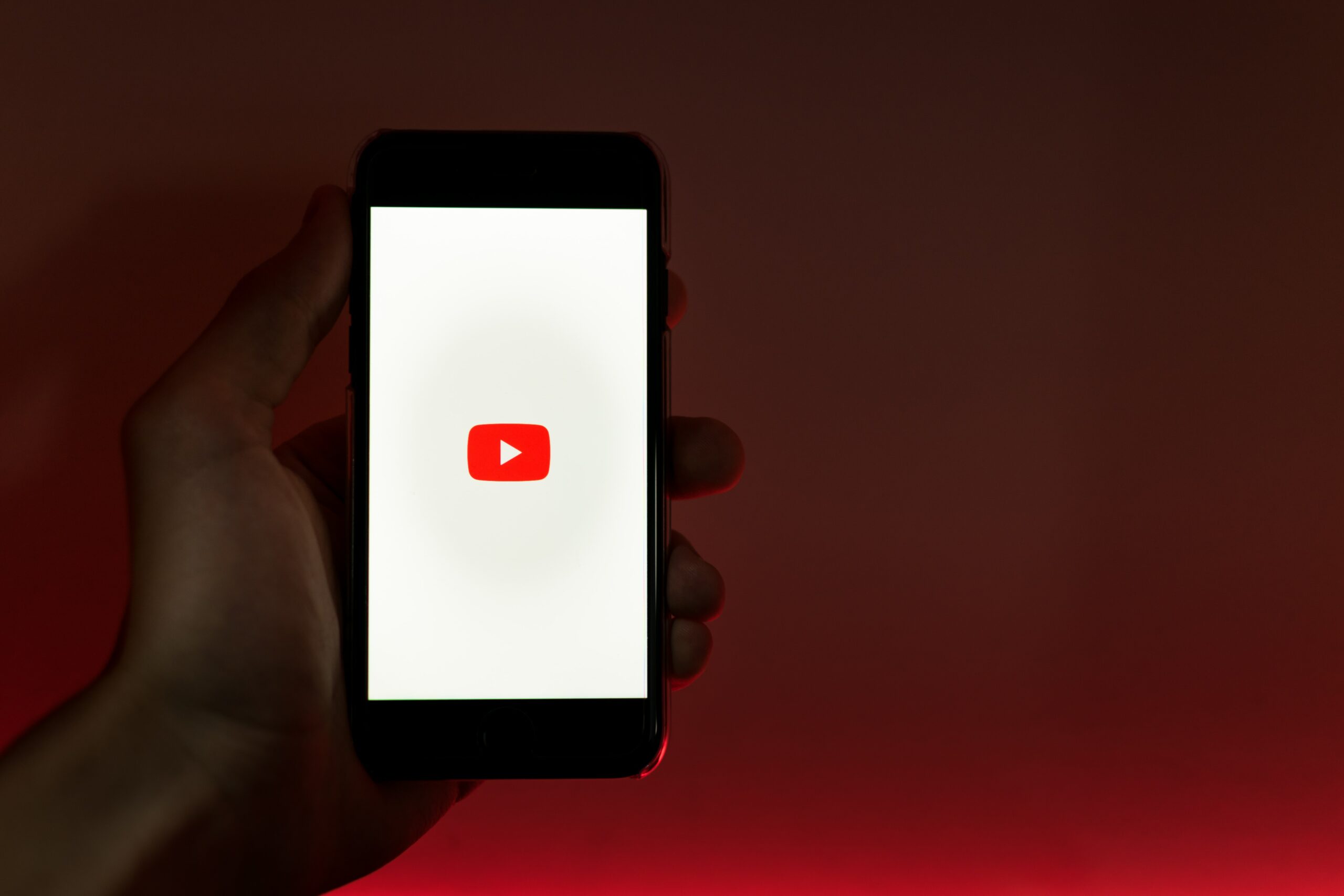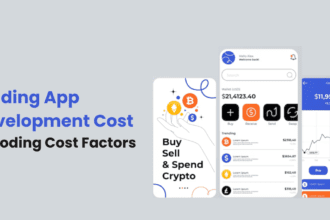WhatsApp is a popular messenger, but many iPhone users have problems transferring the data between Android to iPhone. Recently, Apple introduced new smartphones in the line “iPhone 10 or iPhone X.”
What we are going to do is to help you transfer data between an Android device to any version of an iPhone.
How to Transfer WhatsApp between Android and iPhone
To make this happen, we are going to use a software called Dr.Fone.
We assume that you have installed the software on your Windows or iOS PC. Let’s proceed with the transferring process, which is easy to understand, and you can complete it few clicks.
Step 1: Launch the program, and you have navigated your mouse to the bottom of the main menu. Click on “More Tools,” which will open more options in the tab.
Step 2: In the tab, you will find three options, and you have to select the third option called “iOS Whatsapp transfer, Back up & restore.”
Step 3: The option will open up more options, where you will find four functions. You have to select “Back up Whatsapp messages,” We know that you think that there is an option called “Transfer. Whatsapp messages to the iOS device to iOS device or Android device” but we suggest you create a backup before you try these methods.
Step 4: Get your USB cable and connect it to your iPhone and the PC. Make sure that Dr.Fone has detected it, and if there is no driver available, then it will install automatically, so be patient.
Step 5: The smartphone will be connected, and the program will update it.
Step 6: Once your device is connected, you will have an option, where you have to click on “backup,” and the backup will begin.
Step 7: It will take a few seconds to minutes to complete the backup process because it depends on the size of the files and the number of files Whatsapp has in the media as well.
The longer the size of the files, the longer it takes to complete.
Step 8: Now you have the option “Transfer” Just click on it, and it will be transferred to it.
Step 9: Step 8 is difficult, but the easiest one is to disconnect the existing iPhone or Android phone, and then connect the target smartphone to Dr. Fone.
Now you can restore the saved backup to the Android or iPhone; now it’s your call.
If you want to learn more about it, then you can visit the official site of Dr.Fone.
To Transfer from an iOS device to any device, you have to follow these steps.
Step 10: Connect your iPhone and Android smartphone to your Windows or Mac PC.
Step 11: As you can see the phones are recognized after you have selected Transfer.
Step 12: Click on him “Transfer.”
Step 13: A confirmation window will pop up, and you have to click on “Yes,” and then proceed.
Step 14: The program starts to collect the information and saves it temporarily to be sure that the files are not corrupted.
Step 15: Then a pop-up will appear, and you have to click on Restore.
The transferring process will begin, and you have to wait for a few seconds to minutes (The transfer speed depends on the file size as well.)
What is Dr.Fone?
Have you ever heard of a company called Wondershare before? A company that started from scratch and became a multi-million dollar company all over Asia. The company developed software like Fillmore, PDF Element, and Dr.Fone.
It also has an iOS Toolkit and Android toolkit, which helps you take your smartphone experience to another level. It makes all complicated tasks go smoothly without having any technical knowledge.
Just like WhatsApp or Messages transfer from one phone to another, Dr.Fone does more than these two tasks.
Conclusion
Keep one thing in mind the transfer rate depends on the file size and your PC hardware as well. If the messages have media in them, then it is going to take more than a few minutes to transfer the data. Let us know what you think about it in the comment section.