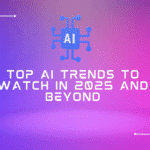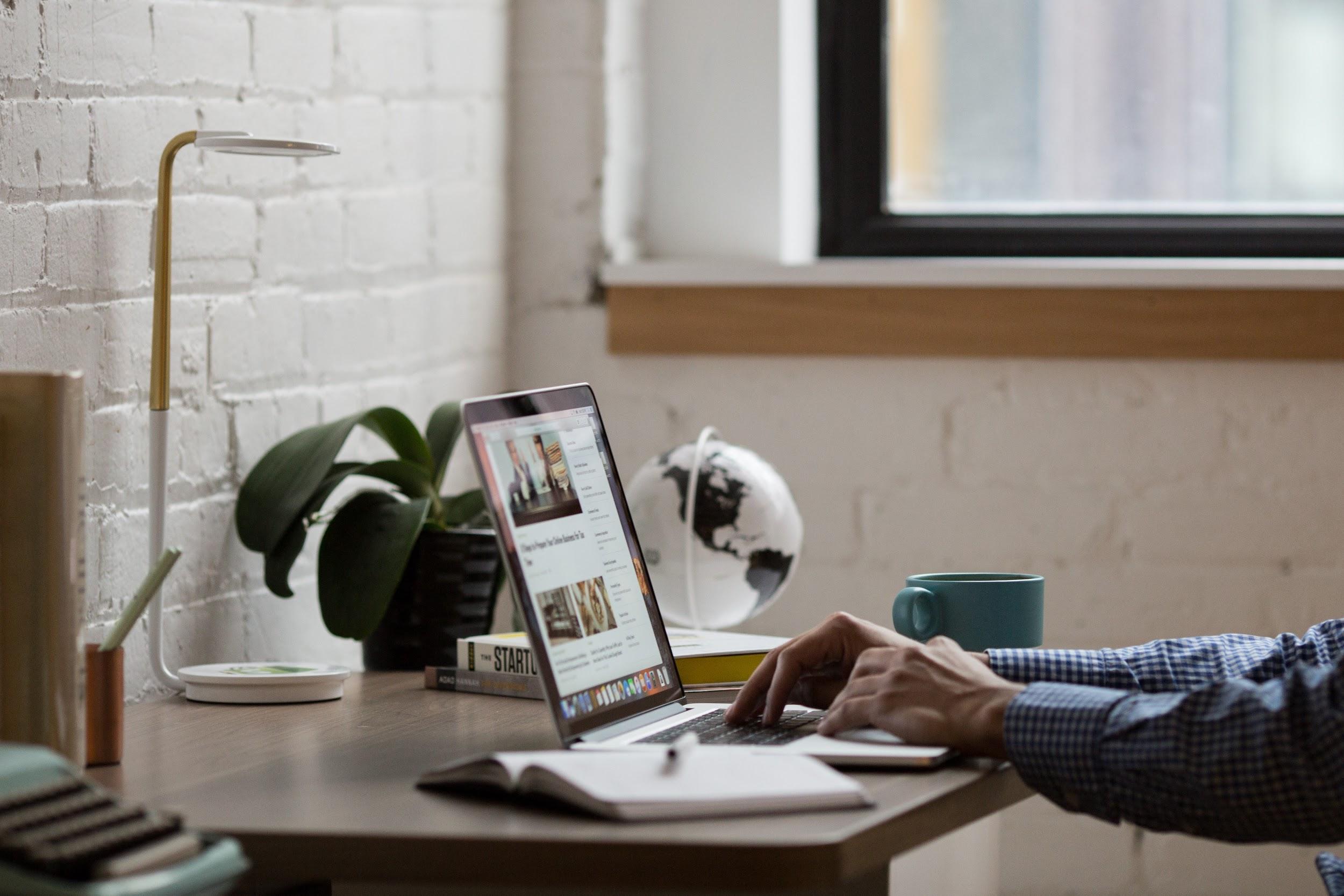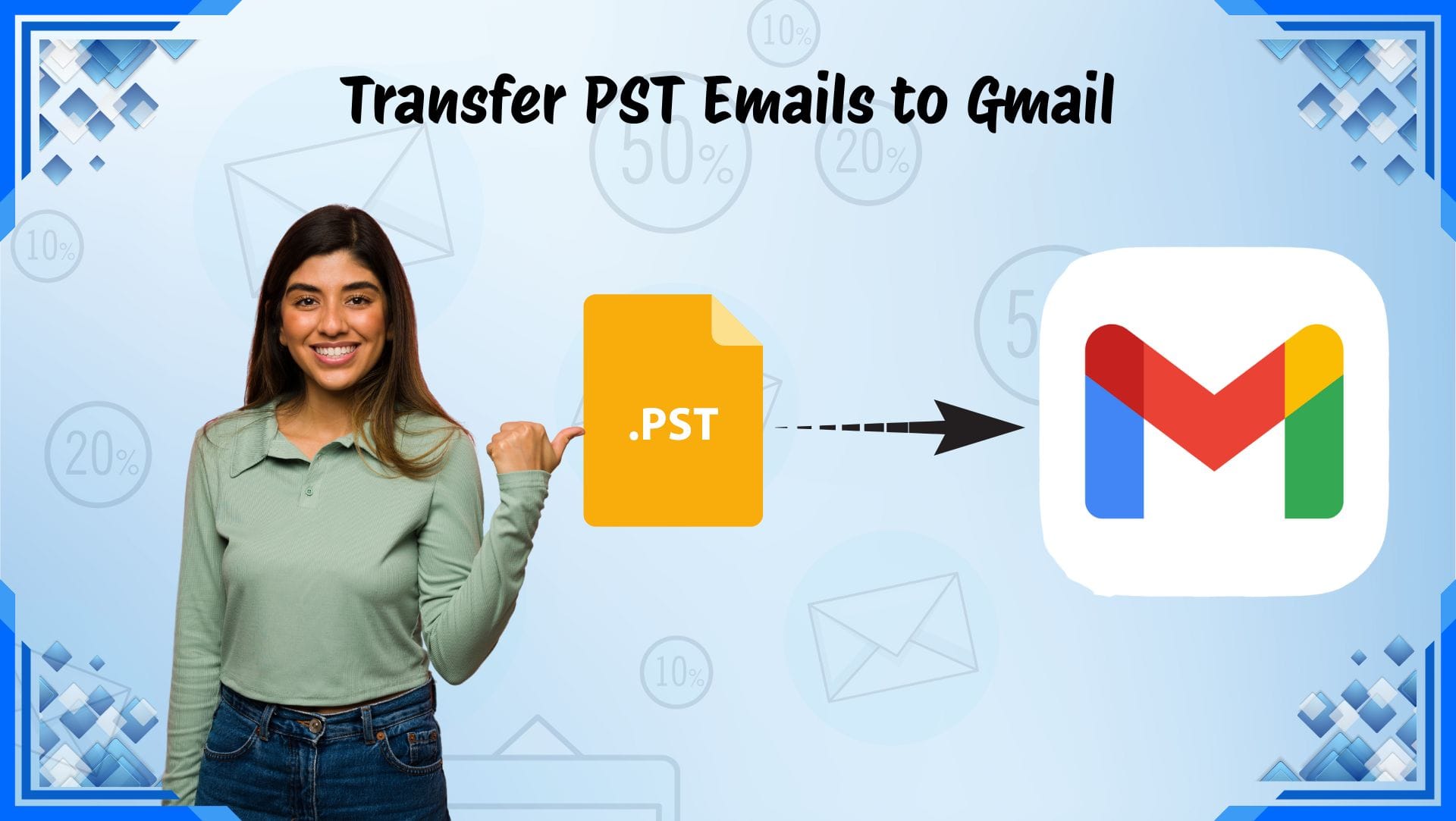
Handling emails in different platforms may be difficult, in particular, when working in Outlook and Gmail. Among the most typical situations that users deal with is transferring their Outlook data (in the form of PST files) to Gmail in order to have better access and store it in the cloud. Are you in search of an easy and secure method to transfer PST files to Gmail? You have the right place to be.
This blog discusses the reasons why users shift, manual and professional processes, and how users could most easily avoid data loss throughout the process.
Why Transfer PST Emails to Gmail?
Outlook stores all of your calendar entries, contacts, and emails in a PST (Personal Storage Table) file that can only be accessed within Microsoft Outlook. This format’s drawback is that it restricts you to a single platform.
In contrast, Gmail is cloud-based and unrestrictedly accessible from any device, anywhere. For this reason, a lot of users decide to move PST files to Gmail in order to benefit from simpler access, increased flexibility, and seamless device integration.
- Easy access to emails when and wherever we are
- Safe backup on Google Cloud servers
- Hassle-free sharing and synchronization
- Minimizing the reliance on the Outlook programmer
Gmail is flexible and dependable, whether you are migrating personal or business mail.
Manual Method to Transfer PST emails to Gmail
Although it can be a little complicated, Microsoft offers a free way to Import PST to Gmail. This entails manually moving the PST file after setting up a Gmail account in Outlook using IMAP.
Steps:
- Open Outlook and select File > Add Account.
- Enter your email address and Gmail login when creating the account using IMAP.
- Once Gmail and Outlook have synchronized, choose File > Open & Export > Import/Export.
- To import to another program or file, click your PST file and select Import to another program or file.
- Start the import by choosing the Gmail account folder as the destination.
Although this approach is effective, it is slow and unsuitable for large files. Problems like missing attachments or coordinating errors may sometimes come up.
Limitations of the Manual Method
- Large mailboxes take a lot of time.
- Strong internet connectivity is necessary.
- The folder structure might not hold up.
- Risk of data loss during sync failures
These problems make the professionals choose a dependable automated solution.
Professional Solution: Using a PST Converter Tool
To ease the migration, most users will use a PST converter tool or an Outlook PST Converter. Such instruments are specially developed to transfer Outlook information to Gmail in a right and expeditious manner.
As an example, using the assistance of the BLR Tools solution, you will be able to directly migrate the PST Emails to Gmail in a few clicks. It ensures the transfer of contacts, calendar events, emails, and attachments.
Move PST File to Gmail Easily
Here’s a quick and efficient method that makes use of expert software:
- Install and launch the PST converter tool.
- Upload your Outlook PST file into the software.
- Select Gmail as the output option.
- Enter your Gmail login information safely.
- Click on Start Migration to begin.
Here’s an effective and streamlined process utilizing professional software:
Benefits of Using a Mailbox Migration Tool from PST to Gmail
- Quick transfer of large PST files
- Maintains folder hierarchy and attachments
- Reduces the chances of errors and data loss
- Saves time compared to manual processes
- Supports multiple PST files in one go
Accuracy and efficiency are guaranteed for both individuals and businesses when using an advanced Outlook PST Converter.
Conclusion
Moving email does not need to be hectic. Whether to use or transfer PST emails to a Gmail account to use on an individual or organizational level, the correct procedure makes all the difference.
The manual procedure is fine when the files are small; however, there are a number of limitations to this method. If a smooth and bug-free process is what you want, then professional solutions, such as BLR Tools, offer a sure-footed method of transferring PST Emails to Gmail with speed and without complications.
In the case of the professional method, you can rest assured that all your Outlook emails will be saved securely and retrieved directly in Gmail, including your emails and their attachments as well as folders. This makes it the surest means to migrate PST to a Gmail mailbox without losing data.