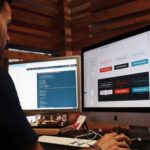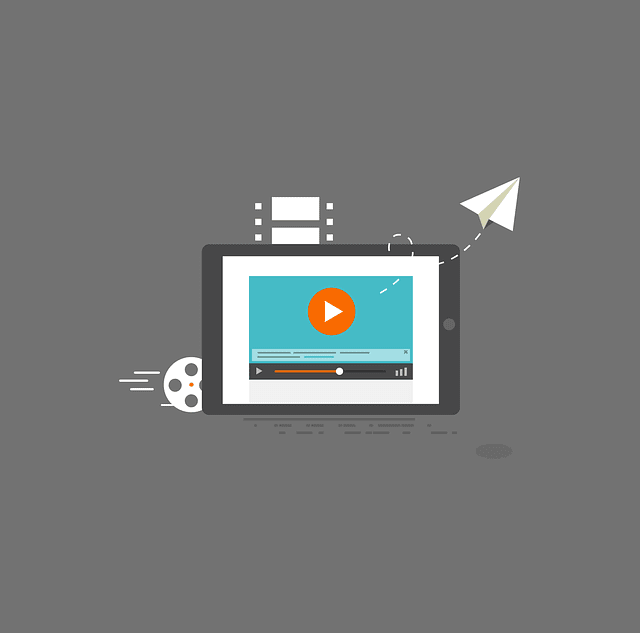If you have never set up a server before, this can be an extremely intimidating prospect. If you are not the most technologically-minded person, this can seem like a very long and arduous process. It can be hard to work out where to even begin!
However, we are here to help you out with all the basics you need to know when setting up a server.
What is a server?
A server can come either in the form of hardware or software that allows users to set up additional programs to use via their computer. Different types of servers are available to buy online from places like the ETB site.
What is a server used for?
The server allows you to set up other programs that can be used by multiple computers. They are great for companies where lots of staff need access to the same desktop and settings whilst using various computers.
How to set up a server
The first thing that you need to do when setting up your server is filling in your information. You should be prompted to fill in this information from the server’s initial set-up program.
Step 1
It will ask you simple information such as your language, type of keyboard, and time zone. It will then ask you to pick what Windows operating system you will be using.
The license agreement will then appear on the screen. You just have to agree to this to then move on.
Finally, you need to select your installation type and then your disk location. This will complete the server’s initial set-up program.
Step 2
The next step is to install your chosen Windows operating system. Windows will transfer copies of the installation files onto the server. These files are then expanded.
After this, the features of the Windows server are installed. Windows updates are then performed to ensure that your server is working to its optimum level. After this, the system reboots which finalises and completes the Windows installation.
Step 3
Your computer will automatically reboot after the Windows installation is complete. Something called the Initial Configuration Task Wizard will appear on your screen. The Initial Configuration Task Wizard will ask you to complete several steps.
First of all, you will be asked to create an administrative password that will keep your server safe and secure. After this, you will have to set your time zone.
Next, play around with your network settings to ensure that they are suited to what you will need. You will then need to set a name for the server and you have the option to join a domain.
Step 4
You then want to check that all the critical updates that your server will need have been completed. There is also an option you can choose that will automatically update your server when any new updates are needed.
Next, have a look at the Add Roles and Add Features settings. The Add Roles setting does what it says on the tin and allows you to add any vital roles to your server. The Add Features setting allows you to play around with different features for your server.
Step 5
Finally, you can enable Windows Firewall and the remote desktop feature. The remote desktop setting allows multiple people to use the server from different computers.
Final thoughts
Setting up a server can be pretty confusing, however, by following our step-by-step guide, it really isn’t as daunting as it initially seems.