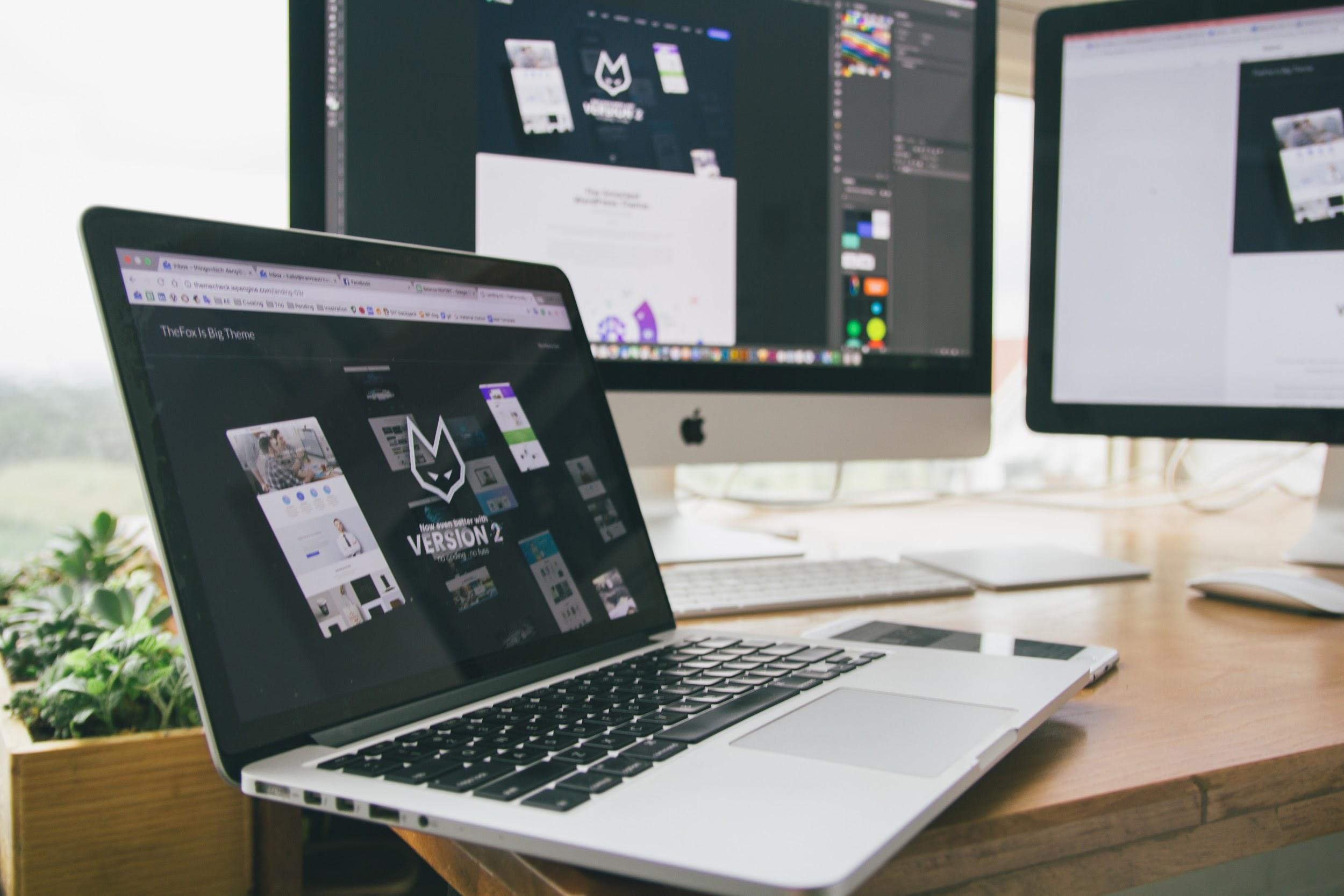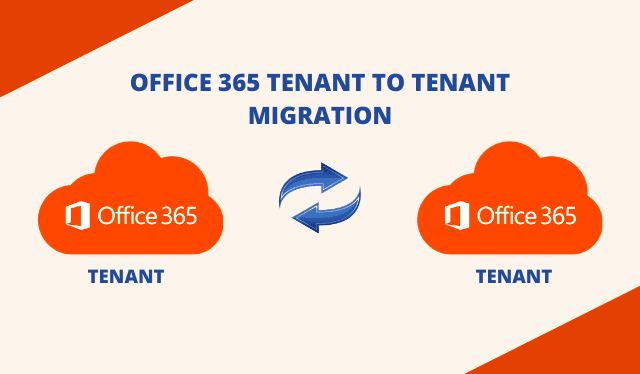
Migration queries are arising quite often now, as a significant proportion of business organizations today use Microsoft Office 365 and under many circumstances, it becomes essential for organizations to ensure Office 365 tenant to tenant migration. This blog endeavors to explain the same in a simplified approach.
Before getting into the step-by-step solution for the same let’s have quick glance at a real-life scenario.
User Query:
My organization recently acquired a similar company of about 2000 users and we are trying to find a secure way to migrate their Office 365 data into our existing tenant. We thought with them being in Office 365 that, this migration project would be quite simple, however, it is showing to be more difficult than once thought. Can anyone suggest to me a simple way or tool for Office 365 tenant to tenant migration?
Scenario:
The massive adoption of Microsoft Office 365 and rapid increase in the rate of mergers, acquisitions, or re-branding and divestiture activities, leave business organizations dealing with various data migration projects in Microsoft 365 including tenant-to-tenant migration. However, Microsoft does not provide any native tool or direct way to do this operation, it becomes quite a difficult task to execute.
There are two ways considered for the tenant-to-tenant migration in Office 365. The first is through PowerShell cmdlets scripts, and the second one is by using the automated utility. However, the manual method for this operation is rather a tactical process, as it involves the use of technical PowerShell scripts. It is not possible for every user to be experienced enough to handle these technical scripts. Moreover, this method has several limitations and potential risks of data loss. As it can create a temporary communication halt.
Hence, we will be providing you a smart solution that will change your perception about the cumbersome task of data migration, which will also allow you to communicate and collaborate seamlessly while performing Office 365 tenant-to-tenant migration without creating any communication halt.
Smart Way to Perform Office 365 Tenant to Tenant Migration
In the absence of any direct way or tool provided by Microsoft, it is suggested by many IT experts to use Office 365 migration tool for the tenant-to-tenant migration in Office 365. This utility ensures 100% data security and integrity throughout the whole migration process. It comes with various advanced features like date filter, priority-wise migration, the option to re-run migration, and many more. In this way, this utility becomes a one-stop solution for users seeking the same. Let’s discuss step by step detailed procedure for this operation.
Step by Step Explanation for Office 365 Tenant to Tenant Migration
This utility saves user’s time and efforts by automating all the manual steps, resulting in a smooth & seamless data migration experience for its users. Follow the below-listed steps to perform the same.
1 – Let’s start with downloading the utility, install and launch it on your windows system, after opening it you can see different migration platforms select Office 365 as the source and the destination migration platform between which migration will take place.

2 – Here select the required Office 365 mailbox items that are going to be migrated such as emails, contacts, documents, and calendars from the workload selection screen. Now you need to check the migrate document permission box and also allow the group mapping for users of the source and the destination tenants.

Note: One of the most remarkable features, integrated into this utility is the “Date Filter”. It allows users to migrate only the required data by proving an option to select a date range. Then the utility will only migrate those data, that comes in that date range. This feature increases work productivity while decreasing time and effort.
3 – In this step login with the source and the destination admin credentials like Admin ID and Application ID and click on the validate button in order to validate the required permissions.

4 – In order to arrange the users of the source and the destination tenants, create group mapping by using any of the three options provided in this utility such as Fetch Users, Import Users, Download CSV file. Choose accordingly and click on the validate button.

5 – After validating all the required permissions, click on the start migration button in order to perform Office 365 tenant-to-tenant migration safely.

Concluding Words
Office 365 tenant-to-tenant migration can be a tactical process for a novice, as it consists of PowerShell cmdlet scripts. To make it easier we have described the tried and tested reliable approach to do the same in just a few easy steps.
By using the above-mentioned utility anyone can easily perform data migration in Office 365 without any hassle, maintaining 100% data integrity and hierarchy.