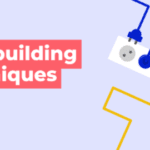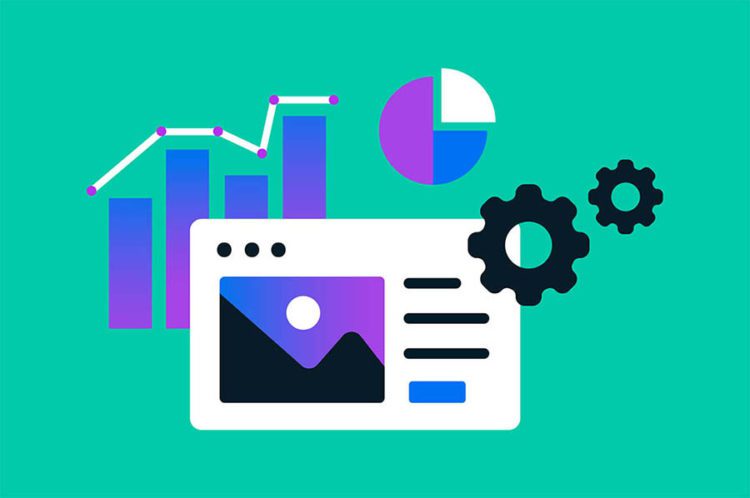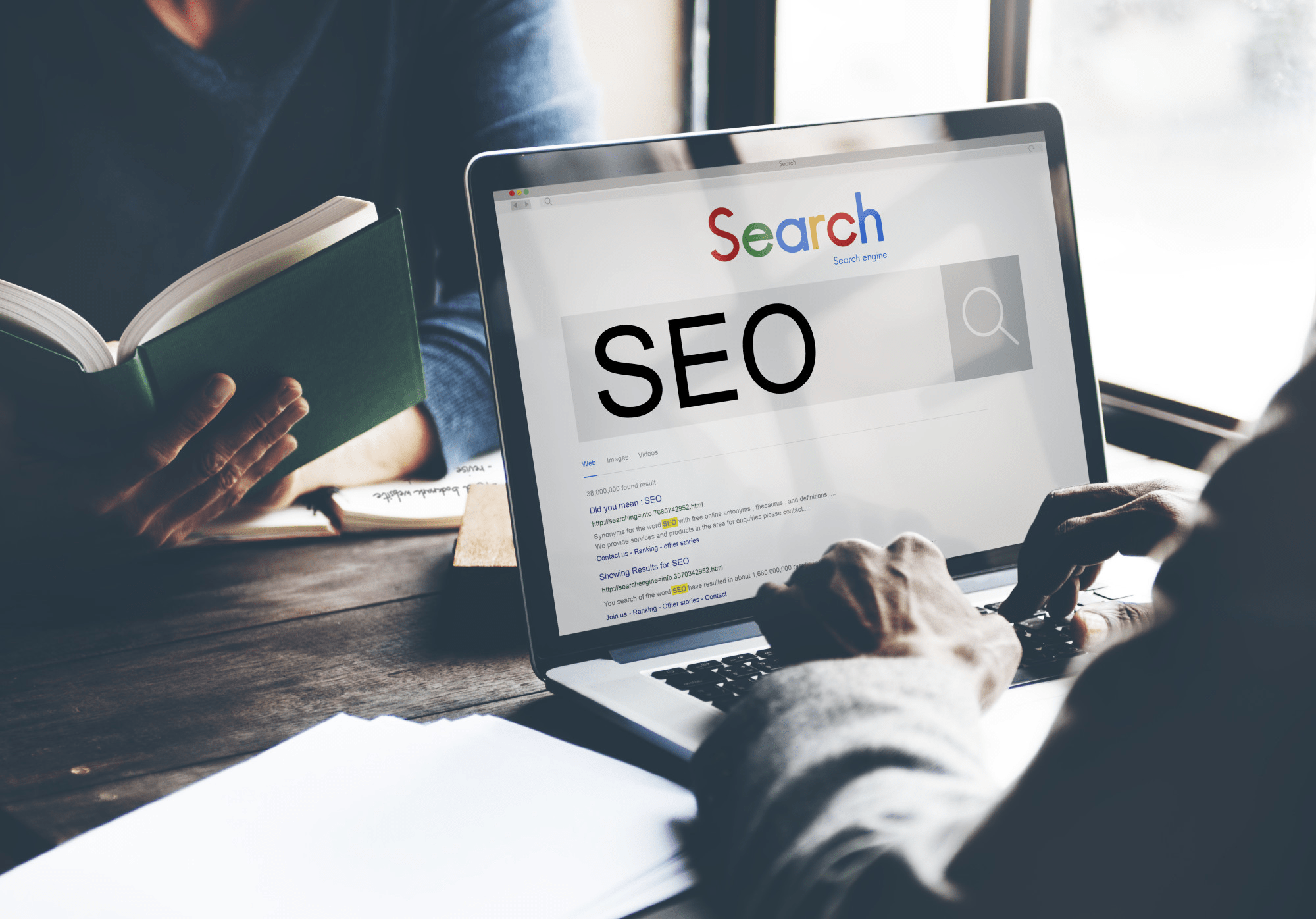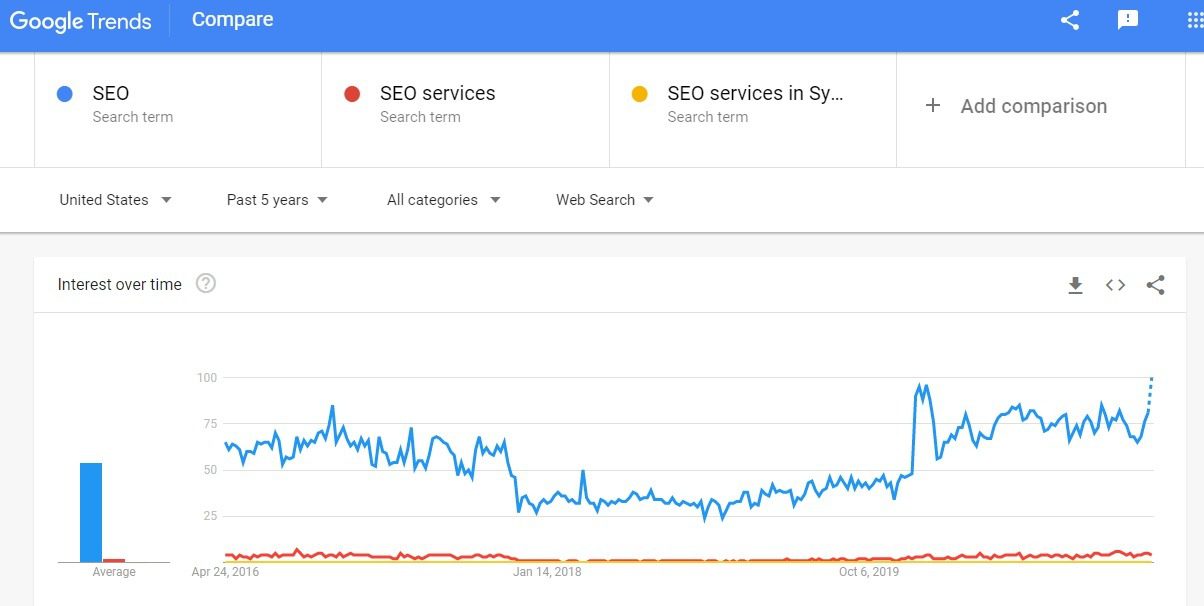(Source: https://lifehacker.com/the-most-helpful-google-search-modifiers-everyone-shoul-1847641619/amp)
Millions of people use Google every day, and you’re likely to be one of them. It searches for almost everything, from the very important questions to the most minor and even unnecessary ones. The good thing is that Google is so good that it provides you with the answer to your query and gives you everything you want, even when you fail to use the right words or phrases.
However, if you’re using Google for research, especially work-related research, then you need to use it better than the average person does. There’s a lot of room for you to improve your use of Google. Thankfully, there are several not-so-popular tricks that you can leverage to help use this search engine much better. Here are a few of them:
Quotation marks – show exact word/phrase
There are times when quotation marks are necessary for your Google search, which has to do with when you’re specific in your inquiry. For instance, you’re searching for an idiom, lyrics, a long-phrase, or an author’s name.
When you generally search as every other person does, Google is likely to show the results matching some of the words you are looking for, but not the phrase as a whole. This is where quotation marks become necessary. Using quotation marks with the phrase means Google will only show results that match that exact phrase in quotes.
Dash – excludes misleading words.
Sometimes when you are searching through Google, there can be one word in your search phrase or a term commonly associated with your search word or phrase that messes with the others and misleads Google such that the search results don’t reflect what you are looking for. In this case, you can add a dash before the word so that the search result doesn’t take that word into account. It is like you are subtracting the word from the search with the dash.
For instance: canyon-grand
Leverage on Google tabs for an all-round search tool
Although it’s mainly used for text search, there’s more to Google than the text search alone. It is understandable if you forget this, though, since we are all used to the text search. However, several other Google tabs are useful, such as Google Images, Google Books, Maps, etc. You can switch between the different modes with the tabs available under the search bar.
Add common synonyms to search using a tilde.
Since you are using Google for research purposes, you are more likely to need your search result to be expanded and be more comprehensive than the regular users. To do this, add the tilde symbol in front of your search term to find results for the search word and other synonyms related to it.
For instance: coding ~ class (this will show you the results not only for coding but for other words such as classes, colleges, courses, etc.).
Search for a specific file type
Sometimes you need a specific type of file, especially during your research through Google, where you are searching for particular documents online. In this case, type your search phrase in the search bar and add “filetype:pdf” to it. This tells Google that it is in search of a pdf file. This trick allows you to look for any file, specifically from Word documents to Excel sheets, PowerPoint presentations, etc.
For example: 2016 report on climate change filetype:ppt
Find citations linking to a particular page
This tip is an obscure one, but it will come in handy for you when you need to find pages linking to a certain page. For example, if you need some college essay citations, you can use the format “link:(insert link)” to find other pages that are linked.
For instance: link:wemove.com
Use an asterisk when you can’t remember a word
There are times when you are searching for a particular phrase or sentence, and you don’t remember some of the words. An asterisk comes in handy in this situation. Adding an asterisk to your search terms means that Google will treat it as a blank or wildcard. So it will show you related search results but will consider the gap in your knowledge.
For instance: strawberry * forever
Find websites related to your search item
This goggle search trick is good for everyone. However, not everyone knows about it. This is how it works; if you find a website that you like and you want to find other websites that are like it, then you can use the trick: “related:(site address)” and Google will help you look for other websites that are just like that one.
For instance: related:gamingaddicts.com
Conduct site-specific searches from Google
Some websites have a search bar that allows you to search through the site, but it isn’t great most of the time. However, Google indexes the web content means that you can search through any website directly from Google.
If you want to search through a website, use “site:(website link).”
Get results from two different places.
If you need to get a search result from two different places, you can use the vertical bar (or pipe symbol). For instance, if you are looking for a TV show from Amazon Prime or Netflix, the symbol stands for “or,” and it tells Google to show results from this website or that website.
For instance: Prime | Netflix
Search within a range of number
When you use Google for your online research, you can narrow the results down in a specific timeframe, such as searching within a range of numbers using two dots.
For instance: academic studies 1918..1930.
Conclusion
Everyone uses Google, but not everyone knows how to use Google effectively. These Google search modifiers help you be effective in using the search engine, especially for research purposes.
Author Bio
Sherri Carrier is a professional writer providing essay writing service reviews and a member of several writing clubs in New York. She has been writing her poems since she was a child. The young author gets inspiration from her favorite writers and people whom she loves.