Running out of Gmail storage is a common issue these days, unlike a couple of years back when space seemed endless. Despite deleting data, the storage prompt remains persistent. With rising storage needs and the hesitance to buy more space, finding free methods or alternative shortcuts has become crucial.
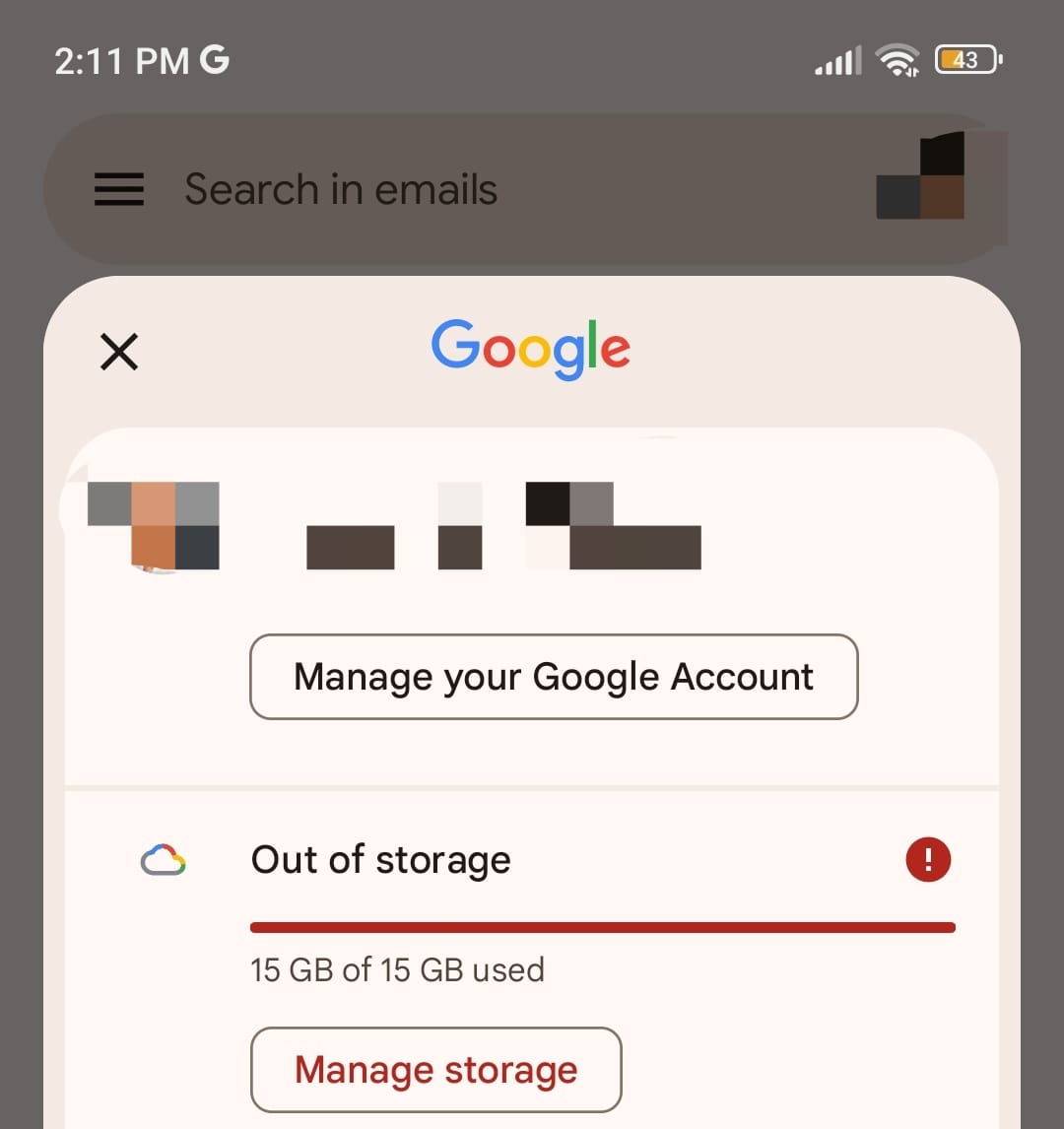
Understanding Gmail Storage Prompts
Gmail users frequently encounter prompts like “Gmail out of storage” or “Free up your Google storage” upon accessing their accounts. These prompts indicate that the allotted storage is nearing its limit, urging users to take action. Understanding these prompts is the first step in managing your storage efficiently.
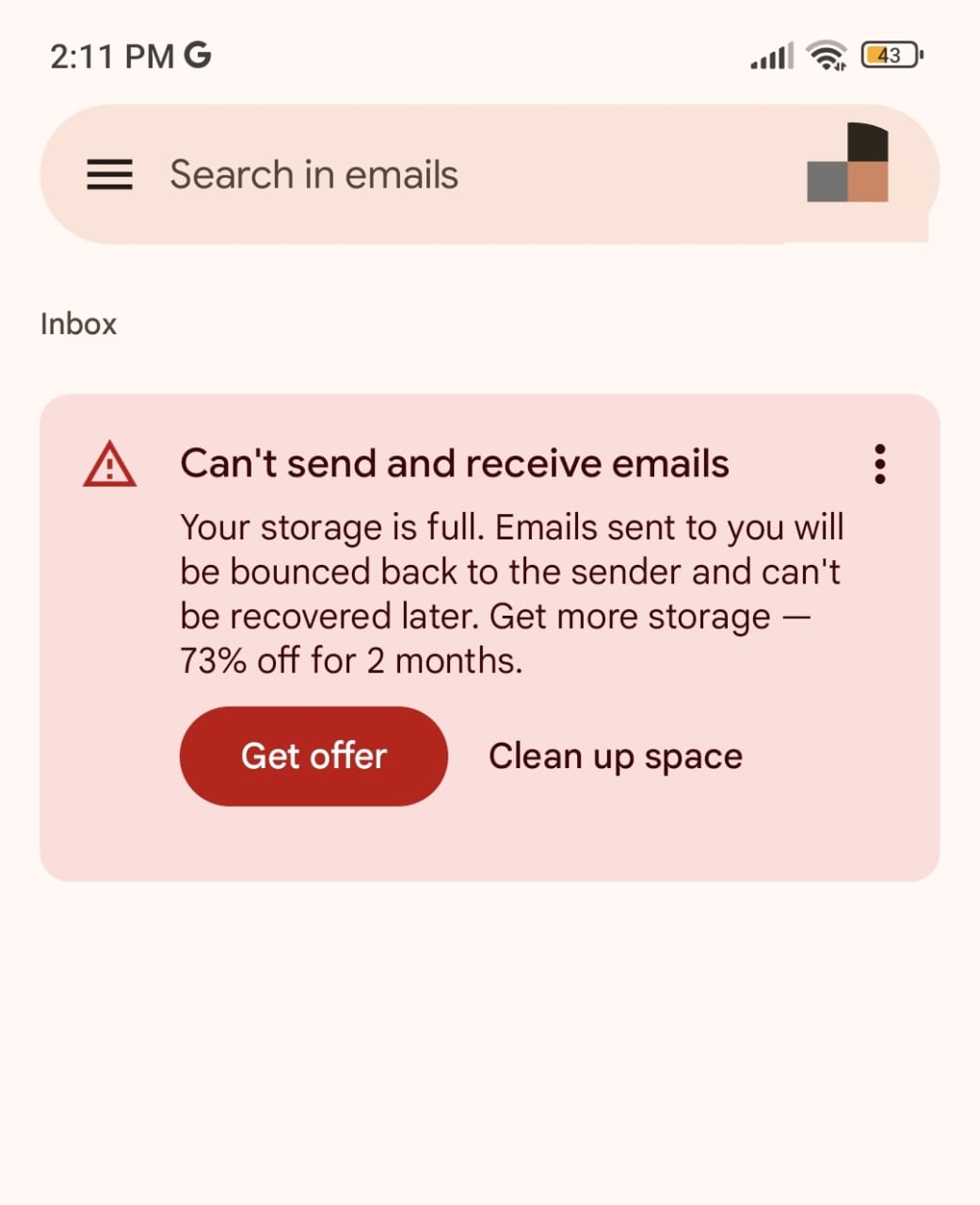
Evolution of Google’s Storage Policy
Over the years, Google’s storage policies have evolved, with increasing emphasis on cloud storage and subscription-based models. Initially, free storage seemed ample, but growing digital footprints have necessitated a closer look at storage management. In the past, the free 15 GB offered by Google sufficed for most users. However, with the explosion of digital content, this space quickly fills up, necessitating either a purchase of additional storage or efficient storage management strategies.
The Necessity of Addressing Storage Issues
With our increasing reliance on digital communications, managing storage efficiently is essential. Full storage can hinder email functionality, impacting both personal and professional communications. Beyond emails, Google storage is also used for Google Drive and Google Photos, making efficient storage management even more critical.
Google Storage Pricing Structure
Google offers various storage plans to cater to different needs:
- 15 GB: Free
- 100 GB: Rs. 130/month or Rs. 1,300/year
- 200 GB: Rs. 210/month or Rs. 2,100/year
- 2 TB: Rs. 650/month or Rs. 6,500/year
These plans include benefits such as additional Google Drive space, Google Photos storage, and other Google services. While these packages provide ample space, many users seek ways to avoid these costs, opting instead to maximize their free storage.
Rates may change with current offers.
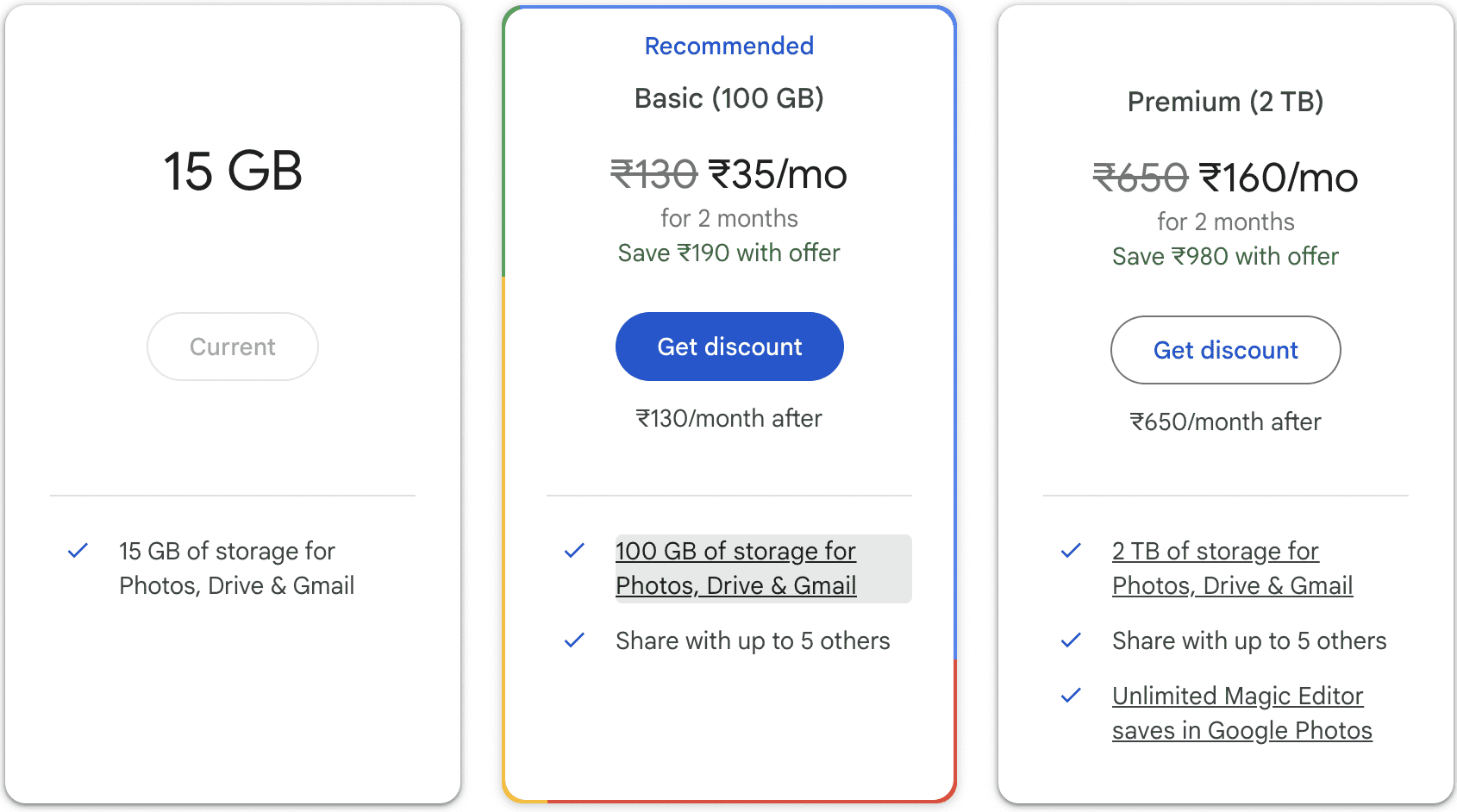
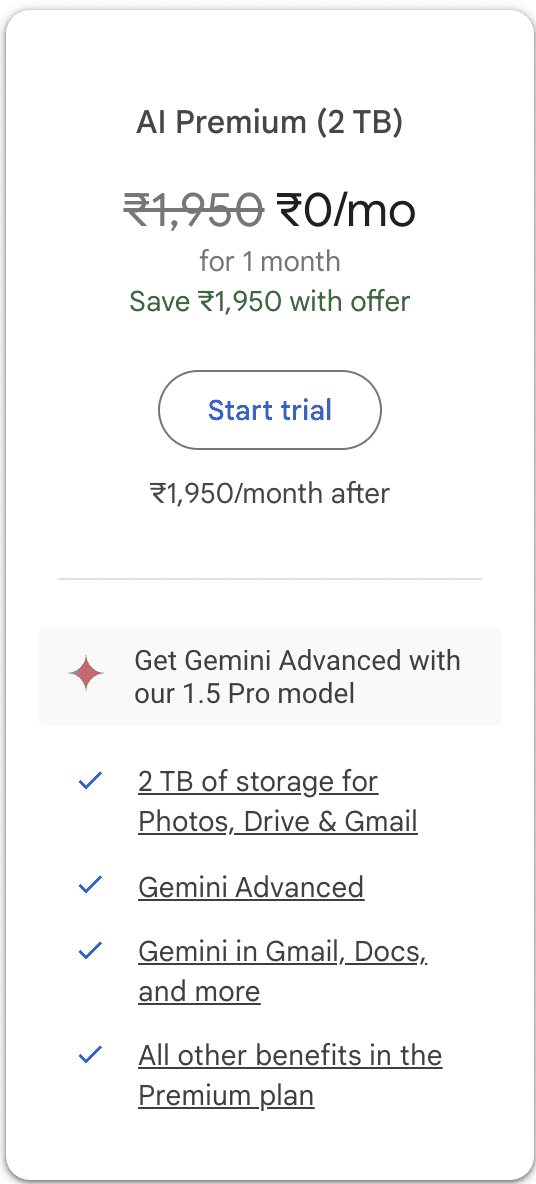
Alternatives to Purchasing Storage
For those who find purchasing storage uneconomical, here are some alternative solutions:
Delete Unnecessary Emails
Regularly clear emails, especially those with large attachments. Start by sorting your emails by size and deleting the largest ones first. This can free up significant space quickly.
- Bulk Delete Old Emails: Use Gmail’s search feature to find and delete old emails. For example, search for emails older than a year by typing “older_than:1y” in the search bar.
- Clear Out Spam and Trash: Regularly empty your spam and trash folders. These can accumulate a lot of unwanted emails that take up space.
Use Google Takeout
Back up and download your data, then delete it from your account. Google Takeout allows you to export your data from Google services like Gmail, Google Drive, and Google Photos. After downloading, you can delete these files from your Google account to free up space.
Optimize Google Photos
Change photo storage settings to “High Quality” instead of “Original.” High-quality photos take up less space and still look great for most purposes. To do this, go to Google Photos settings and select “High quality (free unlimited storage).”
- Delete Duplicates: Use tools like Google Photos’ “Review and delete” suggestions to find and delete duplicate or similar photos.
Utilize Shared Drives
Use shared drives in Google Workspace to store files without impacting your personal quota. Shared drives are a feature of Google Workspace (formerly G Suite) and can be a great way to collaborate on files without using up your personal storage space.
Third-Party Storage Services
Consider using other cloud storage services like Dropbox or OneDrive for additional space. These services often offer free storage plans and can be used to offload some of your Google Drive files.
- Move Large Files: Transfer large files such as videos and high-resolution images to these services to free up space in your Google account.
Practical Steps to Free Up Google Storage
To help you implement these strategies, here are some detailed steps:
- Identify Large Files: Use Google Drive’s storage management tool to identify large files. Go to Google Drive and sort your files by size. This will show you the largest files taking up space in your drive.
- Delete Unnecessary Files: Once identified, delete or move these large files to another storage service. Ensure that these files are backed up elsewhere if needed before deleting them from Google Drive.
- Clear Google Photos: Go to Google Photos and check for any large video files or redundant photos. Use the “Free up space” option in the Google Photos settings to remove items that are already backed up.
- Manage Gmail Storage: In Gmail, use filters to find and delete old or large emails. For instance, search for “size:5m” to find emails larger than 5 MB. Combine filters to find specific emails to delete, such as “older_than:1y size:5m” for emails older than a year and larger than 5 MB.
- Review Shared Files: Check your shared files in Google Drive and delete any that are no longer needed. Sometimes, shared files can take up considerable space, and cleaning these out can help free up your quota.
- Empty Trash Regularly: Files in the trash still count towards your storage quota. Make it a habit to regularly empty your trash folder to ensure these files are permanently deleted and no longer occupy space.
Conclusion
Managing Google storage efficiently is vital in today’s digital age. Whether opting for a storage plan or utilizing free alternatives, taking proactive steps ensures seamless access to your emails and data. Explore the options and choose the best strategy to keep your Gmail running smoothly. By implementing these strategies, you can maximize your Google storage, avoid unnecessary costs, and maintain efficient digital communication.








