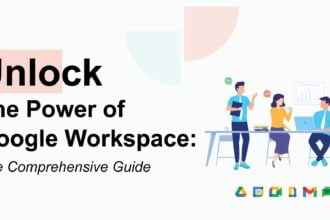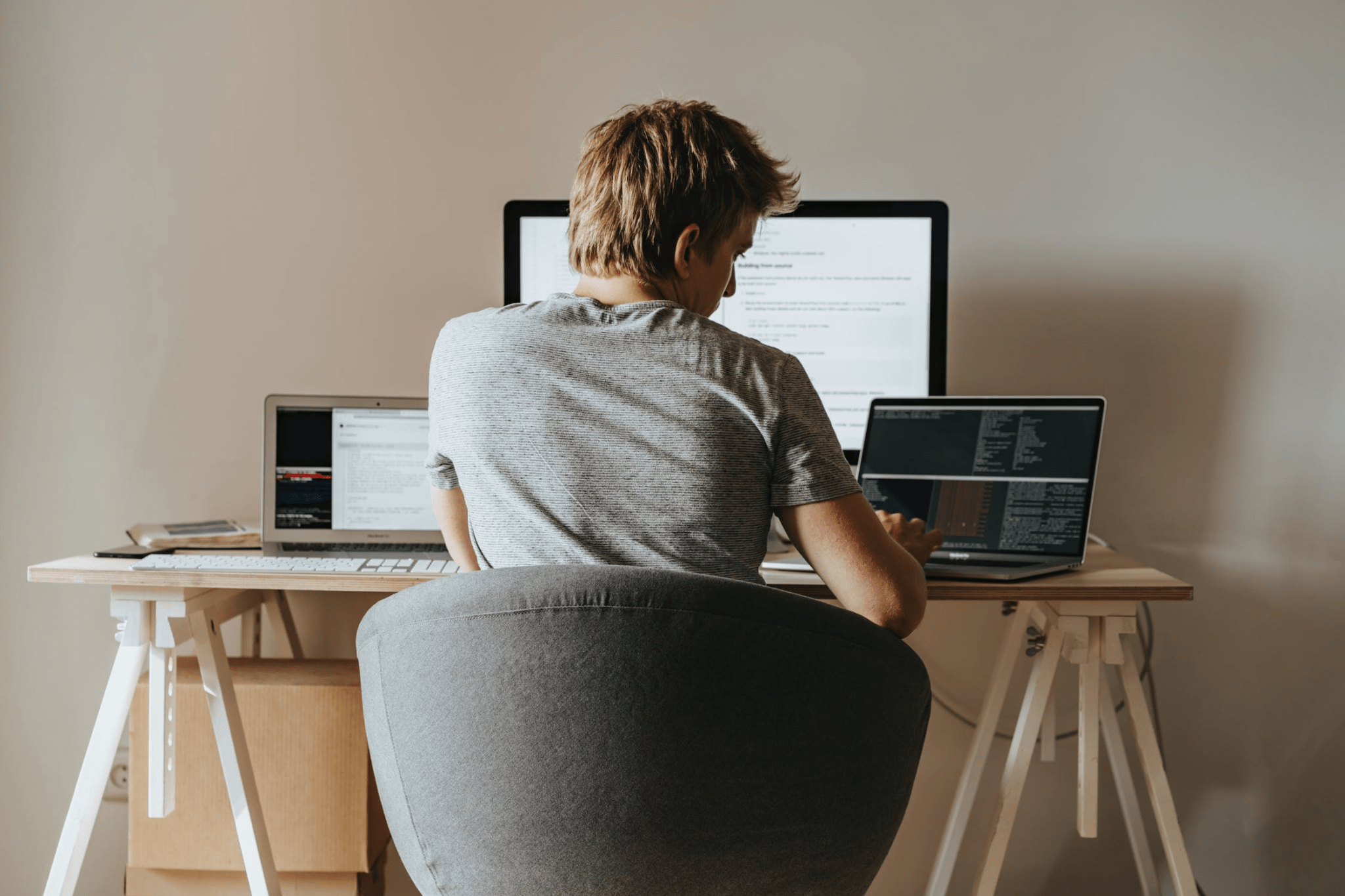When planning a virtual breakout room, you want to have everything ready. Whether you have a group of individuals who are a part of your team that is not meeting in person or you want to give your attendees a break from the monotony of the meeting, there are a few tips you should follow to ensure you get the most out of your virtual breakout rooms.
How to Optimize Virtual Breakout Room Engagement
To optimize virtual breakout room engagement, it’s important to establish clear objectives for the breakout sessions and communicate them to participants. Encouraging active participation, providing clear instructions, and using interactive tools can help keep participants engaged.
Additionally, assigning specific roles and responsibilities to participants can foster collaboration and ensure that everyone contributes to the discussion. Regularly rotating breakout room assignments and incorporating icebreakers or team-building activities can also help maintain engagement throughout the session.
Assign Participants to Breakout Rooms
The Zoom web portal has a meeting control that can automatically assign participants to virtual breakout rooms. You can also pre-assign breakout rooms. This enables you to control audio and video distribution to all rooms. You should ensure that the devices you are using for virtual meetings are high-definition. We have reliable providers like Q-NEX technology to make this experience smooth for all. To start, open the Meetings tab in the Zoom web portal and click on the “Meetings” button. A pop-up menu will appear. Select the Breakout Room option and click on “Schedule a meeting.”
In the window that opens, check the box to create rooms. On the right column, click on the name of the space you want to make. If you are a host, you will be prompted to assign co-hosts to the room.
Assigning a participant to a breakout room is simple. Just hover over the participant’s name and click on the checkbox. Once done, you will see a list of the participants under the room.
Share Screen from the Main Session Into All Open Breakout Rooms
Zoom’s Breakout Rooms feature allows you to create small group rooms for discussion and brainstorming. This feature can be helpful for collaborative learning environments or classrooms, and it can be set up to close after a certain period automatically.
When you launch a Zoom meeting, you will be prompted to choose a breakout room. You can choose from a list of existing rooms, or you can select a new space.
Breakout rooms have their chat boxes. You can send messages in these rooms, but they are only visible to participants. You must send a letter from the main room to communicate with participants outside the breakout room.
Hosts can choose whether to share their screen to breakout rooms or not. You must check the “Share to breakout rooms” option in the Share screen window to do this.
Turn their Cameras On for Virtual Coffee Breaks.
Virtual coffee breaks are a great way to break up the day and get employees to interact with each other. It also offers a chance to learn new skills and build relationships in the office.
You can have an icebreaker game or a dance party to make your virtual coffee break a more fun experience. This is particularly beneficial to shy team members.
One of the most important things to remember about virtual coffee breaks is to keep them short. A good vacation can last for 15-30 minutes. Try not to include heavy topics like work or personal issues. Instead, focus on more light-hearted discussions.
If you have a few students who arrive early, you can encourage them to turn on their cameras by sending them a private message. They can then use their camera to show their workspace.
Show & Tell for Team Building.
If you are looking for a fun team-building activity, a show & tell activity can be a great idea. These games help employees get to know each other better and build camaraderie. They also encourage teamwork, collaboration, and creative problem-solving.
One of the most popular and effective team-building activities involves a scavenger hunt. You can play a game inside the building or on the go. The goal is to find clues that will lead you to a prize.
Another excellent game for a team-building activity is Pictionary. This game requires little supplies and is a lot of fun. It focuses on critical thinking and communication.
There are plenty of different icebreaker games to choose from. You’ll find some good ideas here, whether you want to hold an icebreaker game at the beginning of a weekly meeting or a one-time icebreaker before a project starts.
Delete a Participant from a Breakout Room
If you are an organizer or host for a meeting, delete a participant from a virtual breakout room. This will allow attendees to leave the breakout room and return to the central panel.
To delete a participant from a breakout room, you will need to have an email address for them. They will also need a desktop client.
When a participant requests to join a breakout room, you will be prompted to enter their email address. After that, they can select the room they’d like to join.
Organizers can add participants to groups, assign a moderator or a host, and even create new breakout rooms. The options vary depending on the type of meeting you’re conducting.