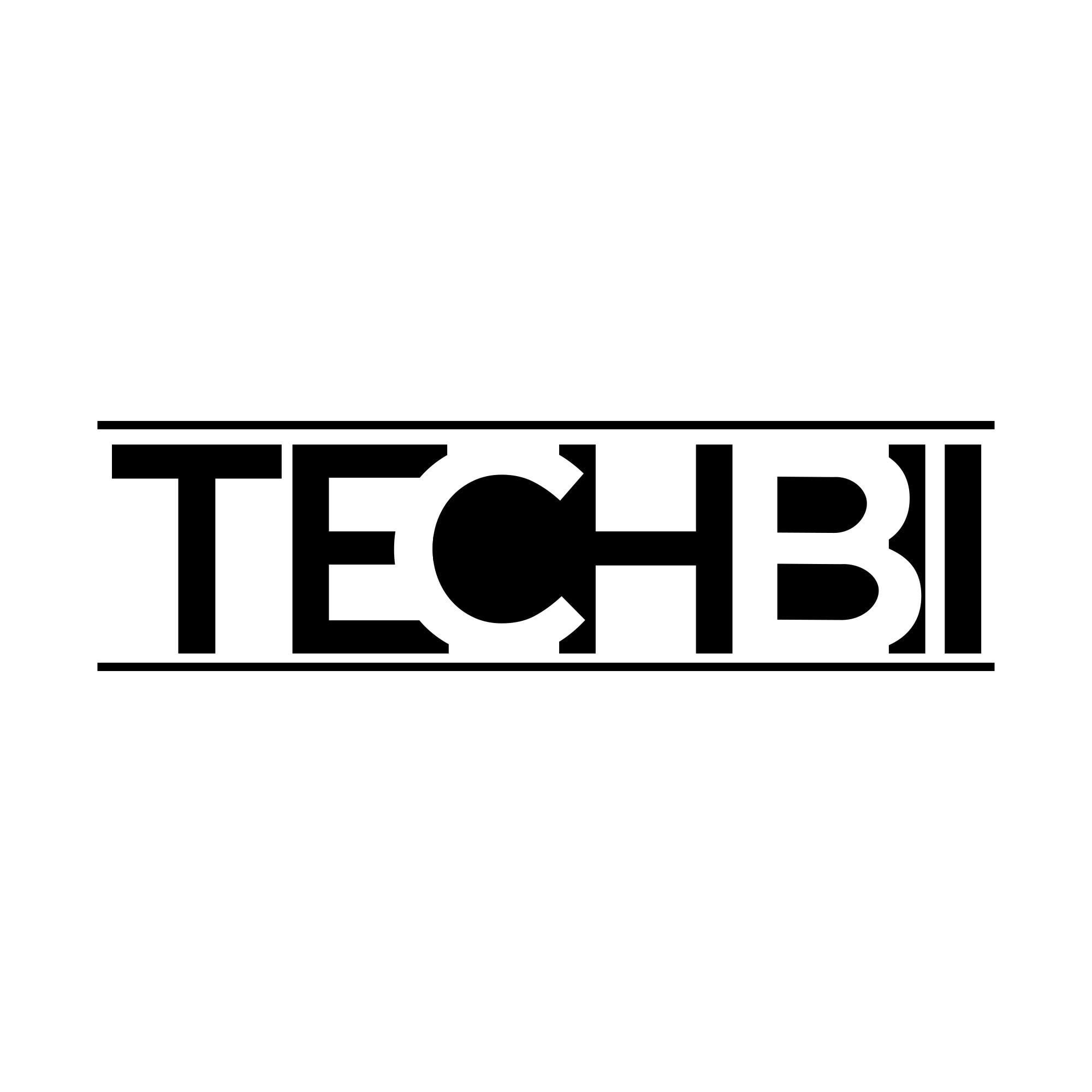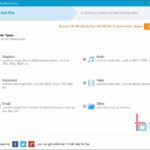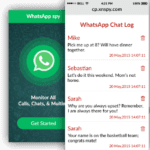Screen recording is certainly an unavoidable feature, especially for a geeky PC user. As we know recording is catching an instance which is passing. Like everyone we too don’t have the power to visualize each and every moment of our past life, so recording events that are passing in real life as well as in virtual life will bring good.
Recording a screen or screen recording is so much popular today. There are wider scopes if you can record the activities that you are doing on your computer. Screen recording can be used for both personal and professional tasks. Most people know how to record their computer screens but they are not sure about the right software which will provide the best quality output. Joyoshare Screen Recorder For Windows/Mac is a perfect tool/software that must be installed on every computer.
Overview
Joyoshare Screen Recorder is an easy-to-use, well-designed, high-quality screen recording tool for both Windows and Mac users. By using this screen recorder you can record your computer screen and save the video into any format and device. It is possible to record any area displayed on your screen.
It can be used to capture gameplay, make video tutorials, record music, etc. Wonder has made this possible You can record your computer screen in three different modes: Full screen, customized screen size, or preset standard resolutions with audio simultaneously. Joyoshare Screen Recorder also allows you to save recorded videos and audio as HD MP4, AVI, FLV, SWF, WMV, MKV, MOV, and some other common formats including iPhone, Android, Xbox, Smart TV suitable formats without quality loss and enjoy and share your recordings for free.
Why does one of the above lines suggest that Joyoshare Screen Recorder must be installed on every computer? It is an essential tool and it offers a lot more features than any other screen recording tool. Some highlighted features are:
- Joyoshare Screen Recorder is equipped with an excellent recording optimizer.
- It is flexible and you can record the screen in the way you like.
- Possible to take screenshots while recording & and to record with or without audio.
- You can schedule the recording by setting the start time and stop time in advance. (So zero burdens sit back freely and get to your PC when time strikes)
- Includes highlighted cursor moments. (will make tutorial videos furious)
How to Record Your Computer Screen Using Joyoshare Screen Recorder
Step 1
Download and Install Joyoshare Screen Recorder on your computer
After installing open the tool. You will get a window like this:
Step 2
Choose the area where you want to record on your screen, There are options such as full screen, custom screen or you can select any of the fixed window sizes such as 320×240, 640×480, 1280×720 and more by taking the drop-down menu. It is possible to take the last opted area by clicking the “+” icon.
After selecting the area, click on the REC button to record. If you want to disable the audio while recording click on any of these buttons ![]()
Step 3
Let’s get to the settings. click on the settings icon in the bottom right corner.
Suppose you want to save your recorded video in 4K then you can do that by simply changing the format. Here I wish to save it in MP4 format.
You can set a timer for recording and the recording will get stopped within the given time. Then there are a few more options related to the cursor display on the recording.
Step 4
You can also take screenshots while recording as well, for that just click on the icon![]()
To finish recording click the “Stop” button.

In the history window, you can see/preview all of your recorded videos and audio.
Pricing
You can download and use the trial version for free But it includes a watermark on video recording and a minute limit on audio recording.
In order to enjoy full features, it is recommended to buy any of the licenses.
As you can see it costs only $29.95 for the single license(1PC/Lifetime). If you have to use Joyoshare Screen Recorder on more than one computer (Up to 5) then get a Family License for $59.95. If you need this for business/educational use you may have to install it on more computers, then it is better to grab an Unlimited License for just $79.95.
It is recommended to grab any of those licenses to enjoy the ultimate Joyoshare Screen Recording experience.
Additional Ability
Unlike other screen recording software, Joyshare Screen Recorder has an independent audio recorder. The powerful built-in recorder can record any of the sounds blasting from your computer and can be saved in different formats like MP3, AAC, WAV, FLAC, M4A, and M4B. It is also possible to manage audio tracks by adding an audio title, album, track, etc.
Most of us tend to search for things that are cheap and best. If you are one among them, then you have succeeded in finding the right stuff that will fulfill all of your requirements.