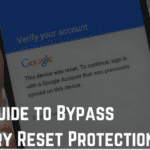Let’s admit it; iTunes is the worst iOS manager for PC when it comes to user-friendliness. I have often sought the help of 3rd party iOS managers on my Windows PC to facilitate the device workflow. IOTransfer 2 is the latest among the iPhone manager list.

One of the major drawbacks of iTunes in terms of usability is its complicated file transfer setup. Normally, the users have to make use of the ‘sync’ feature to transfer the desired files. I really don’t know why Apple is so reluctant to simplify the basic functions in iTunes.
IOTransfer 2, on the other hand, surprised me with its elegant interface and one-click function options. Photo & video transfer, music management, contacts organizer, data mover; everything is accessible on the main screen with a single click. Let’s see what’s new in IOTransfer’s latest version (V2.1):
What We Loved in IOTransfer 2
- Seamless Photo Manager
As the iPhone & iPad give greater importance to capturing higher quality photos (thanks to the iSight camera), it’s also essential to back up the files to the PC. According to me, a perfect iOS manager application should have a dedicated and efficient photo management section. IOTransfer’s built-in Photo Management tool really helps me easily move the images from my iPhone to my Windows PC and vice versa.

The batch transfer feature lets you collectively move your favorite photos or albums to connected devices. You can also directly sync iPhone/iPad photos to multiple iDevices without having iTunes or iCloud.
You could choose what to keep in case you’re planning to delete some of those unwanted clicks to free up some space. Alternatively, you can bulk delete iPhone photos from your PC with a single click. However, I always suggest you make a full backup before performing such tasks.
- Powerful Music Organizer
This is the main area where IOTranfer scores over other iOS desktop managers. I found its music management section so handy that I could seamlessly transfer my favorite tracks from my PC to my iPhone. Along with the track, it also keeps the cover art, album, and artist info. Make sure to transfer only iOS-supported audio formats such as MP3, wav, and AAC.

Just like we talked about earlier, IOTransfer 2 also offers the batch transfer option to audio files. You can easily transfer music from iPhone to iTunes, PC, and other connected iOS devices in bulk with just 1 simple click. In case you’re formatting your device, IOTransfer can safely back up your files with the help of batch export.
- Online Video Downloader & Transfer Utility
I love this tool! If I hadn’t found IOTransfer, I would have spent several hours trying to download online videos from YouTube, Facebook, or Instagram to my iPhone. This spectacular online video downloader supports Keek, Twitter, Twitch, Vimeo, & Vine along with the aforementioned sites.

IOTranfer’s ‘Video’ section lets you automatically transfer online videos between iPhone/iPad/iPod and PC. It supports a lot of video formats including .mp4, .avi, .wmv, .mkv, etc. All of the above features, such as automatic sync, bulk delete, batch transfer, etc. are also included in the Video section. In fact, you can import any video source on your computer to iOS devices with one click.

- One-click Smart Phone Cleaner
This option is a boon for iPhones or iPads having basic storage capacities. When it comes to 16/32 gigs variants, the storage issue has always been there. Either you have to periodically sync and free the files from your device or bulk delete the items without any mercy.

IOTransfer’s 1-click cleaner utility makes extra room on your iDevice in a jiffy. All you have to do is connect your device and choose ‘Clean my iPhone‘. It starts checking your device for unwanted/junk files without touching any important documents. Once the scan is finished, it displays the amount of storage you can gain after the cleanup. How cool is that?
- Contacts Transfer/Backup/Sync Tool
Phone contacts are prone to deletion during a system format. If you haven’t enabled iCloud sync, chances are, you lose the contacts forever! Why take the risk when you’ve got IOTransfer’s best-in-class Contacts Organizer?
It lets you periodically export and transfer all or selected iDevice contacts with one simple click. Save the contacts on a computer for future restoration. You can also import the contacts file (.ctt) from a PC to any iOS device directly with the help of a lightning to USB cable. It’s also possible to add a new contact from the PC including name, phone number, company, email, etc.
- Special Care for Apps, Podcasts, eBooks & Voice Memos
As I have tried many iOS desktop managers, one thing I found in most of them is their inefficiency in handling not-so-important files such as podcasts, eBooks & voice notes. IOTransfer 2 shines here with its amazing capability of managing apps, podcasts, eBooks, and voice memos.

Some of the key features include:
- Bulk transfer eBooks from computer to iPhone/iPad.
- Transfer eBooks from PC to multiple iOS devices at the same time.
- Export voice memos, podcasts, or call recordings from iPhone/iPad/iPod to computer.
How is it So Far?
I’m pretty sure that you’re impressed with IOTransfer as much as I do. You can try the trial version before purchasing the full-fledged Pro build. In case you’re searching for a perfect iPhone transfer software to securely sync, transfer, and manage data, IOTransfer 2 will definitely surprise you!