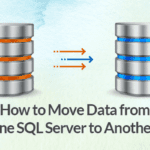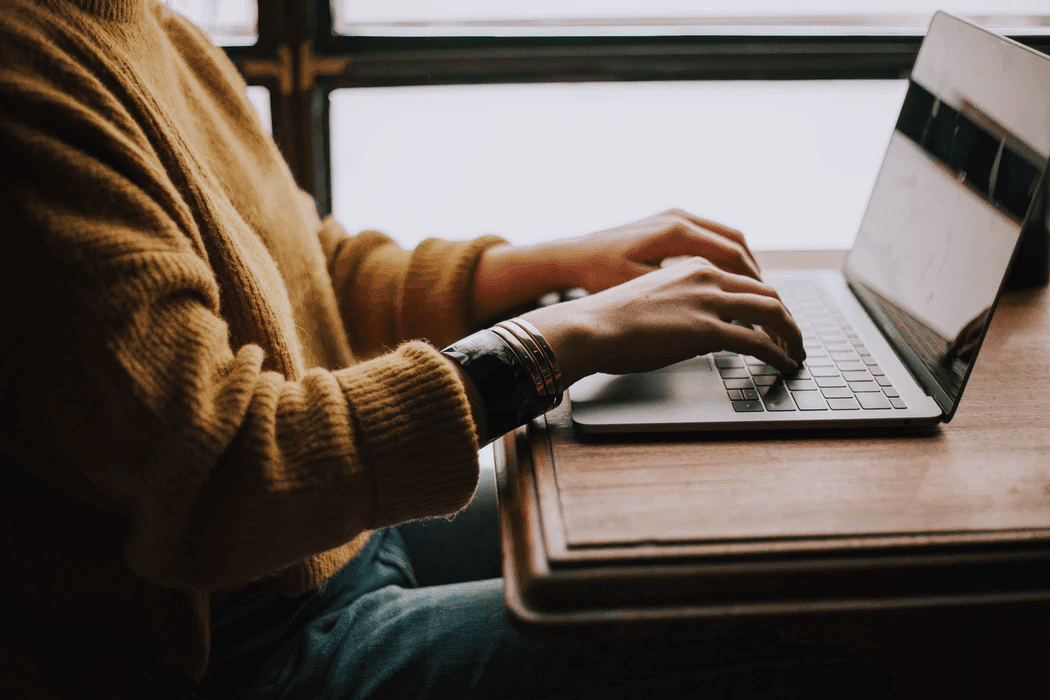PDF files have become one of the most commonly used office files in all walks of life. Now, it is common to see a PDF file with a customized background that looks more attractive. However, an inappropriate background may contribute to an unpleasant reading experience for some users. Therefore, we need to remove the background from PDF occasionally.
Now we have various software with different functions on the market. Get overwhelmed by these products and functions? Wonder how to remove background from PDF? Don’t worry, this post is going to recommend some programs to tackle this issue.
Remove Background from PDF Offline
Desktop applications are often equipped with an array of functions, which are more stable and time-saving compared to online products. The following two applications have a good performance as PDF background removers.
Swifdoo pdf
Adobe Acrobat
SwifDoo PDF
SwifDoo PDF is a comprehensive PDF converter and reader which can meet various demands of its users. It is a free download software program that you can remove background from PDF totally for free!
Step 1: Install SwifDoo PDF on the device from its official website and launch it;
Step 2: Click Open to choose and open the PDF file;
Step 3: Tap on the Advanced ribbon, and select the Background button;

Step 4: Click Remove Background in the drop-down menu. And the background will be removed immediately.
Step 5: Press the Save button on the upper left corner to save the new PDF.

It is much easier to use SwifDoo PDF to remove background from PDF. In a blink of eye, the work is done, and its can even provide further service for a high-quality PDF reading experience if necessary.
Adobe Acrobat
Adobe Acrobat is another software application that can provide leading PDF-related services. It is supportive in viewing, editing, and printing PDF files, and the steps to remove background from PDF are not difficult to follow.
Step 1: Click on File to open the PDF file;
Step 2: Go to Tools and choose Edit PDF;
Step 3: Choose the More tab in the tool bar, select Background and click Remove;

Step 4: Click Yes in the pop-up window;
Step 5: Tap on the Save button to save the new PDF file.
You may also like to add background to PDF
Remove Background from PDF Online
Online software provides users with quick access to PDF tools they want without bothering to download external applications. In such scenarios, online tools like Soda pdf can be very helpful. For someone who will not use PDF files frequently and need to change or remove PDF background color directly, the following products are good to help!
Google Docs
Google Docs is a free online word processor developed by Google. Users can access its service both via web browsers and on mobile phones. It can handle documents of various file formats.
It may be surprising that Google Docs is good at removing background from PDF files. Curious about how to make it? Let’s check it out!
Step 1: Log in to your Gmail account and enter the official website of Google Docs;
Step 2: Click Go to Docs to get redirected to the main interface, and tap on the folder icon to the Open a file window;
Step 3: Select Upload to add the PDF file, and the file will be opened automatically;
Step 4: Click the Open with Google Docs button on the top of the file, and the background will be removed in a new web browser;
Step 5: Choose File, and go to Download to select PDF Document in the sub-menu to save and download the new PDF file.

Desygner
Desygner is an easy-to-use editor with versatile functions that can also be used to remove background from PDF files. It’s targeted at photo edits such as logo design, banner making, and presentation creating. Nevertheless, it is also a good online PDF editor which can remove backgrounds from PDFs.
Here are the guidelines:
Step 1. Register an account and login;
Step 2. Tap on My Designs in the ribbon and click Import PDF Files to upload the PDF file;

Step 3. Scroll down the page to check the uploaded file. Click on the three dots at the lower right corner of the file, and choose Fix;
Step 4: Choose any of the Measurement Unit it provides and tap on Continue;
Step 5: Select the current page and click on the right-most icon in the ribbon to remove the background;

Step 6: Press the download icon at the upper right corner, and select the file type as PDF format to download it.

Note: If the typeface of the uploaded PDF file is not supported by Desygner, it will ask to select a font it suggests so as to open the file. It is okay to randomly choose any of these fonts and click Continue.
Remove Background from PDF Files
A PDF file with a color background might be more interesting and less monotonous. However, these backgrounds are sometimes annoying when reading. On other occasions, people need a clean background for better annotating or editing on PDF. A good program like SwifDoo PDF that can remove background from PDF is essential for these needs. Just try the above methods you like in any case!