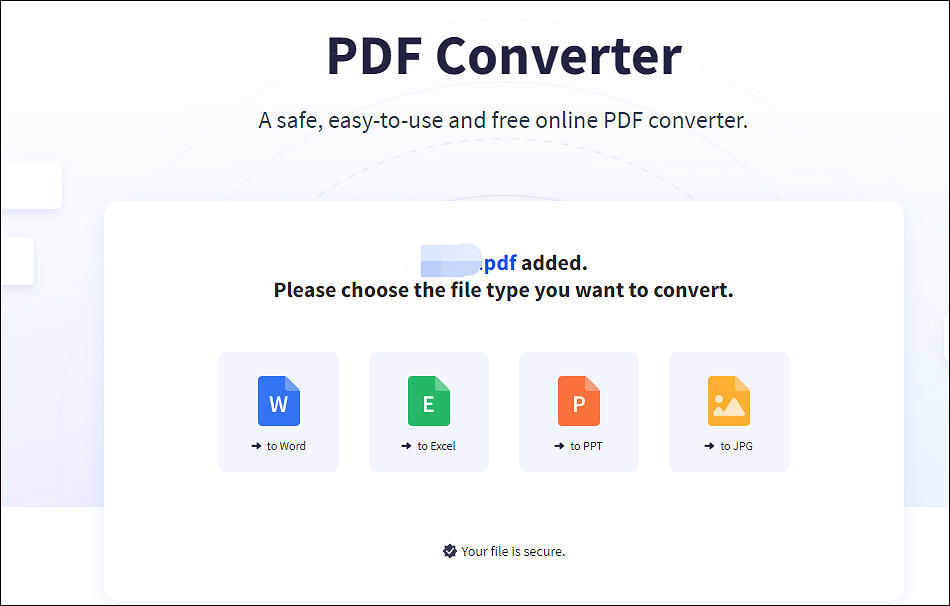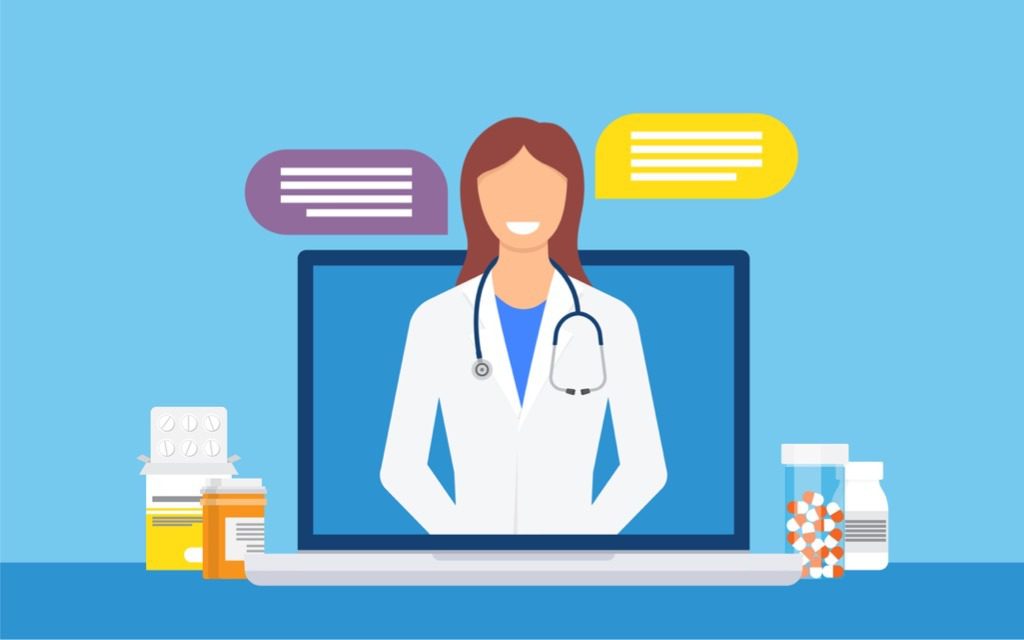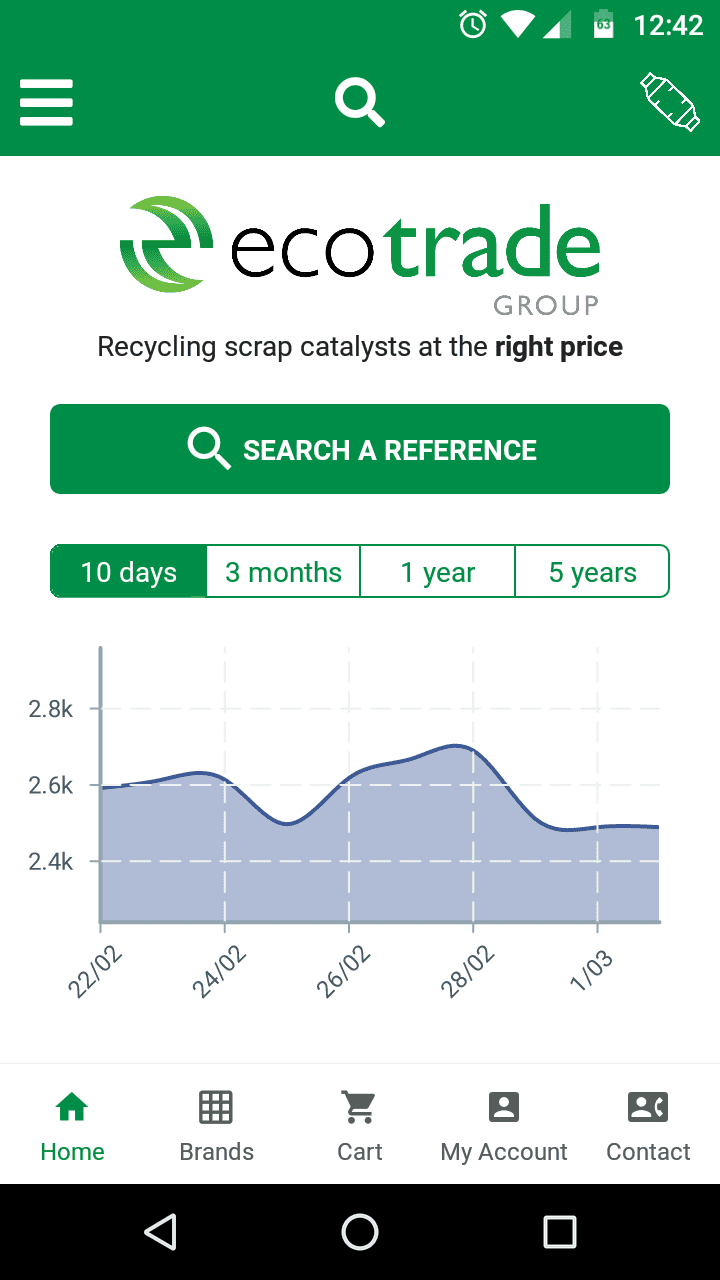The evolution of smartphones has gifted us with world-class digital gadgets and entertainment features all clubbed into one device. Smartphones have ended the journey of lots of gadgets like camera, radio, camcorder, music player, GPS, flashlight, calculator, scanner, gaming console, compass, barcode scanner, watch, clock, timer, books, calendar, newspaper, photo albums and more. With all these advantages, smartphones are still limited with storage space and can’t home all your memories on the go! What if all of a sudden, you realize that all your photos from the gallery are lost and you can’t find them on your smartphone?
That sounds like a horrible experience, but there is always a fix to every such encounter. There are a few manual steps that you can try to recover deleted photos manually or take the help of one of the best photo recovery apps from the Google Play store. Let’s start with the manual steps first!
Method 1: Recover Deleted Photos from Trash Bin
Whenever you delete any photo from your Android device or from Google Photos, it reaches the Trash Bin until your storage limit is almost full. The first place that you should find your deleted photos are the Trash Folders.
Recover Deleted Photos from Gallery
Step 1. Open Photo Gallery of your smartphone device.
Step 2. Tap on Albums at the bottom to arrange all your photos by different albums.



Step 3. Tap on the Three Dots and select the Recycle Bin option from the dropdown menu.
Step 4. Tap and hold the image to select the first image and then tap on other recoverable images.
Step 5. Once you have selected all the recoverable images, tap on the Restore button to recover deleted photos.
How to Find and Remove Duplicate Files and Photos on Your PC
Recover Deleted Photos from Google Photos
Step 1. Open Google Photos App on your smartphone device.
Step 2. Tap on the Library bottom to list out all your photos by different albums.
Step 3. Tap on the Bin folder to select the Recycle Bin option on the top.


Step 4. Tap and hold the image to select the first image and then tap on other recoverable images.
Step 5. Once you have selected all the recoverable images, tap on the Restore button to recover deleted photos back to your storage.
Method 2: Recovery Using Google Photos
Every smartphone is powered by Google apps including Google Photos. You can always make use of this free cloud space of around 15 GB to store your photos. If you have backed them up on Google Photos, you may follow these steps to recover deleted photos from this space.
Step 1. Tap on Google Photos App on your Android.
Step 2. Browse through different folders and tap and hold to select photos that you wish to recover.
Step 3. Tap on the Three Dots (Menu) and select the ‘Save to Device’ option. Selected images will be stored on your device.
Method 3: Recover Deleted Photos from Google Drive
Google Drive is a shared Google cloud space of 15 GB where you can save your photos, documents, music and other files. You can consider this as a backup space for your important photos and documents.
Step 1. Go to the Google Folder on your Android and tap on Google Drive.
Step 2. Browse through the folder where you have saved your photos.


Step 3. Tap and hold the image to select the first image and then tap on other recoverable images.
Step 4. Once you have selected all the recoverable images, tap on the Three Dots for Menu.
Step 5. From the dropdown list, tap on the Download option to download the images on your device.
Method 4: Recover Deleted Photos Using Photos Recovery App
When we are done with the manual methods however nothing is helping us out, we can make use of the best Photos Recovery App to recover deleted photos on Android.
Name: Photos Recovery – Restore Deleted Pictures, Images
Android Version: 5.0 and Above
Size: 7.6 MB
Date Updated: 25 Jan 2021
Current Version: 3.1.5.09

Photos Recovery App is a one-stop solution to all Photos Recovery issues on your Android device. It has a strong algorithm to recover deleted photos from Android storage, cloud storage and internal and external storage without rooting your Android Phone.
It’s one of the best FREE Photos Recovery app to recover deleted photos of different image file formats. The console is simple to use and gives you the option to scan and recover deleted photos. It also previews the last scan results and lists out current scan photos to preview and select them to recover.
Once you tap to restore images, Photos Recovery App creates a folder with the name of Systweak Photos Recovery and restores all the selected images to this folder. You can always share recovered photos or upload them on Google Drive or Google Photos.
This photo restoration application also allows you to permanently delete recovered photos and other effective utilities to regain access to your lost photos.
Summing Up
A lot of users permanently delete their photos as they are not aware of how to recover deleted photos from Android. The above methods can help you recover deleted photos from your Android’s internal/external storage, Google Photos or from Google Drive. If the above steps can’t recover your deleted photos, make use of one of the best photos recovery app to recover permanently deleted photos from your Android device.