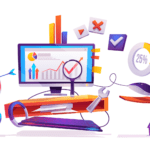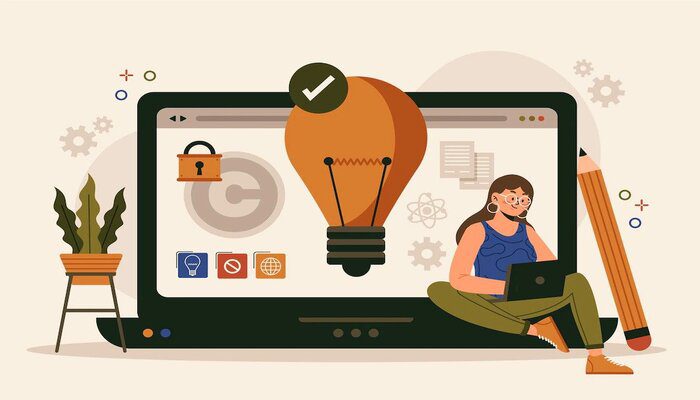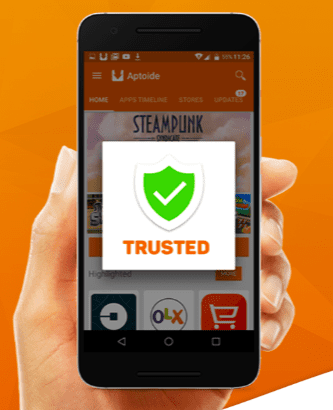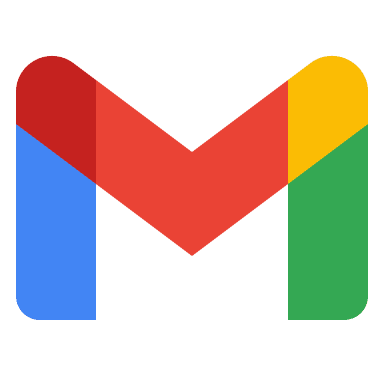
In your professional career, there will be one such time when your email is bombarded with emails that you are not even interested to open and read. But, reaching zero inbox from 3000+ emails is a big achievement, which you will not feel unless you have attended that stage. The time has come for you to organize Gmail inbox effectively and use it to its maximum potential.
Yes, there are various stages to it and you may not always feel lucky enough to do that. But, with some of the Gmail organizational tips, things might work out in the way you have planned for it. So, understanding more about those tips to organize Gmail inbox effectively has now become a necessity more than ever.
Select the preferred layout to Organize Gmail Inbox:
This is the very first step to organize Gmail inbox effectively. You have to start it off by selecting the preferred layout.
- Once you open the inbox, click at the gear symbol. It is situated on the upper right side and then you can go for “settings.”
- After that, click on the “inbox” tab from the list. From here, you can choose any of the layout options available. Gmail provides you with five different options.
- The first one is the default section. It is one standard formal organizing your email by date and when it was received.
- Then you have another template called “important first.” Here, Gmail will predict the emails which are most important to you and will display those messages right on top.
- The third template is the “unread first.” As suggested from the name, here, the top of the inbox will have all the unread messages, while the bottom portion will have the rest of the option.
- Another one is the Starred First option. Here, you can split inbox into two sections and display the emails that you have starred in top view. The rest appears under the second view option.
- The last one in this list is the ‘” Priority inbox.” It will be a combination of all views, where Gmail will use predictive analysis for determining the emails, which you are most likely to read, based on your past experiences.
Working on the Preview pane for organizing Gmail:
When it comes to Gmail’s default view, you have the subject line, sender, and a little bit of preview text. In major instances, you might have to open the email to determine its content.
- If you add one Preview Pane, then you are saving a great deal of time. For that, just click on the “gear” symbol and then “settings” from the available drop-down menu.
- After that, you have to select “labs” from the available tab. Scroll down till you reach the “preview pane” and then click enable.
- Make sure to save the changes and then check the options that you see a preview of every email that comes right in.
Dealing with custom folders and labels for organizing Gmail:
It is true that you have to clean Gmail inbox when it is overloaded and you can’t work with so many emails. On the other hand, you can try using the power of custom labels and folders. It helps to organize Gmail in the best possible manner.
On the left-hand side of your Gmail inbox, you will see the “labels” option. Here, you get to add the emails for keeping inbox organized. However, you have the liberty to create some customized labels in that same section and that proves to be a great helping hand.
After selecting one or several emails, you can click on the button located at top of the inbox. This section will help you to assign those messages to pre-defined labels that Gmail might use for keeping your inbox properly organized. Click on the “create new” option to select some custom labels. These labels will; work more or less the same to subfolder creation, while you are trying to save files on hard drives.
These are a few of the many steps that you can work on when it comes to organizing Gmail inbox well. There are loads of tools and apps you can download to de-clutter your inbox as well. So, try using those options as well.