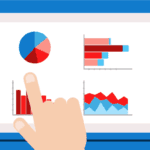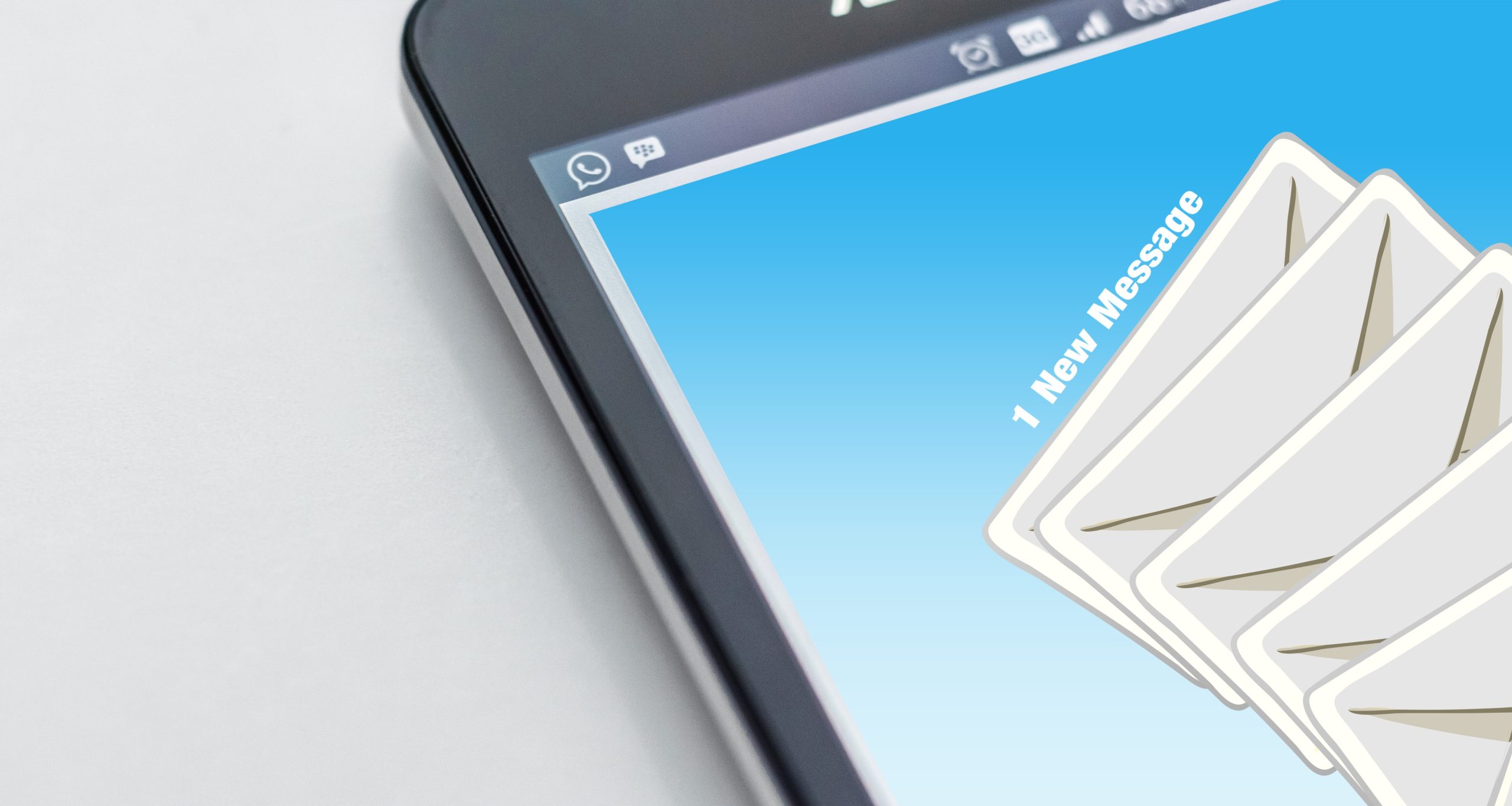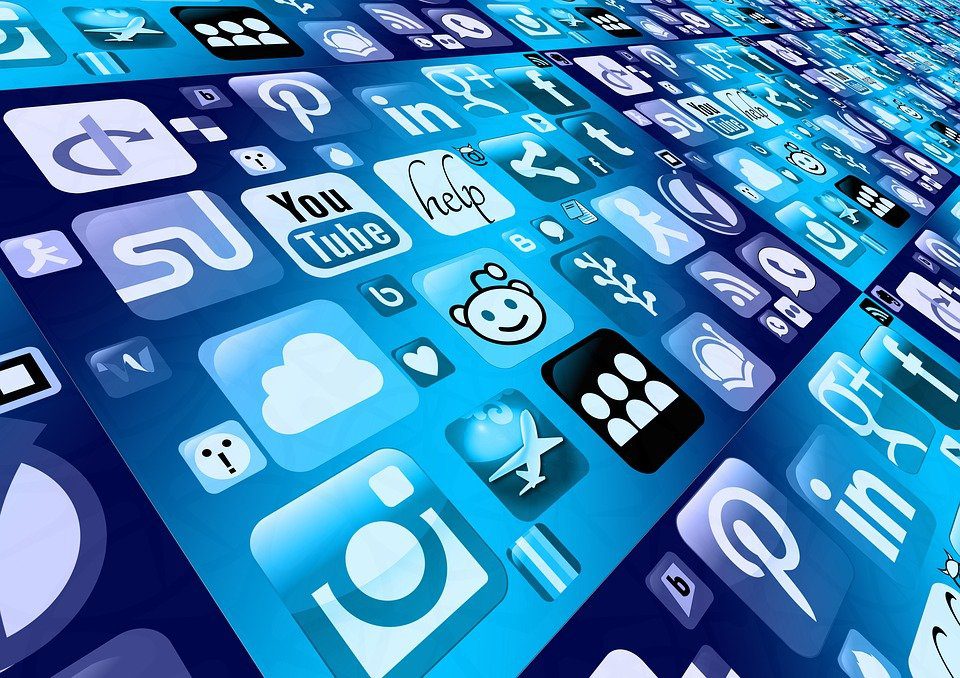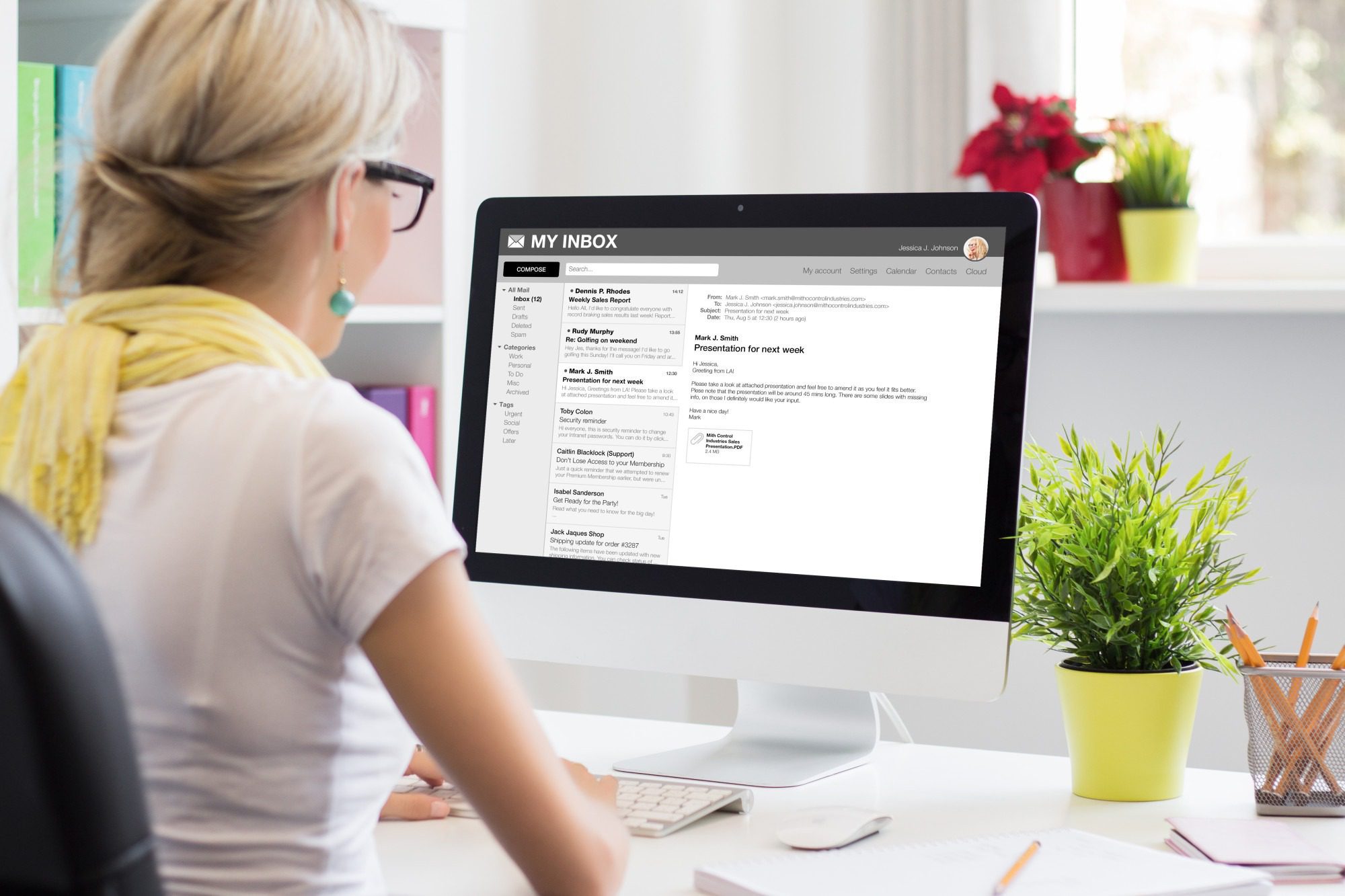Summary: Go through this guide and you will be able to execute this technical migration process without any data loss. A step-by-step solution is discussed to move files from one channel to another in teams. Let’s get into it!
The topic of discussion in the business world nowadays is which is the best new collaborative platform? Though there are certain options available. But, Microsoft Teams has always been the first choice of many organizations.
If you have a subscription plan for Office 365 then you must have used Microsoft Teams to host a meeting or send a broadcast email. To simply put, MS Teams genuinely helps organizations to stay connected virtually and be productive.
However, there comes a time when companies decide to move files from one channel to another in another team. What could be the reason? Can you move files between channels? If yes, then how?
These are the questions we are going to address in this article. So, keep up with the article to find some interesting answers.
First, let’s understand the reason behind moving files between with an example.
Why User Need to Move Files from One Channel to Another in Teams? A Real-Life Scenario
Suppose the sales and marketing team have been working together in an organization. And, with time, the company saw a remarkable growth rate and decided to split the sales and marketing team so that they will focus on their own departments.
In this case, the feasible option for accessing the common data is to create new teams. And, migrate files from one channel to another in the other team.
Now, if you are wondering, is it possible to move files between channels? Then, yes. But, there is no in-house mechanism for that. You have to take the help of software to get the work done.
So, let’s discuss how can you do so.
Easily Move Files From One Channel to Another in Another Team Using Trusted Software
As you know, Microsoft does not provide any method to move files between teams. But, thanks to SysTools Microsoft Teams Migration Tool, you can quickly do the job.
With the help of this tool, you will be able to migrate so many things. Such as Teams, Groups, Channels, Channel Chats, Files, Attachments, Emoji, Announcements, Reply/Conversation, Channel message body, created date and time, etc.
Now, let’s understand the working of the software.
- The tool will automatically create teams and channels at the destination.
- Whether you migrate public or private channel, at the destination it will create a public channel so you need to change the channel type manually(for private channels)
- As long as you did not click on the ‘Mark teams complete’ option you will be able to migrate the newly arrived items. (To get a clear picture, please refer to step-13 in the next section)
Step-by-step Procedure to Migrate Files between Channels
You are just a few clicks away to easily get the complex work done.
Step-1: Launch the Teams migrator on your computer.
Step-2: Select both Source and Destination as ‘Office 365’, under the ‘Set up’ section

Step-3: Move down and mark the ‘Teams’ checkbox and the ‘Groups’ (if you wish to migrate) checkbox.

Step-4: On the ‘Source’ tab, enter the Admin Email and Application ID. Click on the ‘Validate’ button and verify source permissions

Step-5: Next, on the ‘Destination’ tab, enter the ‘Admin Email’ and ‘Application ID’. Click on the ‘Validate’ button and verify the destination permissions.

Step-6: Next, in the ‘Resource’ tab, there are three sections i.e. ‘Users’, ‘Teams’, ‘Groups’
First, in the ‘Users’ section, specify the source accounts by using any of the three options i.e. ‘Fetch User’, ‘Import User’, ‘Download Template’

Step-7: After you fetch users, the source users will appear on the screen like this.

Step-8: Then, map source and destination users>>validate the permissions.
And the result will be like this.

Step-9: Now, in the ‘Teams’ section of the ‘Resource tab’, fetch teams using any of the three options: ‘Fetch Teams’, ‘Import Teams’, ‘Download templates’

Step-10: Then, you have to map the destination Team with the Source team>> ‘Create Team’ >>provide destination names.
[Note: If you don’t provide destination names then the software will do so using as per the source name]

Step-11: After that, click on the ‘validate’.
Once verification is done you will the result like this.

Step-12: Then, click on the start migration to transfer files from one channel to another in teams.

Step-13: With the help of the software, you can ‘Re-run Migration’ to retry failed items, re-run full migration, and migrate newly arrived items.
[Caution: Don’t click on ‘Mark Teams Complete’, if you wish to ‘Re-run Migration’]

Step-14: Repeat the same process as ‘Teams’ to migrate ‘Groups’ from the ‘Resource’ Tab.
Just Fetch Groups>>Enter Destination Groups emails>>Validate permissions. After doing the same, the result will be like this.

Step-15: Finally, click on Start Migration to start the process to move files from one channel to another in Microsoft teams.

Final Verdict
Since organizations change their plans of growth frequently, there arises a need for moving files between channels. Does Microsoft offer any facility to migrate files? No. Thankfully, with the above-mentioned method, you can quickly and easily move files from one channel to another.