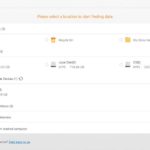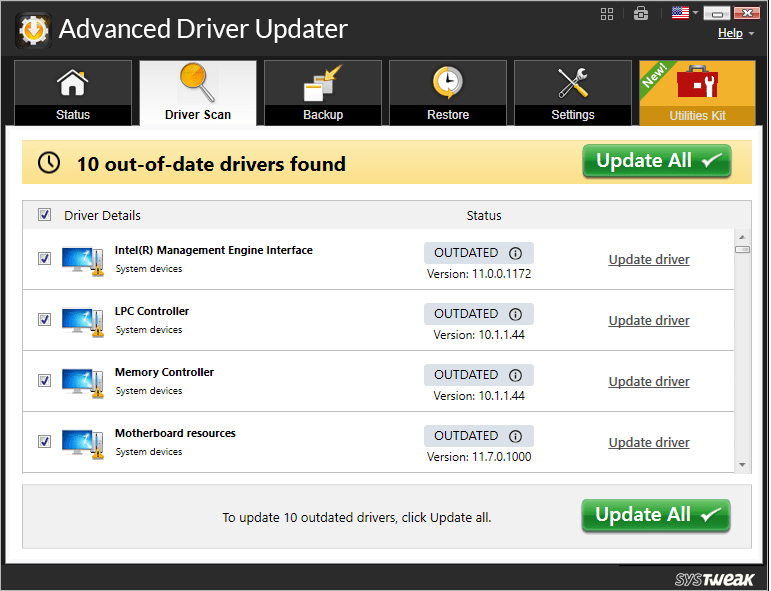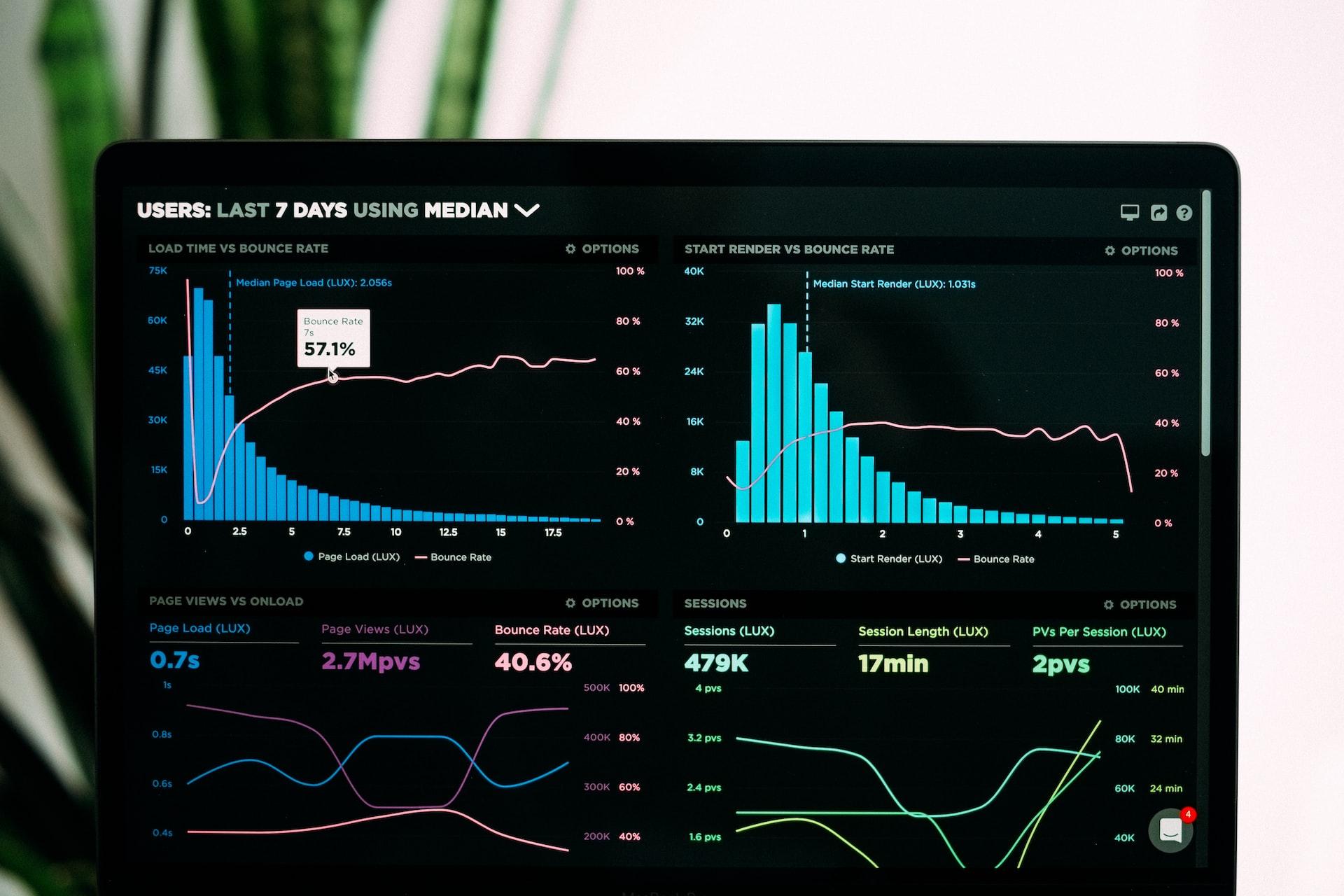Mac Outlook is one of the widely used email clients for Mac OS users. It is more popular than Apple Mail as it easily meets the requirements of a fast-growing business world. It offers users a high level of security, reliability, integrity to users. Now, it is quite obvious that the requirement of users changes on a daily basis. So, to match the business needs, users even switch between Mac and Windows OS. While doing so, they need to move data from Mac and Windows email clients also. However, Outlook is the topmost choice of most of the users irrespective of OS.
So, when users migrate to Windows machines, they also want to migrate from Outlook for Mac to Outlook for Windows. Both of the applications are best in their own way and work almost similar but supports different file formats and OS. Therefore, migration between these two becomes difficult sometimes. Keeping this requirement of users in mind, the blog will discuss the best possible way of doing the same.
Want to Export Outlook for Mac to Outlook for Windows- Get Your Answer!
Whenever a user required cross-platform migration, it is necessary to be done properly. Otherwise, it might result in loss of data or corruption. Now, let me make one thing very clear that there is no direct way of migrating from Mac Outlook to Windows Outlook. A user first needs to extract an OLM file from Mac Outlook and then convert it to PST format supported by Windows Outlook.
Mac Doesn’t Recognize External Hard Drive? Here’s How to Fix!
Step 1: Extract Data File from Mac Outlook
- First of all, start Mac Outlook 2011 on your Mac machine
- After that, click on the File >> Export option from the displayed menu

- Now, Export Wizard will open in front of you. You need to choose Outlook for Mac Data File (.olm) option

- In addition, you can choose the items that you want to export, for example, Mail, Contacts, Calendar, Tasks, and Notes. Then, click on the Next button
- Now, to keep original data intact in Outlook for Mac after migration, check No, do not delete items option. Then, click on the Next button

- After that, you need to assign a suitable name for the file and define the desired destination location of the resultant OLM file. Then, click on the Save button

- It will begin the export process of mailbox data to the OLM file.

Step 2: Export Outlook for Mac to Outlook for Windows
Now, when you have an OLM file with you after step 1, it’s time to export it into Outlook Windows supported file format. However, there is no manual solution available that a user can try for conversion. Therefore, a professional solution is suggested here for the migration.
- An Automated Solution
Whenever a user thinks of converting OLM data file to PST format, switching to a professional solution i.e Mac OLM Converter is not at all a bad move. Based on the popularity and reliability, this tool is suggested here. It is one of the finest application designed to migrate from Outlook for Mac to Outlook for Windows. A user can take the help of the Converter to export OLM all data items to PST format in just a few numbers of clicks. It exports emails, contacts, calendars from OLM to Outlook PST format. In addition to this, a user can migrate selective data items also. It keeps folder hierarchy intact as original even after conversion. However, if a user wants, then he or she can convert multiple OLM files in bulk also using Add Folder option offered by the tool.
Steps to Migrate Mac Outlook to Windows Outlook
- First of all, open the Mac OLM Converter application on the local machine
- After that, either click on Add File(s) or Add Folder option depending upon the number of files you want to migrate at once

- Browse the OLM file(s) that you want to convert and click on the Open button
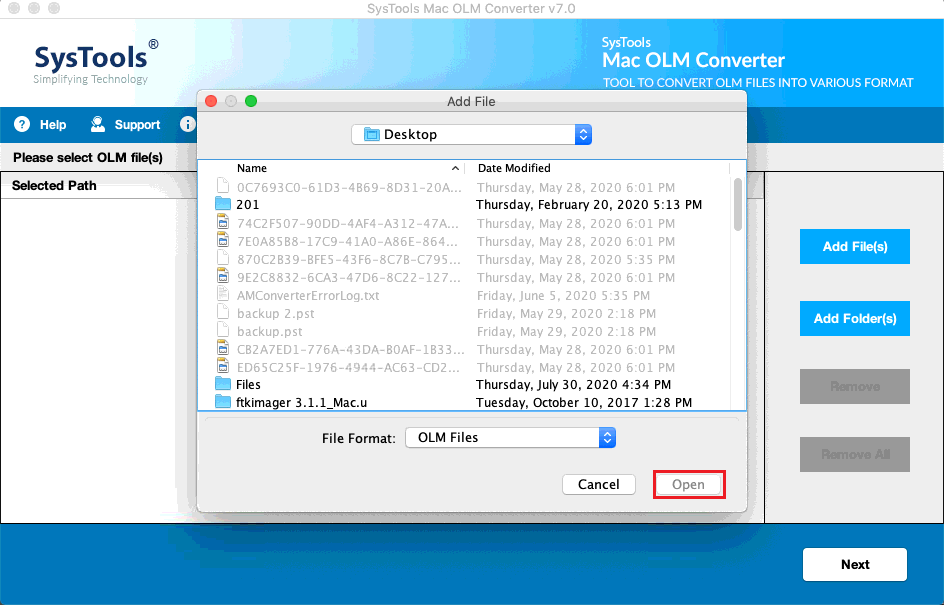
- Now, you need to choose the Export type i.e., PST radio button

- Customize the OLM to PST Conversion process by click on the Advanced Settings button
- Choose the destination location of the resultant PST file and click on the Export button

- The Outlook for Mac to Outlook for Windows migration process begin and progress displayed on the screen

- As the process completed successfully, a message will pop-up. Click on the OK button and exit the application

Conclusion
Migration from Mac to Windows OS is always a critical process and needs to be done carefully when exporting important data. As no one wants to lose a single bit of information so, the query about how to migrate from Outlook for Mac to Outlook for Windows. This blog will let all such users about the same.