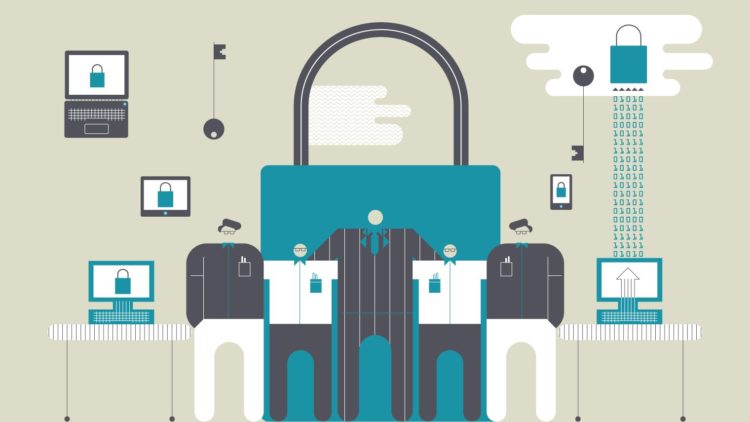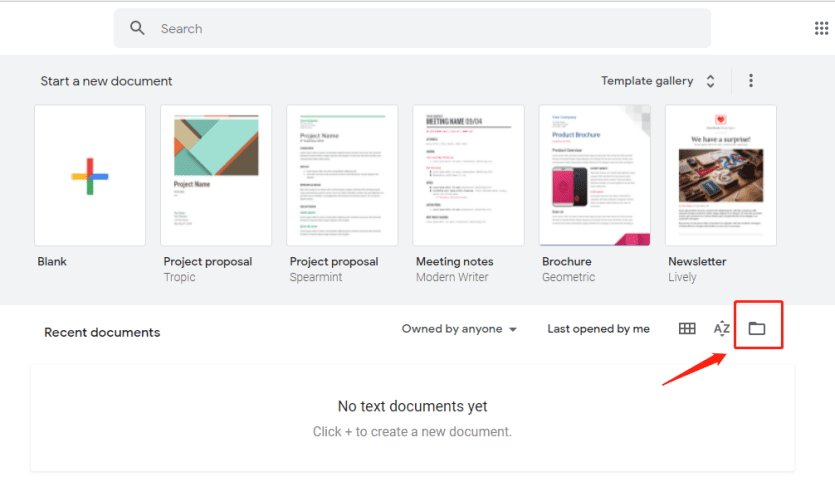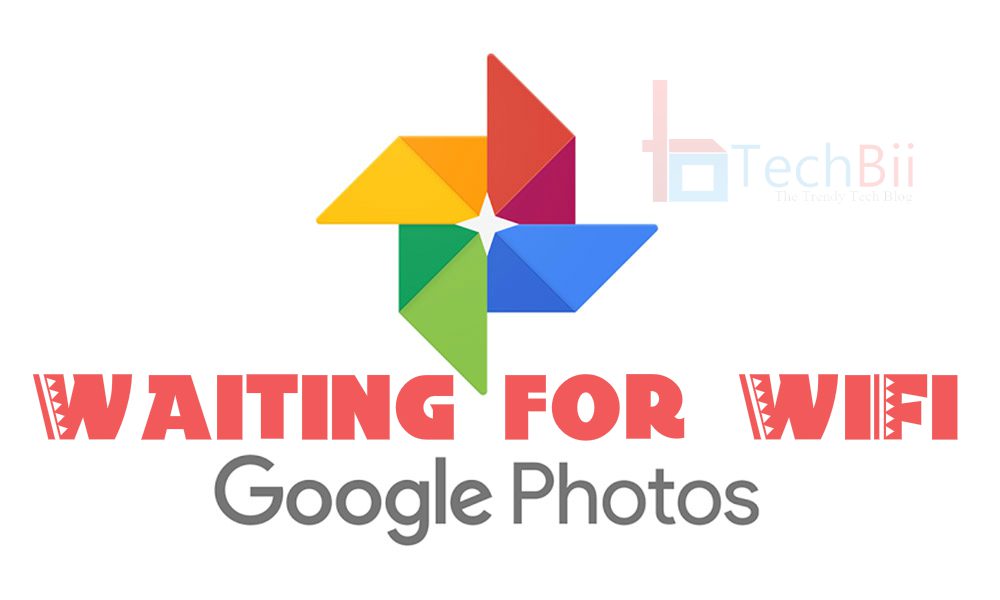Apple mail provides many great features that attract users. Hence the reason why you might want to import mac outlook to apple mail. Switching data isn’t always easy considering the many hurdles in the way.
The biggest hurdle is the file formats that each one of them supports and their conversion. Both Mac Outlook and Apple Mail are email clients specifically made for Mac operating system. Depending upon a user’s choice and requirements, they move from one service provider to another. The Mac Outlook generates an OLM file for storing its database whereas Apple Mail produces an MBOX file and accepts the data in a similar format.
Unfortunately, none of these formats is compatible with the other email client, and hence the need to convert these file types arises. This means that we are required to convert the OLM files of Mac Outlook to the MBOX format of Apple Mail. There are a few methods to create this mailbox file from the OLM file as discussed in further sections.
“I have been using Outlook for Mac for a couple of years and have liked it. But for a few weeks, I have been facing some glitches making my work a little too complicated. How can I migrate data from Mac Outlook to the Apple Mail?”
Read this article further to know the best solutions to perform the migration.
Manually Import Mac Outlook to Apple Mail
The manual way works fine if you desire to move a couple of files from one client to another. But in case you wish to move the entire mailbox containing a huge number of files, this method does not work as fine. Another problem with this method is the time that it requires to be executed. Installation of both of the applications is necessary. Follow the below-given steps to proceed.
- First, launch Outlook for Mac on your system.
- Now, drag the mailbox and store them in a local folder.
- The data here gets saved in MBOX files automatically.
- Repeat the process until you have all files exported.
- Now, launch Mac Mail, click on File, & choose the Mailboxes option.
Follow as the instructions say and choose the MBOX file. Now, import the files you created and complete the process.
Automatically Import Mac Outlook to Apple Mail
The manual method comes with a lot of restrictions and limitations. So, it is always better to choose a direct way out. The OLM file converter for Mac is the best utility in the market currently that provides good results for such migrations processes. It allows you to move the bulk amount of data in a single attempt quickly. It supports all Mac Outlook versions i.e., 2011, 2016, 2019.
It maintains the folder hierarchy and retains the metadata and the properties. You can import the data from Outlook for Mac to any email application supporting the MBOX files. The attachments with the emails are also supported.
Conclusion
In this blog, we discussed the methods that you can use to import Mac Outlook to Apple Mail. Users can go for any of the methods such as manual or automatic. The working of both of the methods is quite easy with a few limitations on the manual method part that we have already discussed. To prevent any such issues, it is always better to go for the direct ways as described earlier.