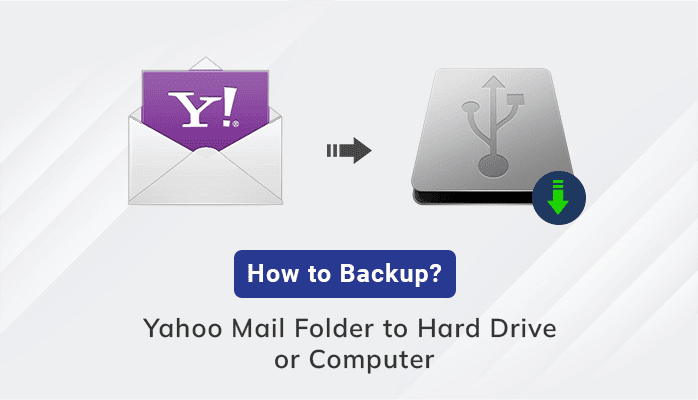Have you ever wanted to create a stunning website without spending a fortune on a web designer? Look no further than Webflow, the website builder taking the internet by storm! Whether you’re a business owner, freelancer, or just looking to expand your skill set, Webflow is the perfect tool to help you bring your vision to life. You can use Webflow to create your site or seek the services of professional Webflow developers to build you a professional website.

Image source: Pexels.com
If you’re new to Webflow and need help getting started, this write-up is the perfect place to begin. Read on to discover more.
What Is Webflow?
Before we delve into how to get started, it is crucial to understand what Webflow is. It is a web design and development platform that allows users to create responsive, professional-grade websites without writing code. The platform offers an intuitive visual drag-and-drop interface that makes it easy for Webflow experts and non-coders to design and customize professional websites.
Getting Started on Webflow
Below are the essential steps to use Webflow to build your first website on the platform.
Create a Webflow Account
To start with Webflow, the first step is creating a Webflow account. Visit the Webflow.com homepage and click the “Get started — it’s free” button in the top right corner. This simple process only requires your name, email address, and password. There is also an option to sign up using your Google account.
Familiarize Yourself With the Webflow Dashboard
After signing up for your new account, you will be directed to the Webflow dashboard. Since you are just beginning, you will find the “+ New Site” button on the button.
But as you progress, you can find all the websites you create with Webflow on the dashboard. A drop-down allows you to sort your sites by alphabetical order, date created, or last modified filters. Select any website here and edit its content or customize the layout. You can also switch between different accounts if you are collaborating with your team. But you need a paid plan to use Webflow’s collaboration feature.
Create a New Site
Once in the Webflow dashboard, click the “+ New Site” button. You will be taken to a new page where you can create a new site from scratch or build one using pre-built templates. However, the easiest way for a Webflow beginner is to develop a site using existing templates.
Scroll down, explore the stunning templates, and select the one that suits your website needs. There are numerous free and paid templates, including portfolio, business, eCommerce, restaurant, and shared workspace website templates.
After selecting your desired template, you will be prompted to input your site’s name and create.
Use the Webflow Designer To Customize Your Website
After choosing your template, you can use the designer’s drag-and-drop tools to add and arrange elements on your website. You can customize the page’s layout, typography, color palette, and images using Webflow Designer.
The Webflow designer has an intuitive and user-friendly visual interface that makes designing your website a breeze using pre-built templates, elements, and widgets. The tool allows you to create headers, menus, forms, animations, and all elements that make the visual appearance of a website.
And if you are a developer, you can also add code to your design using tools like CSS, HTML, or JavaScript to add desired functionalities to your site. As such, this option gives complete control of your site’s structure to improve user interface (UI) design.
While you may use additional tools to customize your site, they are not a requirement because Webflow gets the job done. Whether you are a professional developer or a beginner, the Designer is easy to use since it doesn’t require coding knowledge.
Publish Your Website
Now that you have created your first Webflow site, it’s time to publish it. Click the “Publish” button in the upper right-hand corner. You will get a prompt to choose a domain name for your site. You can link the website to a domain you already own or buy it via Webflow. After choosing your domain, click “Publish to Selected Domain.”
You will get a pop-up showing that the site has been published successfully on the web. The website is now ready to use and share.
Manage Your Content With the Webflow Editor
After Publishing your site, you should manage it to keep it running. Managing a website involves adding content, search engine optimization, and monitoring it to check for errors and broken links.
The Webflow Editor is a powerful inbuilt content management system (CMS). It allows adding and managing site content, e.g., blog posts, web content, metadata, and landing pages. The editor is not tied to the Designer, so you manage content without altering the site’s structure.
Final Thoughts
Webflow is an excellent tool for creating beautiful, responsive websites without coding knowledge. By following these basic steps, you can get started with Webflow and build your website in no time. But if you need an advanced website for your business or portfolio, hiring professional Webflow experts is worth it.