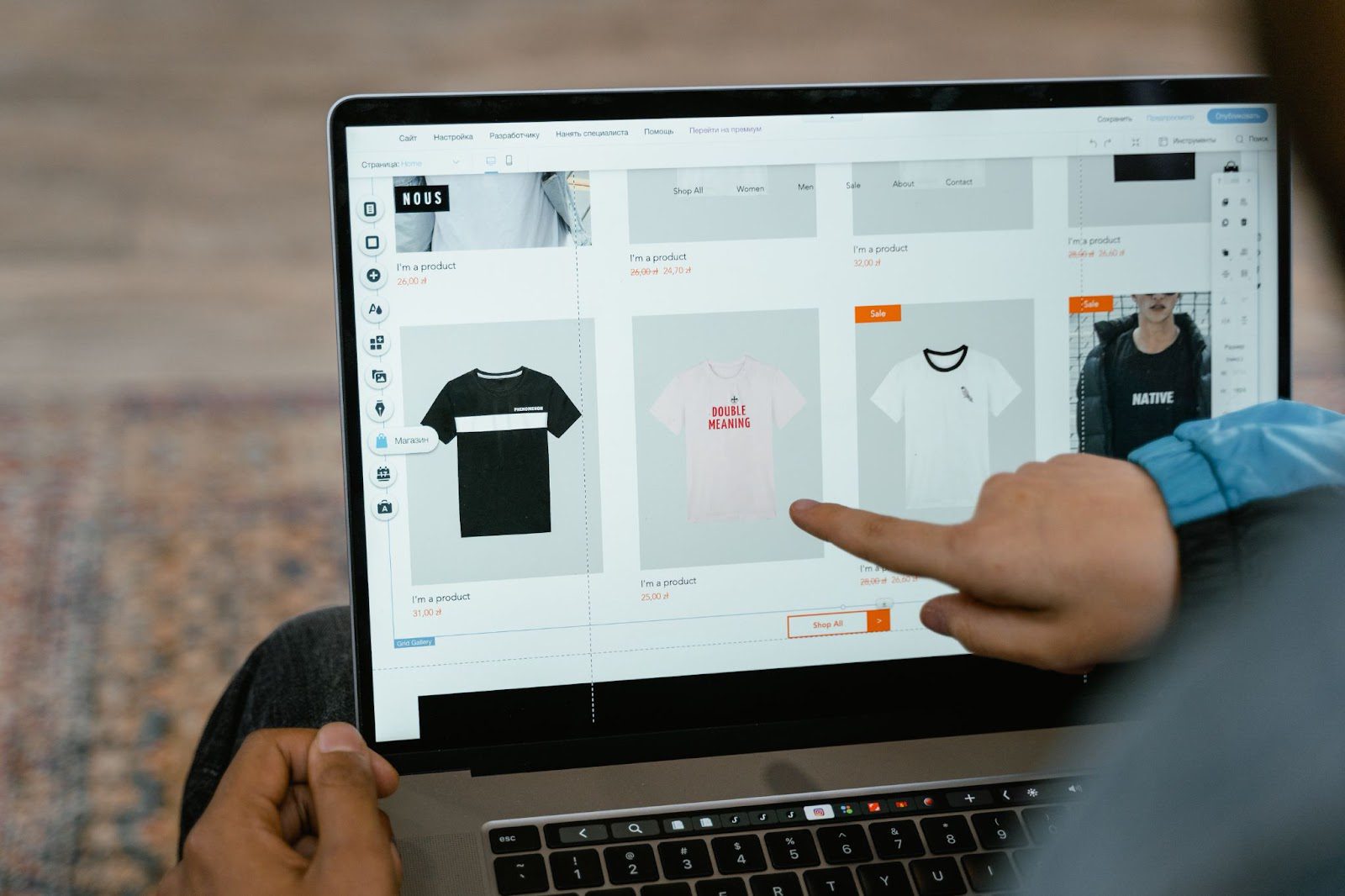Are you facing issues with the PCI Memory Controller Driver? Are you worried to see a yellow exclamation mark on a PCI Memory Controller device on your Device Manager? Don’t be worried, as in today’s article we will be going to discuss how to fix PCI Memory Controller Driver Issue on Windows. So, let’s start the article with the first thing i.e. what the PCI Memory Controller means, and then we will discuss how to fix any issues you have with it.
But if you are already aware of the PCI Memory Controller and its use then you can skip the next paragraph and directly jump on the methods to fix the PCI Memory Controller driver issue.
What is a PCI Memory Controller
First thing first. Peripheral Component Interconnect, abbreviated as PCI, means an industry-standard bus that connects different peripheral devices. Now talking about the PCI Memory Controller, it is a standard bus that is related to SD cards, cameras, or Intel Turbo Memory. So if you are facing any issues with the PCI Memory Controller driver, then the best way to fix it is to update the driver to the latest. Fortunately, there are various ways by which you can update the PCI Memory Controller driver.
We will cover each of the ways that comprise manual as well as automatic to update the driver in detail.
How To Fix PCI Memory Controller Driver Issues?
Although this issue seems to be complicated to fix, in reality, it is not a tough task. All you need to do is follow the steps we have listed below and your error will resolve completely. So without wasting any time let’s jump to the ways to fix the PCI Memory Controller Driver issue.
Fix 1: Download the latest Windows Updates
Microsoft keeps on rolling updates for Windows operating systems from time to time. Also to make sure that you never miss an update Windows has a built-in tool that notifies you whenever an update is available and helps to download and install that update. Once you install these updates it provides you with the latest features, and security fixes along with the latest released driver from the respective manufacturer. So, if you are facing a PCI Memory Controller Driver issue, and you have a Windows update, then there is a high probability that installing the Windows update will provide you with the latest driver.
Here are the steps to check for Windows updates on Windows 10:
- Open Windows Settings by pressing the Windows + I button. On the Windows, Settings click on the Updates & Security option.
- In the Updates & Security window that opens, click on the Check for Updates button on the right-hand side of the screen.
- Now Windows will look for the latest updates on its Server that include security patches, new features, and the latest driver update for the hardware attached to your computer.
- Once the updates are available download them and install them on your computer.
You need to restart your computer to finish installing the updates. And hopefully, the installation of the latest updates will fix the PCI Memory Controller driver issue.
Fix 2: Visit the Official Website to Update the Driver
Every hardware attached to your computer is being manufactured by some company and it has an official website from where a user can get all the details regarding the hardware like its model number, user manuals, hardware ID, etc. On the very same website, the manufacturer also ensures that the drivers of the related hardware are updated from time to time. Now to get the drivers for the PCI memory controller, you have to either visit Intel or the AMD website.
So just visit the official website and look out for the drivers if you know all the hardware details like the correct and complete name, its model number, and its current version. Please make sure to have all this information correct in order to get the correct and compatible driver for your device. In case you end up getting the wrong or incompatible driver and trying to install it then it may crash your entire system.
Fix 3: Use The Device Manager to update the PCI Memory Controller driver
The next option to update the PCI Memory Controller driver is via downloading it through Device Manager. Device Manager is a Windows built-in utility that manages all the drivers installed on your Windows operating system. You can update, uninstall, rollback, or reinstall any driver through Device Manager.
Let’s look at how to use Device Manager to update the driver for the PCI Memory Controller:
- Open the Windows Run command box by pressing the Windows + R button.
- Now in the Run command box type devmgmt.msc and either hit the Enter key or press the OK button.

- This will open the Device Manager window that will show all the drivers currently installed on your computer. Scroll down and click on Other Devices.
- Now under the Other Devices option in the drop-down menu, right-click on PCI Memory Controller, and from the menu that opens select the option Update Drivers.
- Next, select the option Search automatically for the updated driver software for Windows to search for the available updated driver.

- Once it is able to find the update for the driver follow the onscreen instructions to install that driver.
- Restart your PC for the changes to take effect.
Now although the process of updating drivers with Device Manager is not that difficult, the only problem with this approach is that you rarely find any driver update. So if you too unable to find the updated drivers through Device Manager then you need to update it using a third-party driver updater software that we are going to discuss next.
Fix 4: Update PCI Memory Controller Driver using a Driver Updater Software
The easiest method to update the driver and fix this issue is to use a driver updater tool. If you check across the web then you will find lots of driver updater software claiming to update your drivers in a click with the recent one, however, the fact is that very few are there that live up to their promise and provide you with the recent and compatible driver.
- So after thorough research and testing of various driver updater tools, we found Smart Driver Care as one of the driver updater software that scans your entire PC and provides you with the most latest and compatible driver for your hardware. This amazing utility comes with both basic and advanced versions. The basic version only lets you update a few drivers a day, the pro or advanced version ends this limitation and allows you to update all your outdated and missing drivers in one go. Also, you will get seamless support with the pro version of the product. Here’s how to use this amazing utility.
- To get started download Smart Driver Care on your PC from its official website.
- Once you have downloaded the product follow the onscreen instructions to install the product.
- After the installation completes, you can find the product icon on the desktop. Double-click on the icon to launch the product.
- Now click on the Scan Drivers button to start the scan for outdated drivers. The product comes with an advanced scan engine therefore the scan will just take a minute or two to complete.
- Once the scan completes the product will show you a complete list of outdated drivers along with the PCI Memory Controller.
- Now click on the Update All button to update all the outdated drivers along with the PCI Memory Controller.

- The product will first create a backup of the old drivers and then update all your obsolete drivers one after another.
- Restart your PC once the process is completed.
Hopefully, after the restart of your PC, you will find that the updated driver you have just installed has fixed the PCI Memory Controller driver issue you have been facing till now.
Conclusion
We hope that following the above methods you will now be able to fix the PCI Memory Controller driver issue on your PC. Now although we have provided both the manual as well as an automatic way to update drivers, however, we still recommend you go for driver updater software to update the outdated drivers with the latest and most compatible drivers.