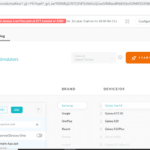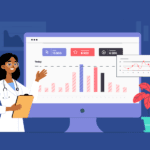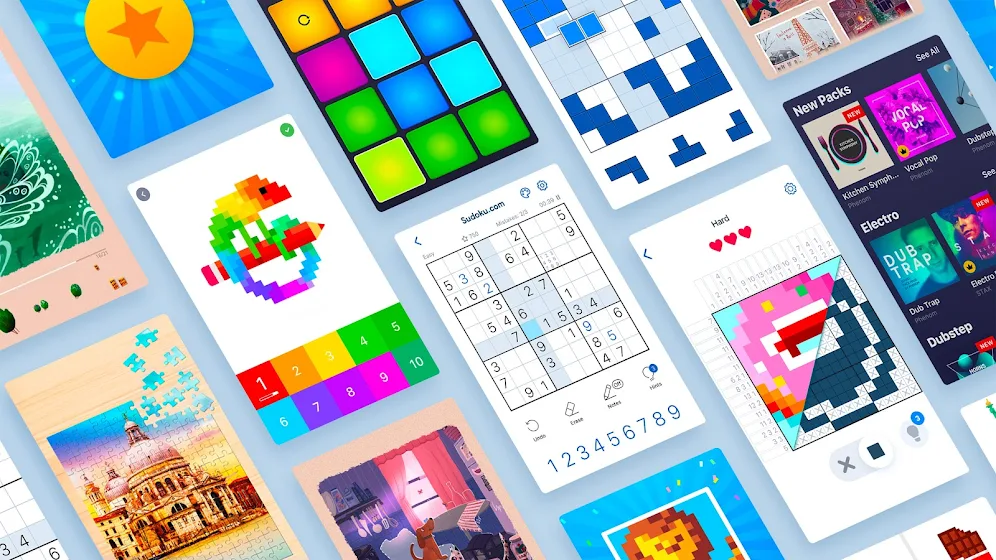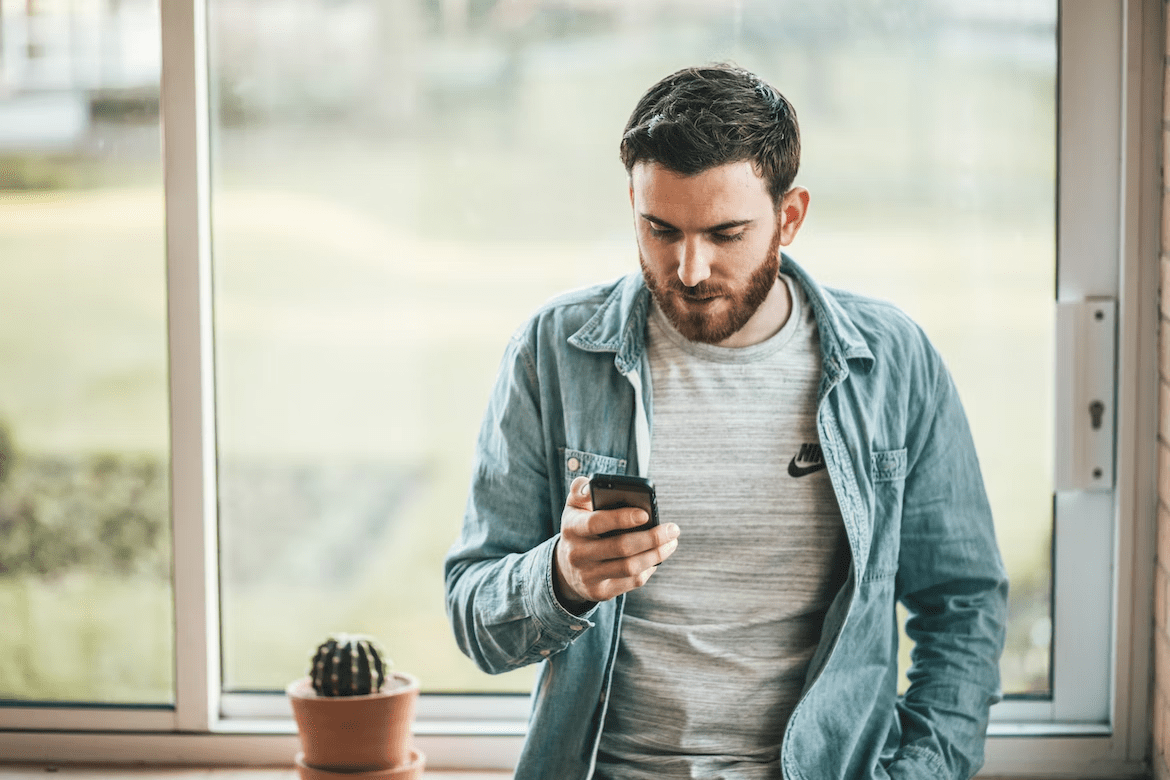If you are fond of PC games, then you must have experienced a stuttering error for sure. Most of us are trying to figure out the reasons for the occurrence of stuttering errors. But the factual rationale remains bizarre as the stuttering error may occur due to hardware issues like an outdated hard disk, poor RAM capacity, or software issues.
Sometimes lower FPS too can influence your game ability and may develop stuttering errors. There are a few tweaks and settings that you can check to enhance your gameplay and boost your experience. Let’s learn the settings effective for resolving the incident of stuttering due to less FPS.
Fixes for Game Stuttering
Stuttering is an annoying issue that can spoil your gaming experience. Understanding the tweaks to resolve the issue can help you enjoy your game.
1. Adjust Screen Resolution
You can enjoy impressive graphics quality by keeping your screen resolution high. But higher display quality can influence the FPS rate of the game. A lower frame rate can eventually lead to stuttering errors. If your Graphics card doesn’t support it, you can try reducing the screen resolution of the system with the following tweaks.
Step 1: Access the right-click context menu from the desktop and choose the Display Setting option.
Step 2: Open the Advanced Display Settings. Navigate and select the display resolution.

Step 3: Choose the low-quality resolution from the ranges available.
Step 4: Reboot your game and check whether the stuttering error is resolved.
2. Set Lower Game Visual Quality
You can tune up the graphics settings on your game platform to enhance the performance of your program. Lowering texture quality, texture filtering, and deselecting the anti-aliasing can eventually reduce the graphics quality of your game but can help you resolve stuttering errors.
3. Close Windows Game Bar
If you want to capture your gameplay or correspond with your game pals, then you can use the Windows Xbox Game Bar. As it is essential for running your game, you can terminate it to augment your game performance. Here is how we can accomplish it.
Step 1: Get into the Windows settings with (Win + I) or from the Start menu.
Step 2: Select the choice for “Gaming”.

Step 3: Turn the Game Bar off.
Step 4: Go to the “Captures” section.
Step 5: Disable the ‘Record What Happened’ section.

Step 6: Click on the dropdown menu under the Video Frame Rate section and switch between FPS rates.
Step 7. Start up your game again and see if you have solved the game stuttering issue.
4. Terminate Unwanted Programs
Sometimes, running unnecessary applications may focus more of your system resources on processing rather than game ability. It may hinder your game’s FPS, thereby causing the stuttering error. You can terminate potentially resource-hungry apps and background applications to enhance your gaming ability.
Step 1: Access the Task Manager.
Step 2: Check the Processes tab and identify the apps that use higher CPU consumption.

Step 3: Select the process to terminate and click on the “End Task” button.
Step 4: Repeat the task to close all resource-consuming processes.
5. Setting the Priority for Game Applications
You have to focus all your system resources on your game program to enhance its performance. Tweaks that can assist you with this concern are given below.
Step 1: Access the Task Manager of your PC.
Step 2: Navigate to the Details tab.
Step 3: Locate and select the game applications.

Step 4: Access the right-click context menu and select the priority level.
Step 5: Make sure to set high priority for the game program to avoid stuttering errors.
6. Update Your GPU
Graphics Drivers are crucial devices that manage the system’s visual elements. You may improve your gaming experience by updating your graphics driver. High-level FPS is possible with an upgraded GPU. Obviously, a faster GPU can resolve the game stuttering issue.
To upgrade your GPU driver, you must use the product’s webpage. You should be aware of the type of GPU you are utilizing when performing it. To keep your computer’s graphics driver up to date, use the procedures below.
Step 1: Go to the official company’s website.
Step 2: Enter the GPU’s type.

Step 3: Now, you may see the updates and downloads that are available.
Step 4: Choose the appropriate update file and compare it with the current version.
Step 5: Download, install and wait till the updates are installed.
7. Using Advanced Driver Updater
Almost all of the time, upgrading the GPU may assist you in resolving stuttering issues. Updating your Graphics Driver is simple with the use of a dedicated driver updater program. One of the top software programs for keeping your graphics drivers up to date is Advanced Driver Updater. The utility can improve your game’s FPS and fix stuttering issues. It can also ensure that all the device drivers connected to your computer are always up and running fine.
Advanced Driver Updater Features
- Multi-device support available
- Capability to ensure game efficiency
- A huge library of driver resources is available
- Ability to solve audio and video lags
- Can fix any driver-related errors

How to Use the Advanced Driver Updater to Update Your GPU?
Step 1: Visit the official website and download the utility for updating drivers.
Step 2: To finish the installation, find the downloaded setup file and execute it.
Step 3: Activate the driver updater from the home screen of your PC.
Step 4: Use the program to do a system driver scan.

Step 5: A list of drivers that need to be upgraded will be visible. From there, pick a graphics driver.
Step 6: Check for GPU updates packages to download and run using the Advanced Driver Updater.
Summing Up
The game’s stuttering errors can definitely influence your gaming experience. Poor FPS is the identified effective reason for the issue. This page goes into depth on fixes for game stuttering. We believe that this post can improve your gaming by reducing lagging and stuttering.