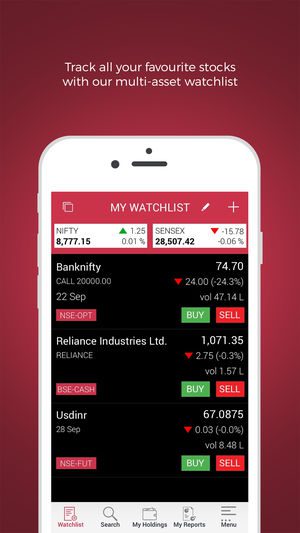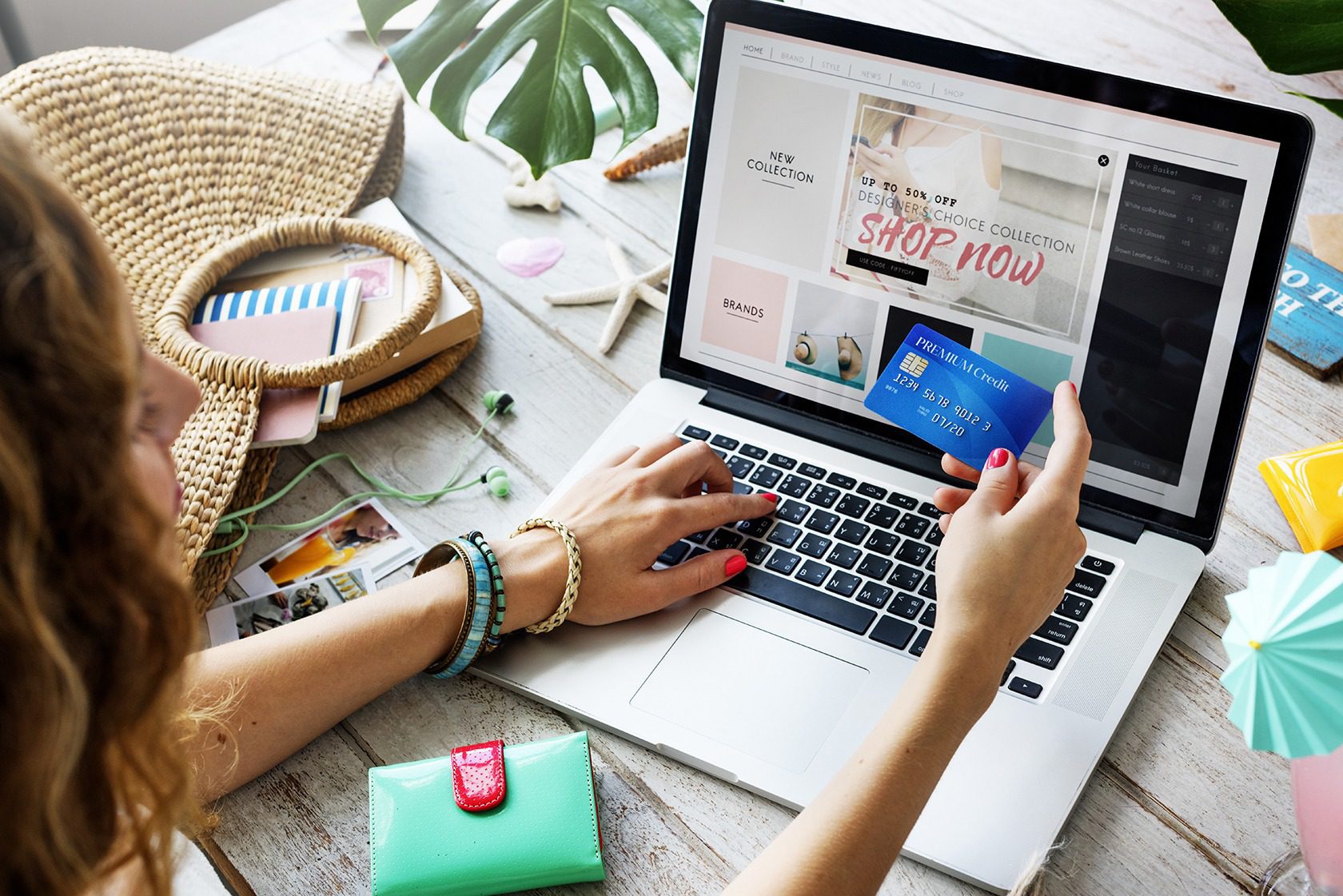Samsung always gives first preference to maintain high quality for their products, but in some cases, users have to suffer a number of problems either because of their own rough usage or because of manufacturer’s side faults. Even without any single physical threat like falling down, did you find your Galaxy S9 in an unresponsive black-screen state suddenly? No need to worry, this article will let you know How to fix the Galaxy S9 black screen issue. It is always better to try a little bit to solve a problem before seeking help from experts.
Samsung Galaxy S9 costs around 60000 INR has many advanced features and has an internal memory capacity of 256GB. 5.8 inch Super AMOLED capacitive touchscreen, 4GB of RAM, 3000mAh Non-removable Li-ion battery, and 12-8MP camera with Android Oreo version are the highlighted features of the device.
A SmartPhone which is considered a life companion fails to work suddenly, especially if it is an expensive thing like Galaxy S9, our mood will certainly hit at its bottom level. The next step that we will take is as usual just search for the solution on Google. Definitely, it is always a good tendency, if you are capable of solving your own problems by finding solutions, then no doubt you are an awesome guy like me 😉
Let’s get to the topic straight.
How to Fix Galaxy S9 Black Screen Issue
Don’t be upset because of the trouble, just get fresh and cool while doing these steps. We can wish for the best and try to catch a self-belief that “I can solve the problem” Here we are going to discuss 3 solutions on How to fix the Galaxy S9 black screen issue. Okay, let’s move on!
Solution 1
- Press and Hold the volume down key and the power button simultaneously. Keep the poster the same for 10 seconds. Yureka! you did it! now your phone will restart normally. If this method doesn’t work for you then no need to be worried. Just be ready to try other methods.
Solution 2
- Connect your phone to a wired charger and plug it in on an AC outlet. (If you are lucky, then you can stop reading this article now!) else.
- Keep your device charging for 15 minutes. don’t disconnect even if it is not responding, before the mentioned duration.
- After 15 minutes do the same that we have done on solution one (Press and Hold the volume down key and the power button simultaneously. Keep the poster the same for 10 seconds) without disconnecting the charger.
This may help you! If it doesn’t then let’s proceed further.
Solution 3
- This is similar to the first solution. Press and Hold the volume down key first then hold the power button (non-simultaneously). hold both for 10 seconds. There is certainly some sense in holding the volume down button first.
Conclusion
The major cause of concern for this issue may be because of the continued heavy usage. If none of the solutions doesn’t work for you, then sorry to say, you are unlucky. But you have still ways, there are lots of doors that are waiting for you. Go to a service center and hand them your device. Or you can apply for a replacement if the fault is from the manufacturer’s side. Your problem will be solved as soon as you wish.