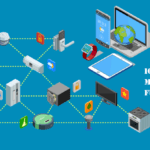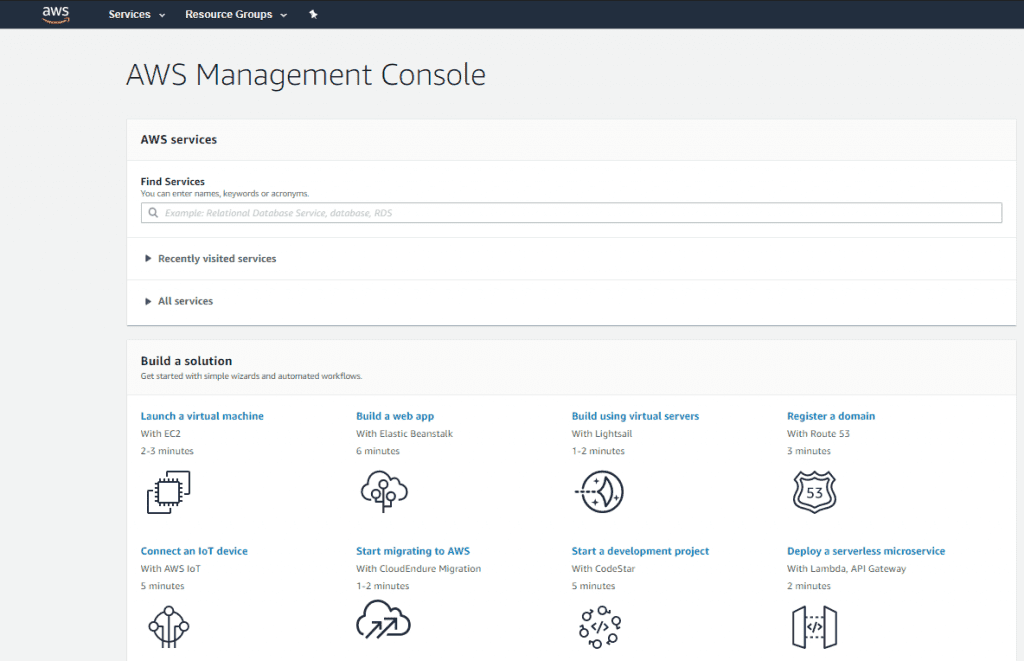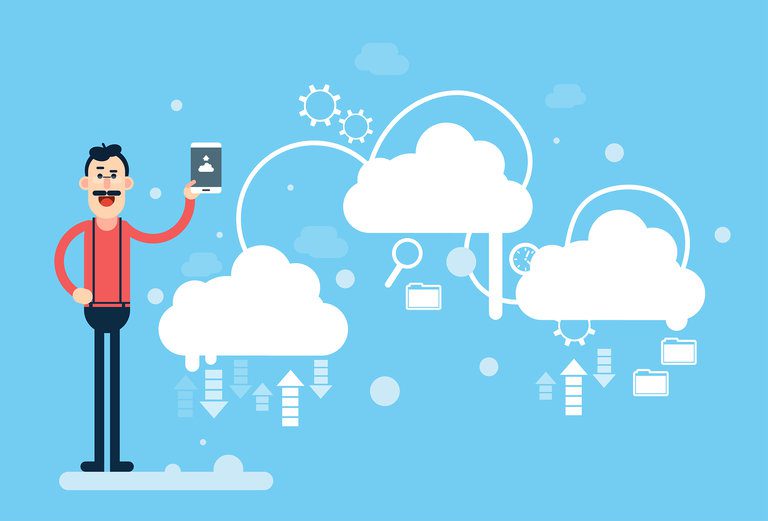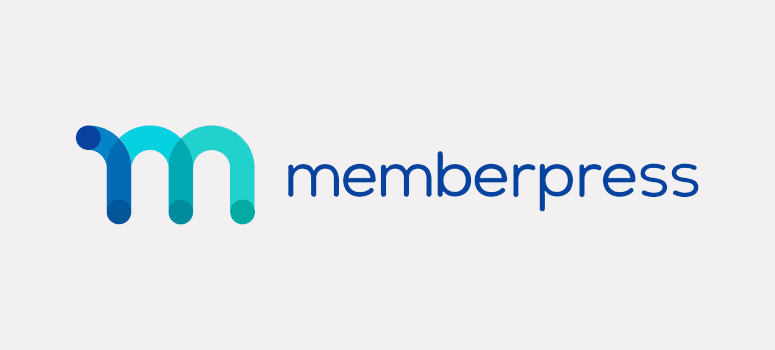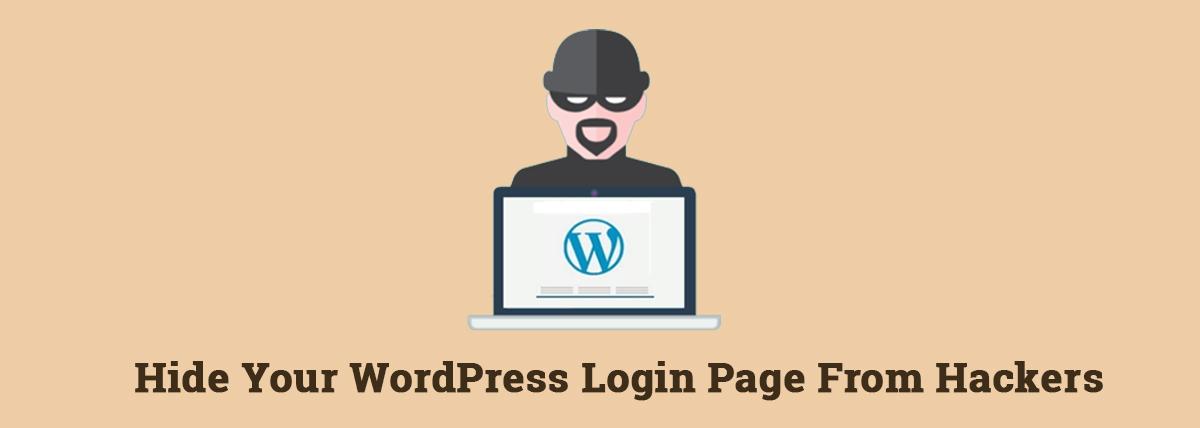Have you come across the 500 internal error when using your WordPress website? Do you have an idea of what the problem is, its cause, and how to fix it? Do not worry; you have this article cover everything you need to know.
The internal server error is one of the most common WordPress errors that most users encounter. The error is a collective status code for errors on servers, one that a user might not get the cause at first glance. It is a very frustrating error to most beginners that are new to WordPress as it doesn’t give any other information aside from the error message.
The 500 internal server error runs on all your site pages when the file system or server that powers your site develops a problem. It mostly occurs in the root directory, which is where you can find your WordPress files. It also has other causes that include problems on your host server.
Causes of 500 Internal Server Error on Your WordPress Website
There are several causes of the 500 internal server error. The error can occur when the web server processes a request. It includes every unplanned activity that can take place on a server and prevent the loading of the website.
Here are some causes of the error;
- Permission error: A user can experience the 500 internal server error when there is a permission error. Permission error occurs when the permissions of the main folder and file are not set correctly. Set the permissions of the files and folders to avoid the error.
- Faulty or incompatible extensions: You can experience a server error when installing a false extension to your WordPress site. You can also encounter an error when you install an incompatible extension. Themes and plugins from third-party providers are a significant cause of the error.
- PHP timeout: When the script tries accessing an external resource and encounters a timeout, there is a high chance you experience the internal server error.
- Incorrect code: This cause is also a common cause of the 500 internal server error. It mainly deals with the wrong structure in a .htaccess file, affecting the website and enhancing the error.
- PHP memory limit: This is another cause of the internal server error. You can encounter the error when the process exceeds memory and cannot perform execution properly.
- Error in syntax: When scripts are incorrect, the user can encounter an internal server error. You can also come across the error when you misalign the paths on the website.
There are several other causes of the 500 internal server error. It is essential you know the causes of the error so you will learn how to fix it.
How to Fix 500 Internal Error on Your WordPress
The 500 internal errors are the worst errors in WordPress. You need to fix this problem, and you have to follow procedures to fix it. Here are six steps you can follow to fix the problem;
- Turn on debugging: Whenever you experience an error on WordPress, or you have a white screen of death, it is advisable to turn on debugging. Debugging does not solve the problem, but it gives you an insight into what the problem is and how to fix it.
To turn on debugging, you will need to edit the site’s wp-config.php file. After accessing this file, search for WP_DEBUG and set it to “true.” If you cannot find the file, you will have to create it yourself; at the end of the process, you should have a line like this- define(“WP_DEBUG”, true);
- Deactivate plugins and switch themes: You will have to access your dashboard to deactivate your plugins to know where the problem lies. You can switch on the plugins one by one while you reload the website to know what caused the issue.
- Check the .htaccess file: You will need to use an FTP editor to check if there is a .htaccess file in your WordPress’s root folder. If there is a .htaccess file, you should back up the content and clear the whole file. If the error is fixed, restore the file and delete blocks of it.
- Increase your memory: Low memory limit can cause an error, so you should increase the memory limit. To increase the memory limit, open wp-config.php, and search for WP_MEMORY_LIMIT. Edit it till you have something like this- define(‘WP_MEMORY_LIMT’,64M’);
- Ask your host: Asking your host is also an effective way of resolving the error. The host will give you detailed information on how to go about fixing it.
- Reinstall WordPress: This method should be your last resort. You might not need this method if the above procedures work out.
You can fix your 500 internal server error on WordPress by using monthly SEO packages where you will get experts specialized in WordPress’s technical development and programming. You can also contact them to fix your WordPress errors.