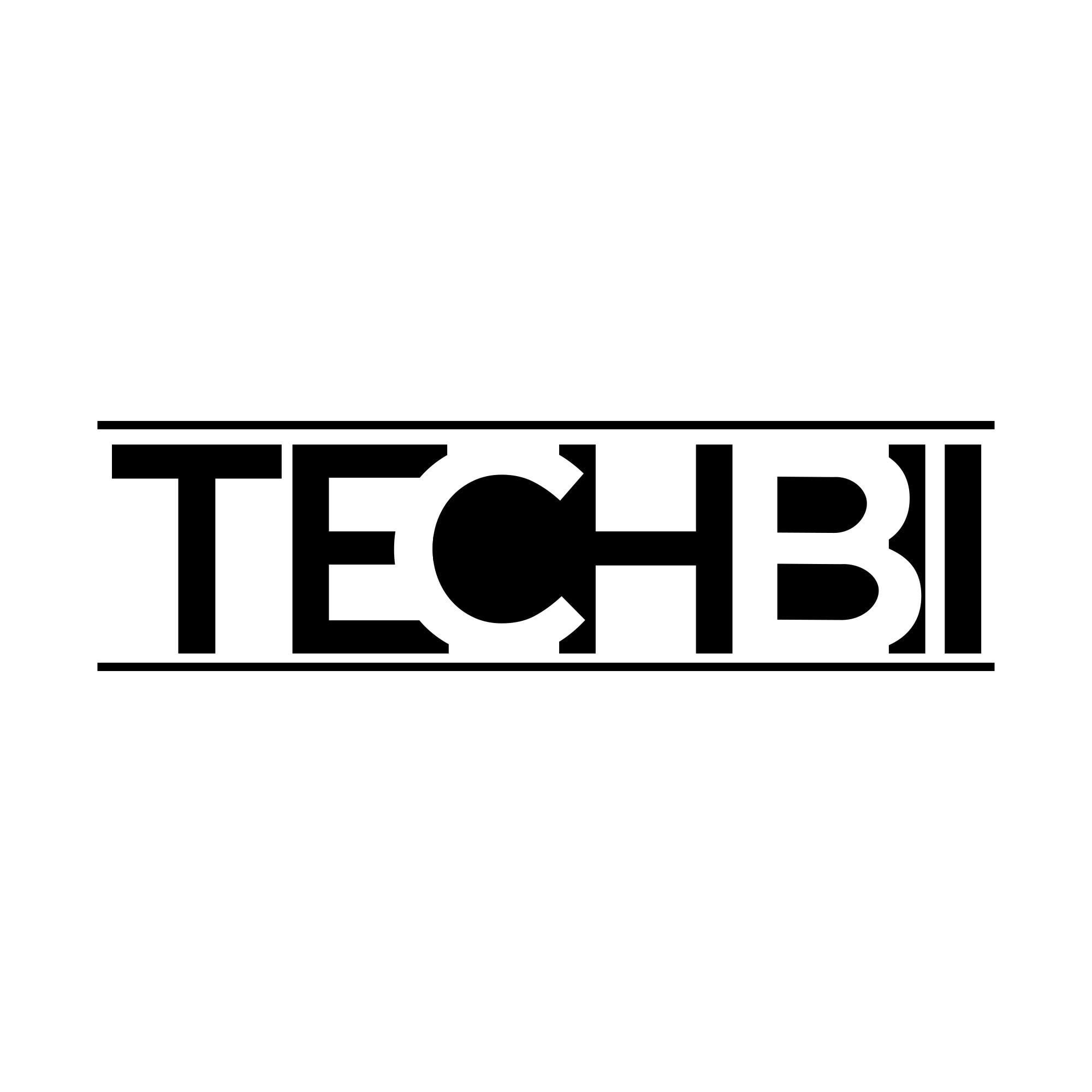Microsoft Windows operating system has evolved a lot in the past few years however there are a few missing utilities that can enhance your computing experience. You can take screenshots however editing options are limited. We come across a lot of screens that we wish to capture for future references and a few of them needs editing or customization.
Here in this article, we have covered how to take proper screenshots or how to edit screenshots on Windows 10 or earlier versions.
How to Take Proper Screenshots in 2022
There are different ways to take proper screenshots. A few Windows shortcut keys can help you capture the exact screen as desired.
1. Take Screenshot Using the Print Screen Key

Print Screen (Prt Sc) key will take a screenshot of the entire screen. This key is mostly available on the top right of the keyboard. Simply open the page that you wish to capture and press the (Prt Sc) key to capture the entire screen. You can later on paste the screenshot on whichever editor you want.
2. Win + Prt Sc key
If you wish to take a screenshot and wish that it should save the screenshot in the Pictures library, you can use this key combination of the (Win + Prt Sc) key. You can later on open the screenshot in any editor.
3. Screenshot of Active Window

If you have multiple windows open and you wish to capture just a particular window, you can use this Windows shortcut. Select the window that you wish to capture and press the (Alt + Prt Sc) key combination to capture a screenshot of the active window. You can again paste it into your favourite editor.
4. Use Snipping Tool
Making use of the Snipping Tool allows you to take proper screenshots of a free rectangular area. This is a Windows inbuilt utility to take screenshots with different options. The Snipping Tool also offers a small editor to highlight, mark or make small editing.
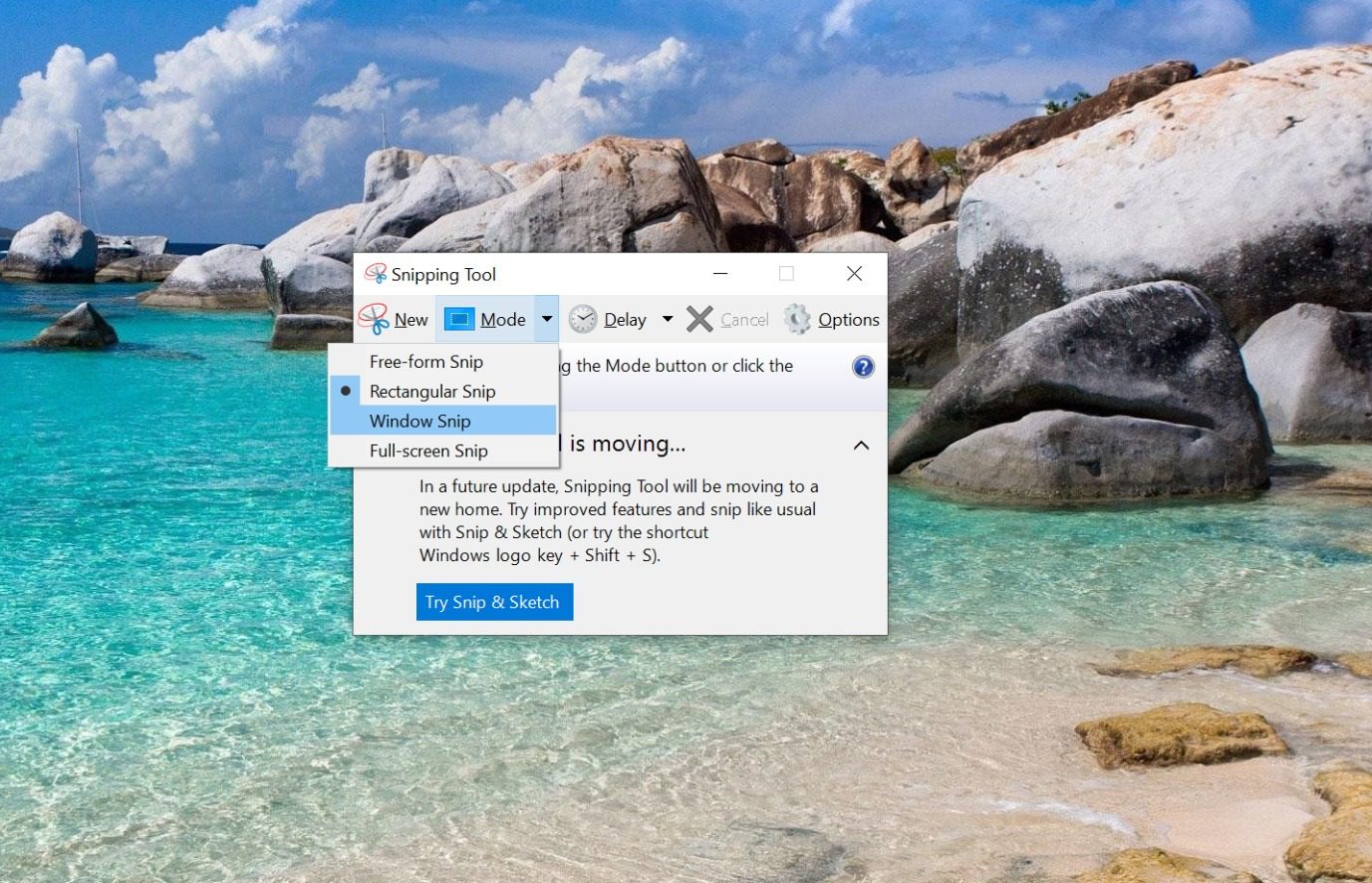
You can also use the (Win + Shift + S) shortcut key to select a rectangular region and take screenshots that can be customized later. Once you press this key combination, you simply need to drag the pointer to select the area you wish to capture.
5. Xbox Game Bar

The Xbox Game Bar also offers you to take screenshots and capture your favourite screen. This feature is available with Windows 8 and above versions. You can simply press (Win + G) to access the Game Bar. Look for the Capture section on the top left and click on the Camera icon to take screenshots.
6. Use Third-Party Screen Capture Tool
There are numerous screen capture tools that you can install to take screenshots on Windows. Some of the tools offer premium features and advanced editing options to edit and share screenshots.
How to Edit Screenshots on Windows 10 in 2022
Now that you know how to capture screenshots, it’s time to explore how to edit screenshots. There are a few inbuilt options for normal editing in Windows operating system.
Edit Using MS Paint
MS Paint is one of the inbuilt applications that can help you edit screenshots. You can also make use of Paint 3D with the latest version of Windows. Once you take a screenshot, open MS Paint or Paint 3D and paste the screenshot into this app. Explore various editing options and customize the screenshot as you need it. You can add 3D objects, customize colour, border, highlight, add, edit objects and do a lot more.
Use Professional Editors
If you work for graphics and editing photos is the core job, you can make use of the best screen editors. Adobe Photoshop or Coral Draw are one of the best image editors that you can use for advanced editing options. You will need to get a proper license to use these professional editing options. If you don’t know how to edit screenshots, you may need to go for a professional course to make the most of these applications.
Use TweakShot Screen Capture
TweakShot Screen Capture is one of the best screen capture and editing tools that you can easily download and install on your Windows operating system. It offers various capture modes to capture and edit screenshots, record screens with audio, and multiple other options to personalize the screen capture.

TweakShot is a lightweight screenshot capture and editing tool that is quite user-friendly and easy to use application. You can capture full screen, selected rectangular area, active window, free selection, take scrolling screenshot of web pages, or screen record with audio. You can explore various editing options, advanced filters and way more to customize and personalize the screen capture as per your need.

Summing Up
This article on how to edit screenshots on Windows 10 has the best tricks on taking screenshots and editing them. The inbuilt utilities to edit screenshots may not offer distinctive features however the best screen recorder can help you tweak screenshots and perform the best editing. If you don’t know how to edit screenshots, TweakShot can help you easily edit screenshots with multiple features. Tweak it up with TweakShot!