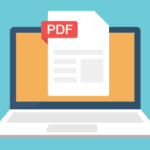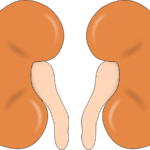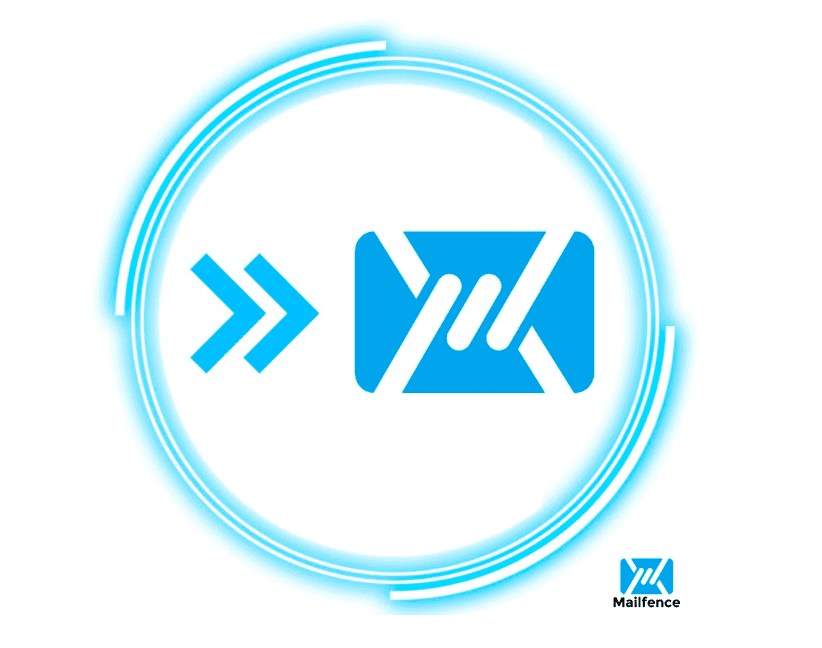MBOX is a standard mailbox file format that is used by different email clients like Mozilla Thunderbird, Pocomail, Eudora, Apple Mail, Opera Mail, Entourage, SeaMonkey, etc. MS Outlook email client is significantly more secure and provides several advanced features that are useful for business users and individual users. In this blog, we will explain a technique to convert MBOX to PST.
Before that, let’s discuss all probable reasons behind MBOX into PST conversion in a transparent manner.
Reasons to Migrate MBOX to PST File
These are reasons to export MBOX mail files into Outlook PST formats.
- MBOX files store attachments and emails in one folder whereas PST files store all information in one file.
- It helps an individual prevent data from unwanted mails when Thunderbird neglects to filter the junk mail messages.
- It’s utilized to encode emails and other email items to keep information secure from spammers and hackers.
- Microsoft Outlook supports 96 languages, whereas Mozilla Thunderbird can encourage only 53 languages.
Since nearly all the associations lean towards MS Outlook. Hence, MBOX users have to convert the MBOX document into PST format.
Manual Method to Export MBOX to PST File
Microsoft Outlook supports various innovative features and upgrades that are significant software used by many organizations. The Majority of the users today favor Outlook within MBOX. If you have time and understand technical terms then follow the manual steps given below.
- Download and Install Mozilla Thunderbird and open it, and log in with an email account.
- Now open the Tools menu and select Add-ons (press ALT key if tools menu hidden).
- Add-ons Manager tab, click on Extensions and type import-export tools NG in the search box, and press Enter.
- When the add-on is installed in Thunderbird, then open the mailbox tab.
- Press right-click on Local Folders from the menu, then select Import Export toolsNG, then Import MBox file.
- Now, new windows open on your display and select the correct option, then import the MBOX file in your system.
In the above steps, you installed Thunderbird then added Import/Export toolsNG extensions, and successfully imported the MBOX file in Mozilla Thunderbird.
Export MBOX to EML file format using Thunderbird
- When the MBOX file is imported, then open the Thunderbird application, and after that, select the emails that you want to convert.
- After selecting the emails, press Save As.
- Navigate the location where you want to save the Emails and then click on the Select folder after selected emails are saved on the provided location in EML file format.
From this procedure, you get the EML file from the conversion of MBOX format. Remember, you need to select your important Emails which you want to convert.
Import the EML files in Microsoft Outlook
- Run the Outlook application and then create a new folder in your mailboxes.
- Paste all your EML files in this folder.
Now, you have created a new folder and pasted your all EML files in that folder. You already convert an MBOX file into EML file format but you want to change it into PST file format. So, follow these steps which are described below.
Save EML to PST file format
- In the Outlook application, click on the File menu, then press Open & Export, and after that, press on the Import/Export option.
- Now, press export to a file and hit Next.
- Pick the .pst file and press Next.
- Select the EML files from the folder where you saved EML files, then press Next.
- Provide the folder location where you want to save the PST file, and then press the Finish button.
Now, you successfully convert MBOX to PST file but the manual process is extremely lengthy and time-consuming. Because you can not convert multiple MBOX files to PST concurrently with the manual technique. That is why every user wants a dependable expert solution without any risk of losing data or corrupting the file. So, we describe the perfect way to export the MBOX file into PST format below.
Convert MBOX to PST using Prominent Software
Converting MBOX mailboxes into PST manually isn’t an easy job. You’ve got to take good care that there’s no information loss or discrepancy throughout the procedure. If the conversion needs to be completed on huge files then the automated approach is easy to apply. For safer, easier, and quicker conversion MBOX to PST file dependable third-party applications are the ideal choice. Software like SysInfoTools MBOX to PST Converter Tool can easily convert MBOX files into PST format with all its attachments.
Final Words
We discussed here how to convert MBOX to PST. Also, discussed some reasons to convert the file into another format. Briefly describe the manual method using Mozilla Thunderbird application, and also talk about the third-party software. Manual methods have the chances of data loss and take so much time. Hence, it is recommended to use any good professional software available in the market to migrate MBOX files into PST. Thanks for reading this article.