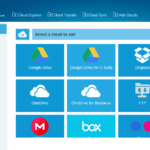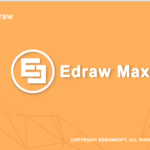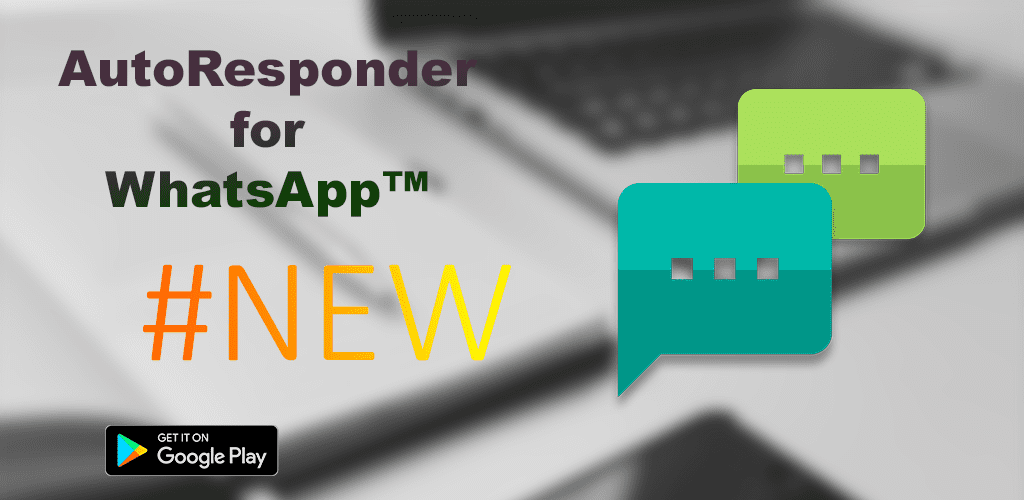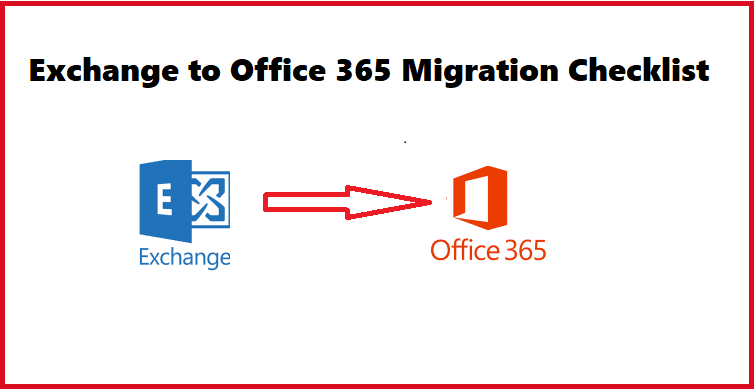The admin password is the best way to protect your PC to avoid any illegal access to the data. But if for some reason you have forgotten your admin password for your Windows account then this article is for you.
In this article, we will discuss how to break Windows 7 password and various details around it. So, if you have a question about how to break a Windows 7 password or forgot Windows admin credentials then you have come to the right place. Here are some of the working methods to get rid of Windows 7 admin credentials.
Bypass Windows 7 Admin password using command prompt without Login
In this method, we will use the command prompt to reset the Windows admin password. The command prompt will be not from the same screen but from the safe mode.
Step-1: To do this, restart your Windows 7 computer and keep on pressing F8. This key may vary for different laptop or system models so you’re advised to check the key information before pressing the key.
Step 2: This will take you to the Advanced boot option with multiple options listed

Step-3: Now select the option- safe mode with the command prompt and press Enter. This will enable the safe mode in your system and allow you with a command prompt that will help you reset the password without login.
Step-4: Once you’re logged in, open the command prompt and type “net user” followed by the enter key. This should list all the accounts and user-related details. It will be like the admin account followed by any other account created on your system. And all this information will be followed by a success message. If you’ve reached this means you have almost completed all the steps required to reset the Windows 7 admin password. Windows password recovery can be done using the same screen.
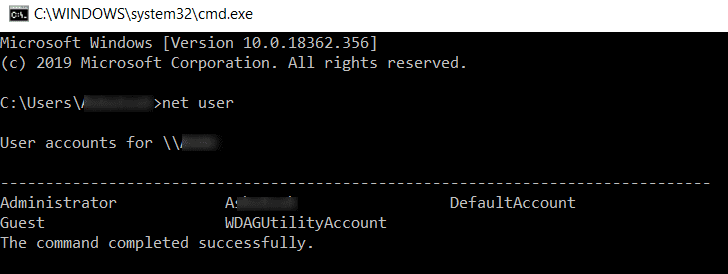
Step-5: In the final step, you again need to type “net user username” and then press the enter key three times.
Step-6: Once you have done that, you will get the successful message on the command prompt confirming the successful password reset.
This way, you can easily break your Windows 7 password and get access to all your data. Make sure to set the admin password again in order to keep your system secure.
This is the easiest method to reset the password but this is not the only method using which you can break the password. There are many tools available in the market that can help you do this as well. This can be done using some storage devices like CD or USB drives. One such method has been listed here. You may follow this guide to reset the password without any disk as well.
Bottom Line
This was all about how to reset the Windows 7 password without login. The best thing about resetting the password using this method is, you don’t have to spend a single penny. And not only the admin password but also you can reset the guest password from the same command prompt.