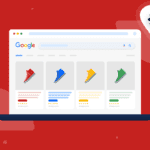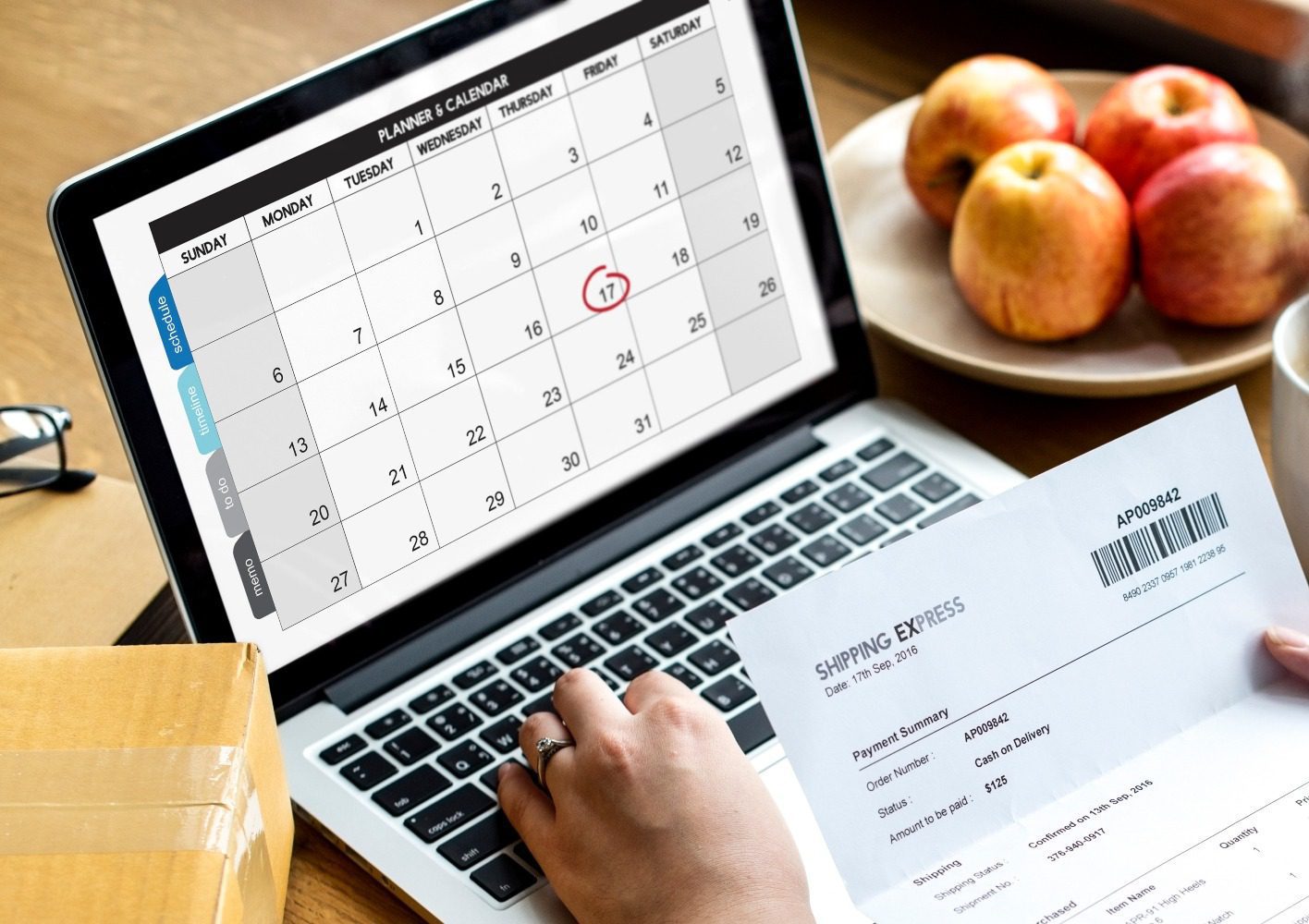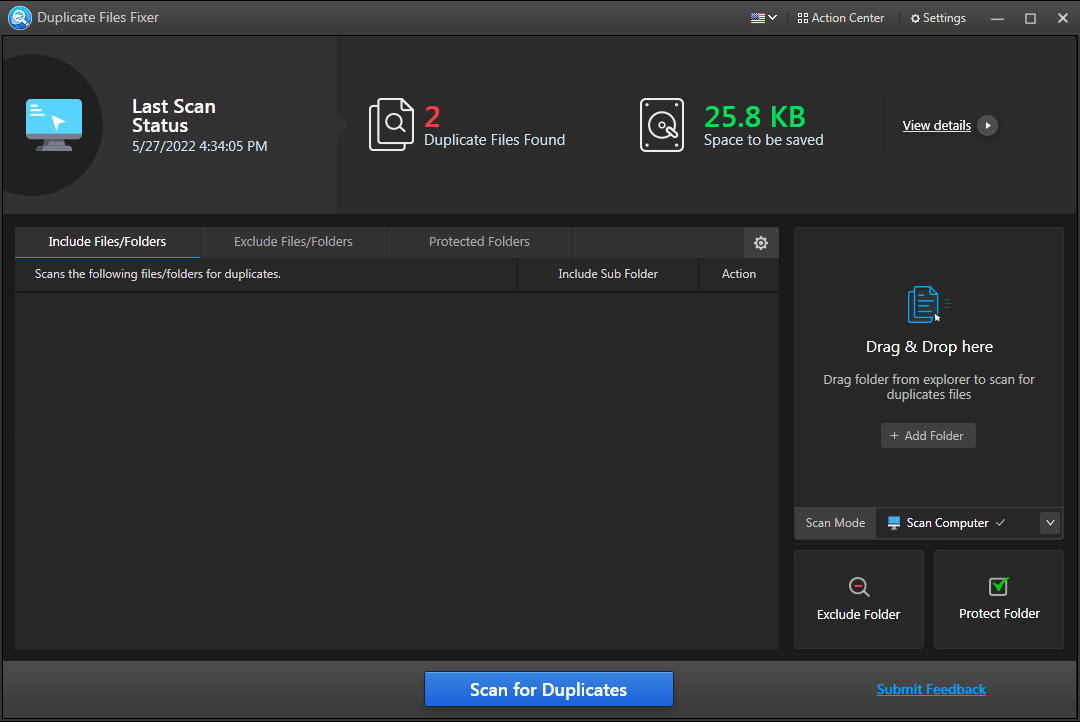Are you searching for the best way to analyze data? Do you want to know how to analyze your raw data in Excel spreadsheets?
Well, analyzing data in Excel is very important, especially if you want to transform your data into visuals and other charts.
As some of the best tools, these charts can help you get insights and understand some of the best assets.
Research has shown that approximately 54% of businesses use Excel to analyze data, while more than 2 billion people use spreadsheet technologies such as Excel, and Google Sheets.
Excel is, therefore, the most effective way to detect patterns, trends, outliers, and other notable events in your data sets.
This blog explores how to analyze data using excel and how to carry out the process.
How to Analyze Data in Excel?
Processing data and navigating through it can be overwhelming. This is especially true if you have to handle large chunks of it at once since not all data is relevant.
To make it worse, handling raw data can end up causing more confusion. Therefore, gathering data and filtering it before analyzing it is essential.
Since every data analysis process is unique, it’s best if you have dynamic solutions that can help you along the way. Thankfully, with Excel’s robust toolset, you have everything that can get you started.
Apart from being effective in collecting data, data analysis in Excel can also help you perform complex computations, visualize data, and know how to analyze data in Excel.
How to Use Add-ins for Data Analysis in Excel
Excel offers a very convenient way to collect and organize data, whether you are a marketer or a businessman. However, it doesn’t mean that it’s flawless.
For instance, one of his downsides is that it only offers a few charts that you can use. Since displaying data can help you detect insights, it’s an essential process.
So how do you visualize your data without enough charting options? You can use the ChartExpo add-in and create new functionality on excel.
With ChartExpo, you can add up to 80 different Excel visualizations explicitly designed for your needs.
While analyzing data manually may be cumbersome, ChartExpo for Excel makes it easy and straightforward to perform data analysis in Excel and derive insights from the data.
Learn How to use Excel to carry out the Data Analysis Process
You need to understand how data analysis and data visualization works to get the most insight from your data. Here are some of the steps to analyze data in excel;
The Requirements
To perform effective data analysis and excel visualization, setting the data requirements is essential. You also need to establish the categories and structure and categories of the data that will be used for the analysis.
For instance, if you want to analyze your marketing audience, some of the parameters you need include age, income, location, and more.
Collect the Data
Once you organize your variables into different categories, collecting all the relevant data is crucial.
Since it’s up to you to collect data, you need to ensure that it’s appropriate and accurate.
Process the Data
After you collect data, you should organize and arrange them into different categories.
This is where you enter the data into a spreadsheet or develop some model you can use for Excel charts.
This way, you’ll make it possible to filter and clean the data.
Data Cleaning
While your data may look organized and clean, it likely contains some errors and duplicate items. Thankfully, data cleaning can help you review your collected data and fix any errors or inaccuracies.
Since the cleaning process differs from one set of data to the next, in some instances, you may just need to sum up the totals to ensure they match.
For example, if it is financial data, you can sum up totals and make sure they match your records. These steps will not only help you to establish the truth but also to know whether your data is reliable or not.
Data Analysis
Once your data is ready for analysis, you can manually perform the data analysis process by checking each row and column and comparing the totals.
But if you have an extensive data set, this process can be pretty tedious, and this is where data visualization comes in handy. Creating a chart such as funnel chart, flow chart, and Sankey diagram allows you to visually study trends, patterns, and outliers.
Communication
After the analysis, you still need to communicate by reporting the insights to team members, stakeholders, clients, and other interested parties.
Whoever can access the data should understand the insights and arrive at accurate conclusions.
How does Excel Help Digital Marketers in Data Analysis
Since marketers deal with large sets, data is very crucial. However, since raw data is useless, you need to gather and analyze it before it becomes valuable.
It’s these insights that make data and excel essential to marketers. For instance, you can use data and Excel to develop different strategies and track them.
Here are some of the ways analyzing data in Excel is important;
Budgeting
Before you market, you have to budget and know the amount of money you can spend on the strategy. For instance, you can ask yourself how much you have for Google Ads or to pay content writers.
By using Excel spreadsheet cost-related data, you can show where you’ve used most of your money. You can also save a lot by tracking costs and measuring how you spend your money.
Tracking SEO Results
Regarding successful organic search marketing, tracking SEO keywords is vital. With several keyword research and analysis tools, you can easily track performance by selecting the best set of keywords.
You can also use the spreadsheet to quickly compare different keywords and measure the ROI of each keyword.
Track Your Investments
One of the most satisfying feelings is seeing your marketing efforts bear fruit. If you can analyze data in Excel, you can track your returns and investments in the same place.
Excel spreadsheet can also help create a monthly metric report and identify some key metrics.
Sometimes, strategies change. This way, you can keep your costs in check and ensure that your strategies are effective.
Wrap Up
While numbers and data are always very much complicated, Excel can help you collect, organize and manage the complexities of your data.
It’s basically one of the best tools to use if you want to know how to analyze data in Excel.
Although it has limitations, especially in charting, tools such as ChartExpo come with up to 80 different charts and visualization options you can use to present your data.
Once you choose the perfect chart, you’ll discover the relevant insights and report your findings.