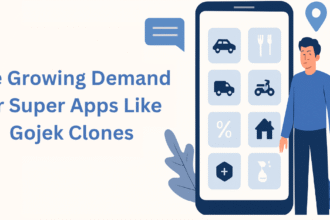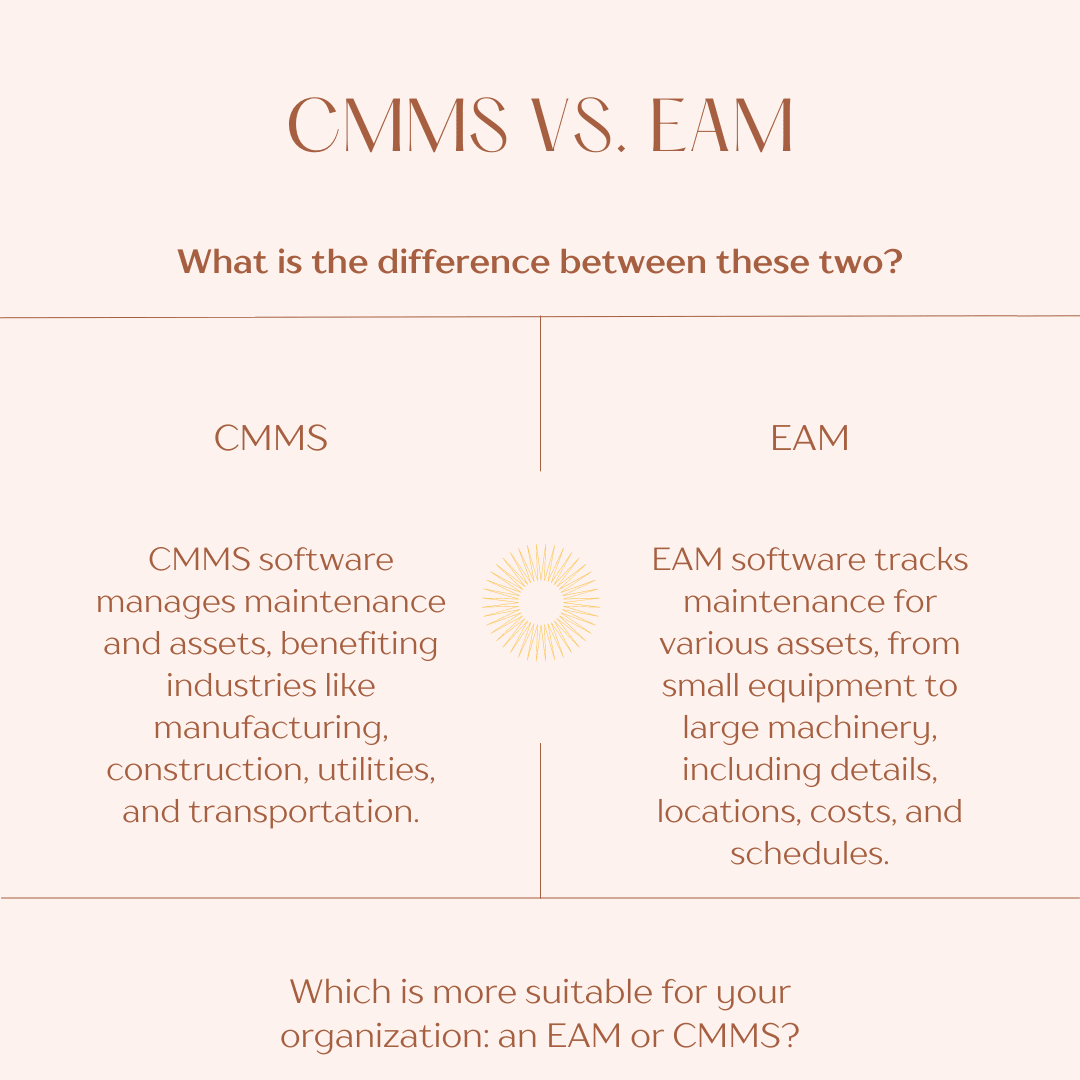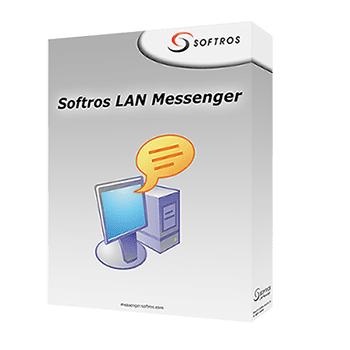Users often use Office 365 for its vast connectivity and advanced features. But they want additional security, which can be fulfilled if you export Office 365 to PST. This write-up explains the best ways to export your mailbox for security, legal, and personal reasons. You can accomplish the export by the free manual method as well as an Office 365 Backup Tool for the safekeeping of the files.
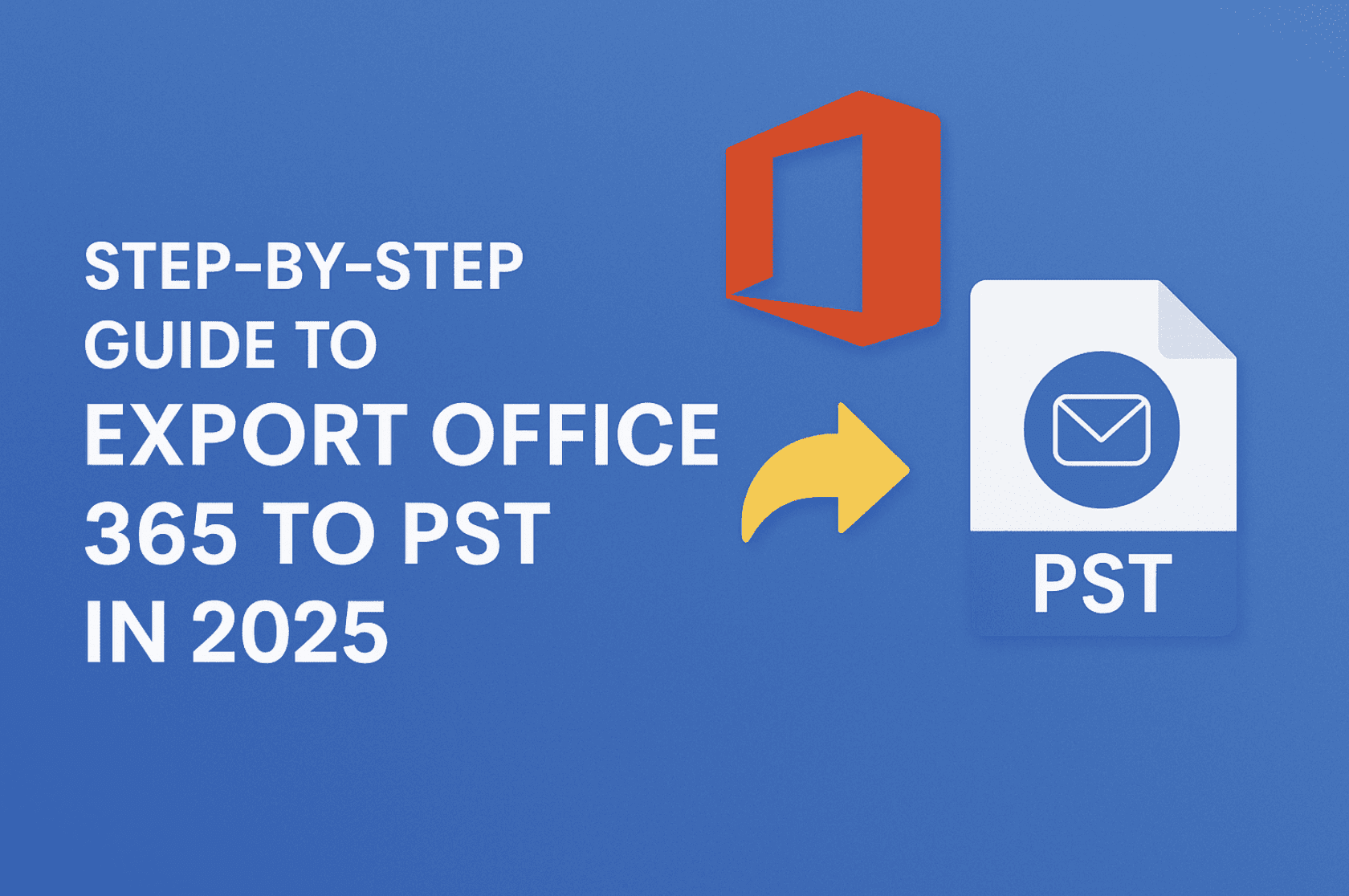
Office 365 is a cloud-based software offering various applications. It stores a lot of files and can be accessed anytime, anywhere. Despite its benefits, users back up Office 365 mailboxes to PST(Personal Storage Table) format. However, the main reason is to keep a file backup on the local system. Before diving deep into the procedure, let’s understand more about the need for conversion.
Why Export Office 365 to PST?
Typically, the requirement to export the O365 mailbox to PST is necessitated by the prevention of errors. There are additional reasons, like:
- PST files can easily be added to any Outlook account.
- These files can also be used for legal and auditing purposes.
- Exporting data files into PST enables the clearance of storage space.
- Additionally, PST data is easily accessible and portable to other systems.
- Also, it is to keep files for longer periods and protect them from threats.
We need to download PST from Office 365 for the above purposes and other reasons as well.
Methods to Export Exchange 365 Mailbox to PST
Important data can easily be affected due to a poor internet connection or low server connectivity. Therefore, to avoid such a hassle, we have two ways. The step-by-step guide for both is given below.
Manual Method to Export Office 365 to PST
There are three manual ways. However, before starting with the export process, some things need to be checked:
- Selecting the correct email account while exporting.
- Cleaning up the mailbox beforehand to avoid unwanted emails.
- Do not export your (.pst) file to OneDrive. Shut off the automatic synchronization to avoid blockage.
- To export all emails, reset Exchange Account Settings as follows:
- Start Outlook, then Account settings, after that Account Name, and Sync Settings
- Shift the slider towards All.
Way 1: Export PST File from Office 365 using Outlook
- Open your Outlook account. Navigate to File, click on Open & Export > Import/Export.
- Choose Export to a file and tap Next.
- Then, choose (.pst) as the file saving format and click Next.
- Select the email account to export. Subsequently, check the box Include Subfolders and click Next.
- Now, provide the name of the new file and the location. If needed, choose optional features and click on Finish.
Way 2: Using eDiscovery from the Microsoft 365 Admin Portal
To export Office 365 to PST by the eDiscovery feature of Microsoft, follow the steps below:
- Log in to your Office 365 account and start the Microsoft Office 365 Admin Center.
- Go to Security and Compliance > Permissions > eDiscovery Manager.
- Then, select Edit Role Group and add the Export role for the Discovery Management Group.
- Furthermore, add your account in the eDiscovery Administrator section and click Save.
- Subsequently, click More Resources > Microsoft Purview Compliance Portal > Content Search > New Search.
- In the new search window, enter the name and description of your mailbox. Define the location of the mailbox data to export, select conditions, and click Submit > Done.
- Now, click the Search Tab. Select your added search to check its status. Click on Actions > Export Results. The dialog box will open, and click Export.
- Next, go to the Export tab and check the status. Click Download Results and copy the unique Export Key.
- Further, a pop-up will show up. The eDiscovery Export Tool dialog box appears. Provide the key and location, and click Start.
Way 3: Using PowerShell to Export Office 365 to PST
- Open PowerShell on your system and run it as an administrator.
- Use command: $UserCredential = Get-Credential
- Connect-ExchangeOnline -UserPrincipalName <UserPrincipalName> -UserCredential $UserCredential to connect. (Use the original Principal name in <UserPrincipalName>)
- Next, use the command: New-MailboxExportRequest -Mailbox <MailboxName> -FilePath to export the mailbox to a PST file. (Provide real mailbox name and actual file path)
- Then, use the Get-MailboxExportRequest cmd to monitor the progress.
- Finally, use Remove-MailboxExportRequest to finish the export request and exit the session.
Also, though these manual methods to export PST from Exchange Online are cost-free, they have some limitations.
Limitations of the Manual Method
- It takes time to export large mailboxes and is a lengthy process.
- Also, it doesn’t allow exporting selective data files.
- Sometimes it also creates duplicate items and creates errors.
- eDiscovery supports only certain browsers and is very complex and risky.
Automated Method to Export Office 365 to PST
With the rising needs of users, using the manual method is quite concerning. But Office 365 Backup Tool is a complete solution for easy conversion.
conversion. This tool has different features that make it a reliable solution, such as:
- It is compatible with all versions of the Windows OS.
- It gives an option for removing duplicate mail, making more space.
- Moreover, it has smart filtering options and saves data in different file formats.
Follow these steps:
- Download and install the tool on your system.
- Run it as an administrator. Click on Backup > Continue.
- Select the Authentication mode, and enter Office 365 account details.
- Check the box Assign Impersonation (to migrate from multiple user accounts), and Sign In.
- Choose the Mailbox type of user and click Next.
- Then, select the file or folder to backup from the tree hierarchy and click Next.
- Check the box Assign Impersonation (to migrate from multiple user accounts), and Sign In.
- Select the User and Mailbox type and click on Next.
- Then, select the file or folder to backup from the tree hierarchy and click Next.
- Subsequently, select PST as the file-saving format. Specify the destination and click Next.
- Later, choose the optional filters and click Next. Finally, hit the Convert button.
Conclusion
There are different times when users want to go from Office 365 to PST. They can now quickly export Office 365 to PST manually or with a professional tool. However, the manual method is tedious and problematic and doesn’t ensure the safety of files. Therefore, seamless export using the tool is a better choice. Even if you are a novice user, you can easily export files and keep your data safe.