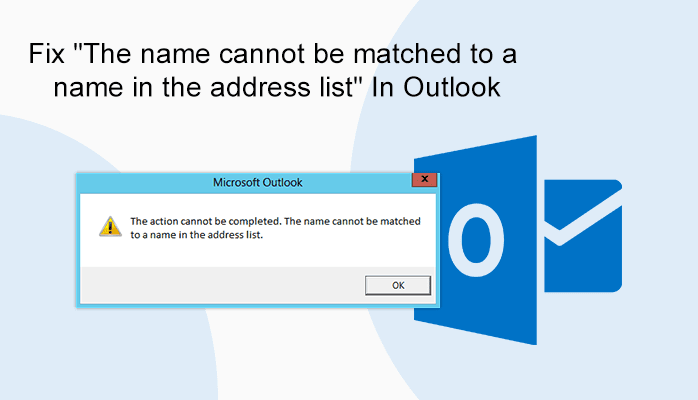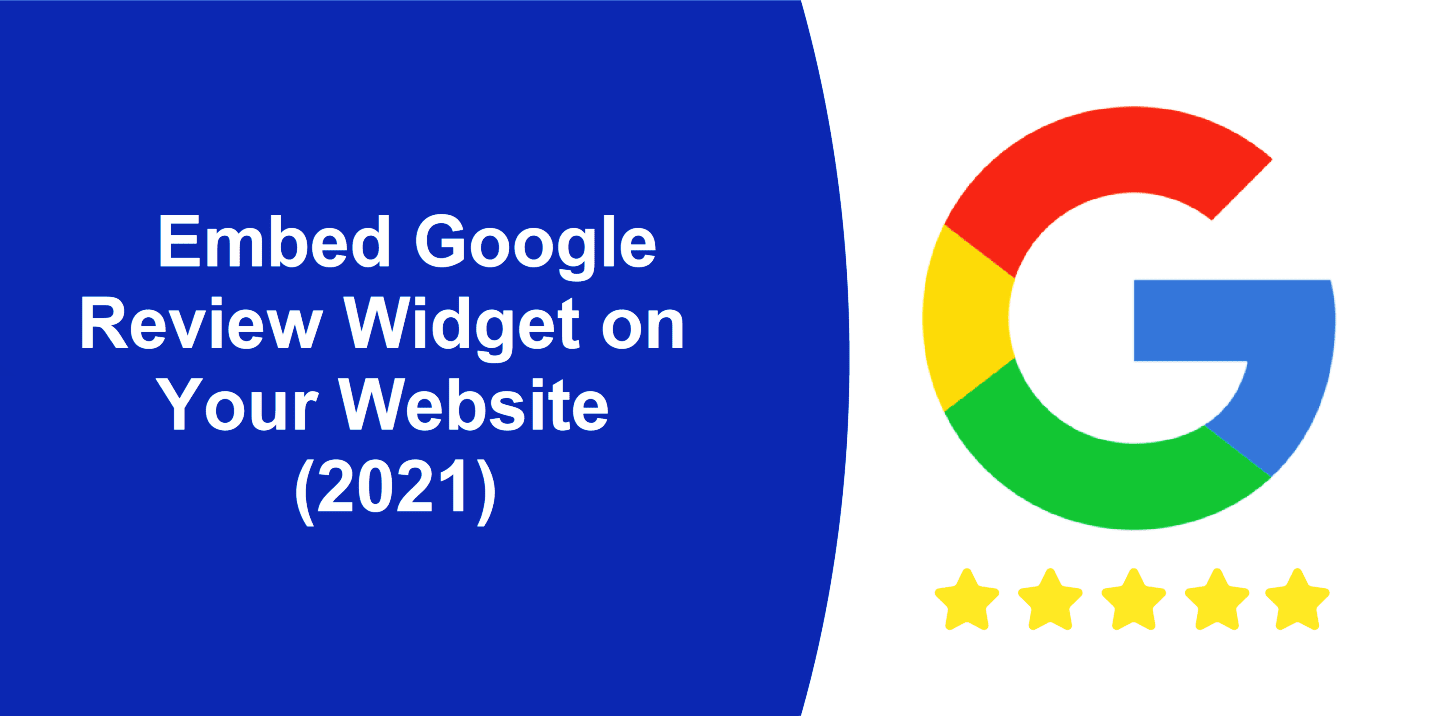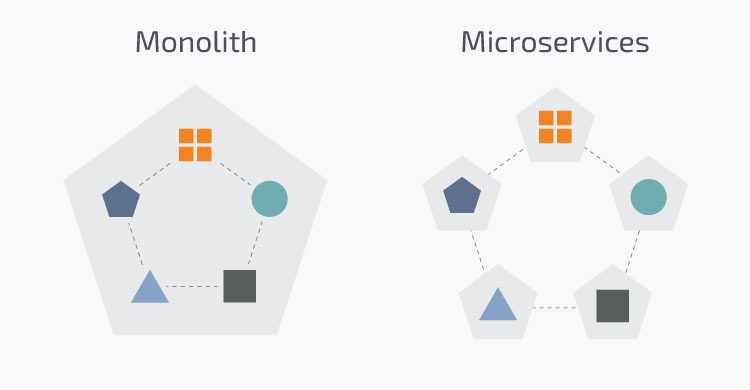Errors in Outlook are just a casual thing, now and then users experience multiple issues while using the Outlook service. One of the most usual inconsistencies faced by the user is “The name cannot be matched to a name in the address list”. It normally occurs when a user tries to connect a new user mailbox to the Exchange Server from the Outlook autodiscovery. Many users have issues that while selecting a name in Outlook, they have faced an error stating, “The action cannot be completed, the name cannot be matched”.
After knowing about the basics of error. Move to causes behind the error.
Possible Justification behind “Name Not Matching Error” in Outlook
Here are the possible reasons for the simultaneous occurrence of this issue.
- When you use the Microsoft Exchange Analyzer tool, this could activate the issue.
- When the user account is not connected to the mailbox or it has been found to be hidden from the GAL.
- The absence of Active Directory with the Exchange Recipient services can also be the cause of this issue.
After knowing the causes behind the ‘the name cannot be matched to a name in the address list’ error. Have a look at the strategies to resolve the error.
How to Avoid the Inconsistency “Name Not Matching Error?”
To fix this error, you have to follow some steps in the Exchange admin center. To do so make sure the user’s mailbox exists, and the user is visible in the address list. Go through the below-mentioned instructions to attain it:
- In the beginning, sign in to the Exchange Admin Center using valid credentials such as username and password.
- Then, choose the Recipients.
- Here, move to the Mailboxes and locate the user.
- Next, double-click on the User account and untick the checkbox ‘Hide from address lists’.
Following the above, if the user is active, do it again and confirm if the problem is solved. For this, follow the below-described steps.
- First of all, open Outlook to build a profile.
- Secondly, log in as a user in Outlook.
- Now, open the Exchange Admin Center wizard.
- Next, in the wizard, pick Recipients > mailboxes >locate the user.
- Here, double-click on the User Account and pick the box Hide from address lists.
If it does not work for you, you can do it another way, which is by entering the right credentials and then recovering the Office application. Let’s first start with the right credentials. To do so, follow the described-steps mentioned below:
- Firstly, In Outlook, tap on File and choose Office Account from the menu.
- Secondly, in the account info section, press on the sign-out option and logout from the existing accounts.
- Here, stop all Office apps running on your system.
- Next, find the Credential Manager from the Start menu of the Desktop.
- Now, open it and then tap on Windows Credentials.
- Then, eliminate all credentials of Office accounts.
- Finally, hold the Win + R keys and in the search window, enter Regedit and hit on OK.
- At last, if Registry Editor is open, the redirect to the:
HKEY_CURRENT_USER\Software\Microsoft\Office\16.0\Common\Identity
- First, delete the identity folder.
- Finally, restart the computer.
Once the system is reopened again, recover the Office application. Now, the account will be functioning fine. Hope this resolves your problem.
In case, if you are facing any other issues then I suggest you use the Exchange OST Recovery tool to resolve corruption related to the OST file or the Outlook PST Recovery tool to resolve the PST file corruption problem.
Conclusion
In this blog, we have explained the ‘The name cannot be matched to a name in the address list’ error a user can find in Outlook. We have discussed why this inconsistency occurs and how one can handle it. You have to follow the step-by-step manual, a feasible approach to certainly resolve the issue.